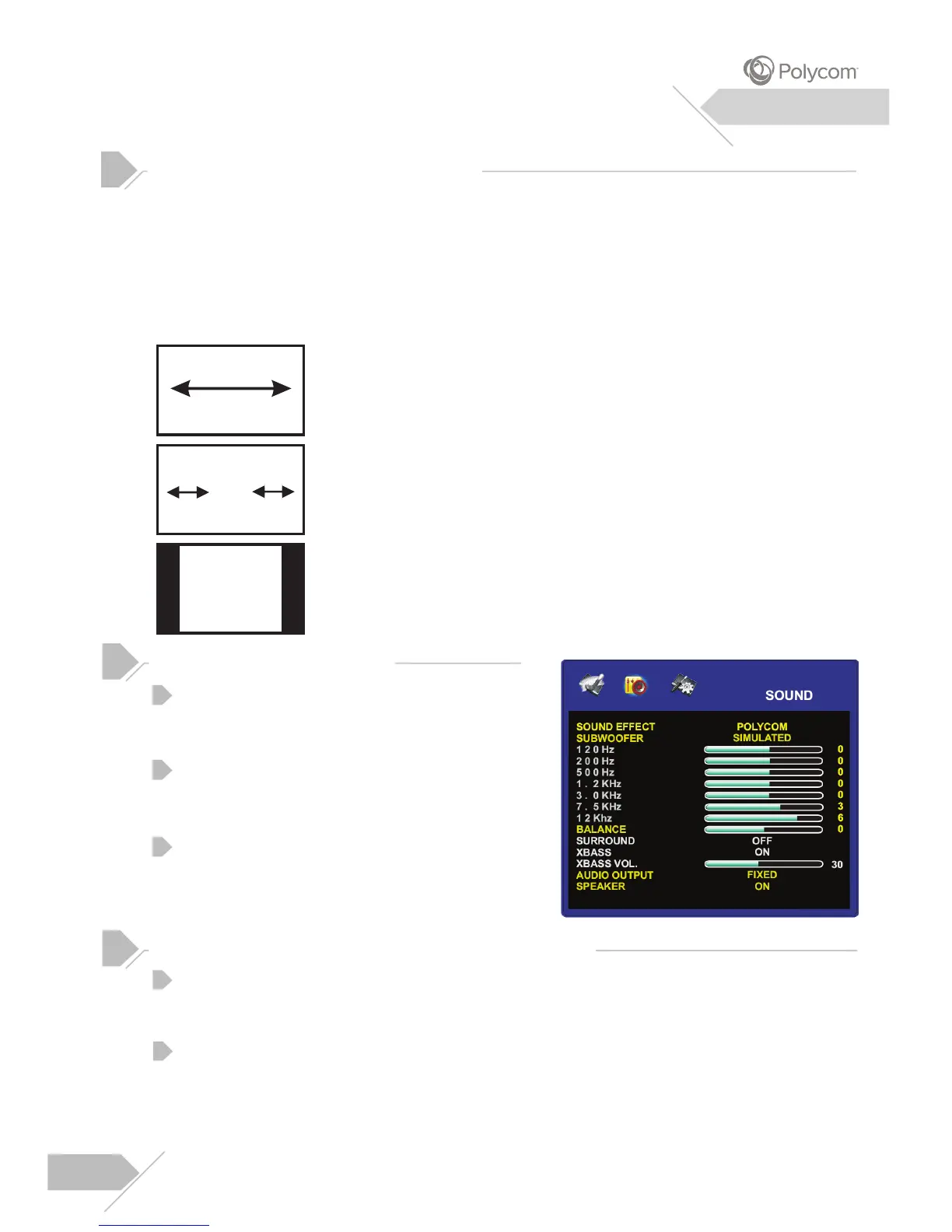Press the “Menu” key on the front panel or
remote control. Use “Down” key to select the
SOUND option from the menu.
Various sound settings are available
from the SOUND menu. Use “Up/Down” to select
the option that you wish to adjust.
Use “Left/Right” to change the setting. After
achieving desired setting, press “Menu” key to
close the OSD
adjusting.
or press “Left” key to keep
SOUND EFFECT
There are four preset audio modes that you can choose from: POLYCOM, MUSIC,
MOVIE and CUSTOM.
Adjusting Sound Settings
Explanation of Various Sound Control Settings
Understanding Widescreen Modes
This display is capable of displaying a wide-screen image on the native 16:9 aspect ratio
screen. However, not all available video content fits perfectly in a wide-screen (16:9) format
resulting in unused screen space. This display is capable of displaying images in various
formats that is suitable for various types of content depending on its size.
For 4:3 (Square) Content
Content from traditional TV, VCR and some DVD’s are formatted using a “square” 4:3 format.
When viewing content in this “Square” format, the following viewing modes are suitable.
16:9 (WIDE)
The original 4:3 image is proportionally stretched to fill the entire screen.
This is the default setting from factory.
PANORAMA
The original 4:3 image is stretched only on the left and right sides to fill
the screen, leaving the center image unchanged.
4:3 (NORMAL)
In 4:3 mode, the original 4:3 image is preserved but black bar are used
to fill the extra space on the left and right.
1
2
3
17
Menu System
SUBWOOFER
To select the Subwoofer to be Active or SimulatedI. When “Active” mode is selected,
the Subwoofer input jack in the rear panel needs to be connected.
