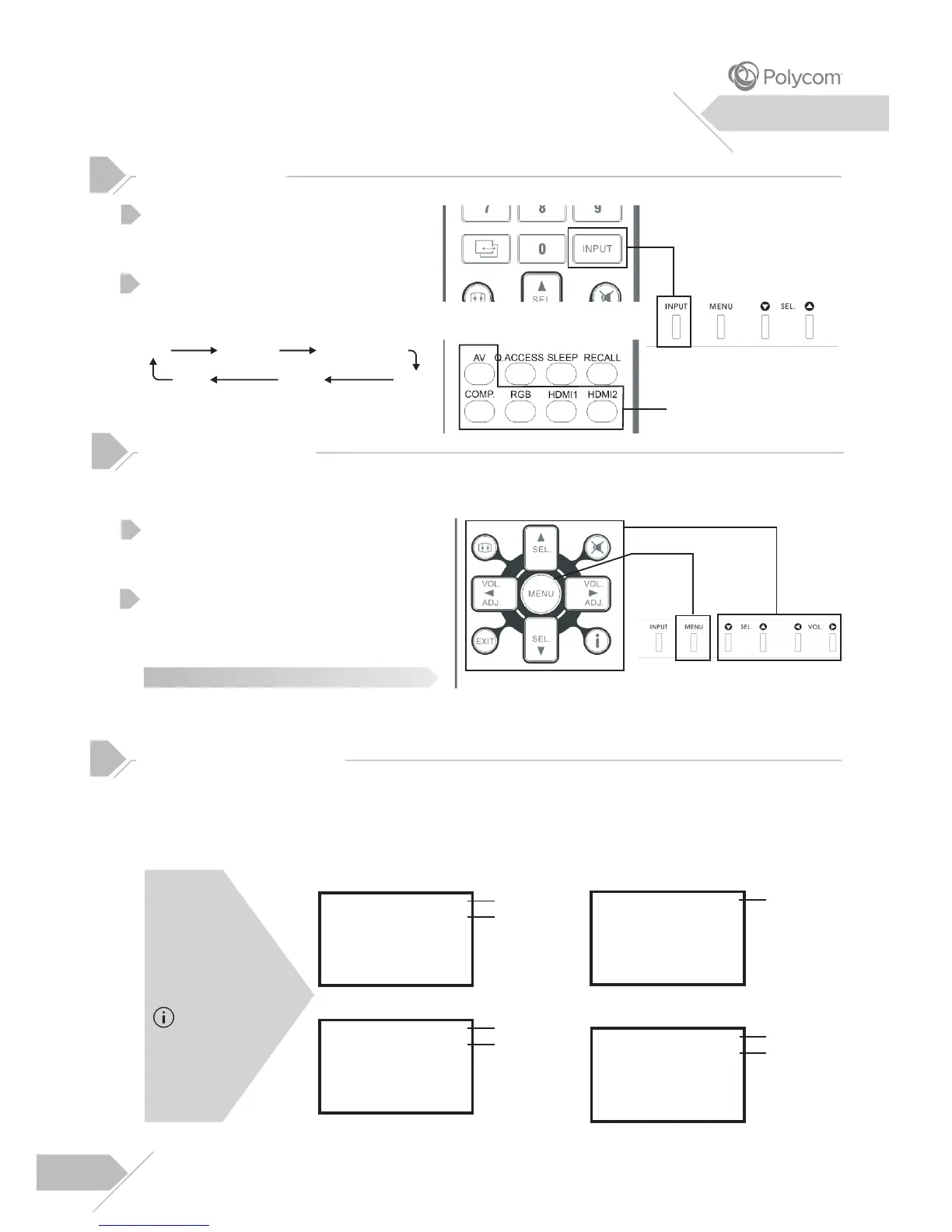09
Overview
Press the INPUT key on the control
panel or the “Input” key on the remote
control.
Pressing the INPUT key will cycle the
display through all available input
signal sources in the follow order.
Simply select the input that you
would like to switch to.
Input Select Key
Direct Input
Select Keys
Changing Inputs
To access the OSD menu, press menu
button on the front control panel or
press “Menu” key on the remote control.
Navigation through the OSD menu can
be accomplished using the arrow keys
on the remote control.
The On Screen Display (OSD) menu allows access to setup various parameters equipped
with this display.
After changing settings on the OSD menu, the new settings are confirmed automatically
when OSD picture vanishes.
OSD Menu
Navigation
OSD Menu
Access
Using the OSD Menu
The On-Screen Status Display shows detailed information regarding the operational status of
the display. The status display automatically appears whenever there is a change in the
state of the display such as input change. The status display will automatically disappear
after a timeout period.
RGB Mode
RGB
1920 x 1080p 60Hz
Input Source
Signal Format
AV Mode
AV
(S-Video)
Input Source
HDMI Mode
HDMI
1080p 60Hz
Input Source
Signal Format
Component Mode
Component
1080p 60Hz
Input Source
Signal Format
On-Screen Status Display
To manually
show the
Status Display,
simply press the
key on the
remote control.
For Example:
1
1
2
2
AV
S-VIDEO
COMPONENT
RGB
HDMI
HDMI
Note:
