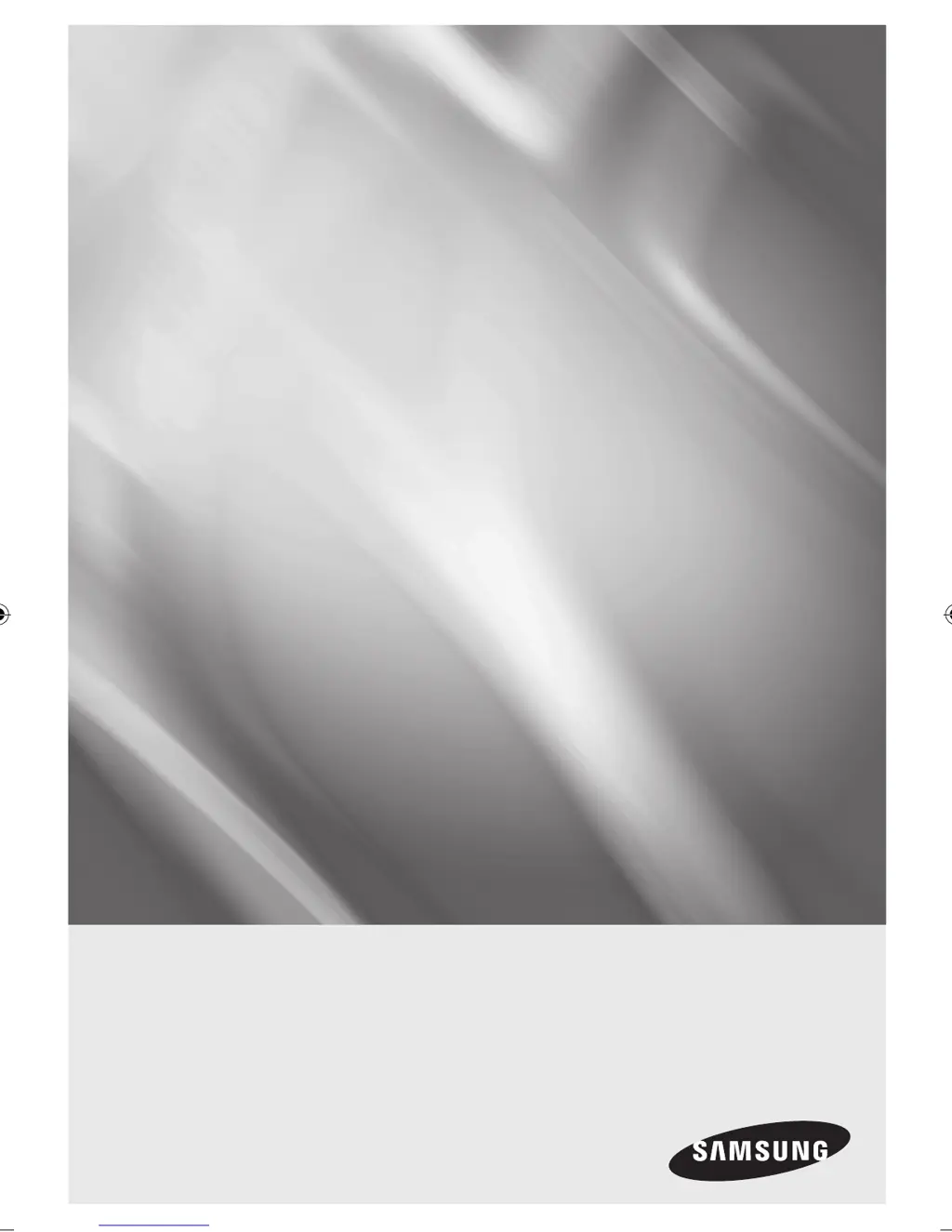Why does my Samsung CD Player remote control not work?
- EEmily GarciaAug 20, 2025
If your Samsung CD Player remote control isn't working, try these steps: * Check and replace the batteries. * Ensure you are within 6.1 meters (20 feet) of the player. * Reset the remote by removing the batteries, holding down a button for a few minutes, and then reinstalling the batteries.