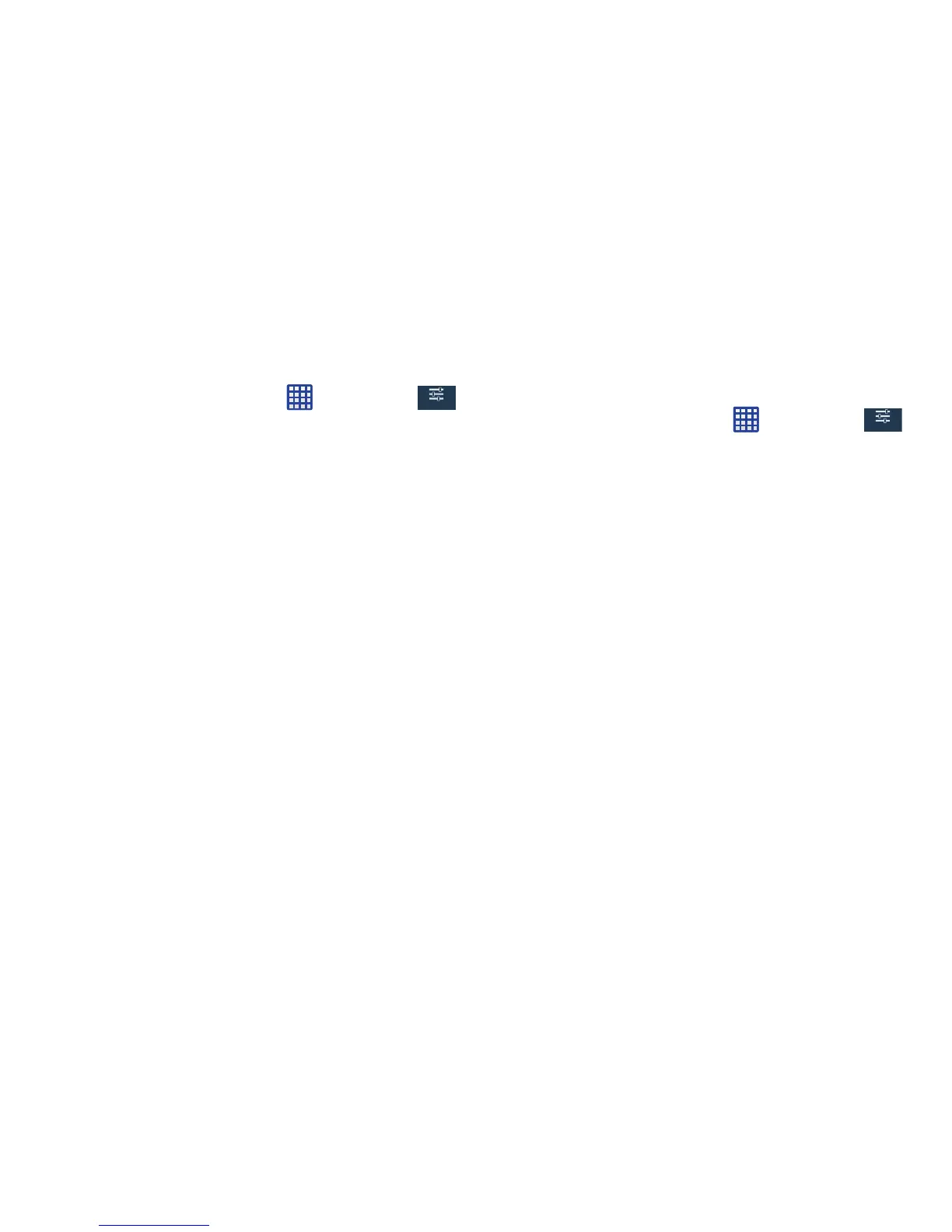S Pen Settings
This menu allows you to customize settings for the S Pen.
Settings
Controls
S Pen
.
1. From the Home screen, tap
2. The following options are available:
• Turn off pen detection
: allows you to deactivate pen detection
• S Pen keeper
: allows to enable a a sound alert and on-screen
notification when you walk around with the device without the
pen inserted in its slot.
•Pointer
: allows you to activate the ability to show the pointer
when you hover the S Pen over the screen.
• Direct pen input
: displays the handwriting pad within the text
input area when the S Pen is detected.
• Pen detachment options
: allows you activate a selected action
when the device detects the S Pen is detached. Choose from:
None, Action Memo, or Air command.
• Pen attach/detach sound
: allows you to select a sound to be
played whenever the pen is attached or detached.
One-handed operation
The one-handed operation settings help you to use your
phone keypads easily with only one hand.
1. From the Home screen, tap
Settings
Controls
One-handed operation
.
2. The following options are available:
• Use for all screens
: configures selected options for all
available screens. This feature adjusts the scale and position of
all screens by swiping the edge of the current screen.
• Keypad and in-call buttons
: activate the feature to adjust the
position of the dialing keyboard and in-call buttons for
one-handed operation.
• Samsung keyboard
: activate the feature to adjust the position
of the Samsung keyboard for one-handed operation.
•Calculator
: activate the feature to adjust the position of the
Samsung calculator for one-handed operation.
• Unlock pattern
: activate to adjust the scale of the unlock
pattern screen for use with one hand.
• Learn about one-handed operation
: provides an on-screen
tutorial for the use of these one-handed features/functions.
119
