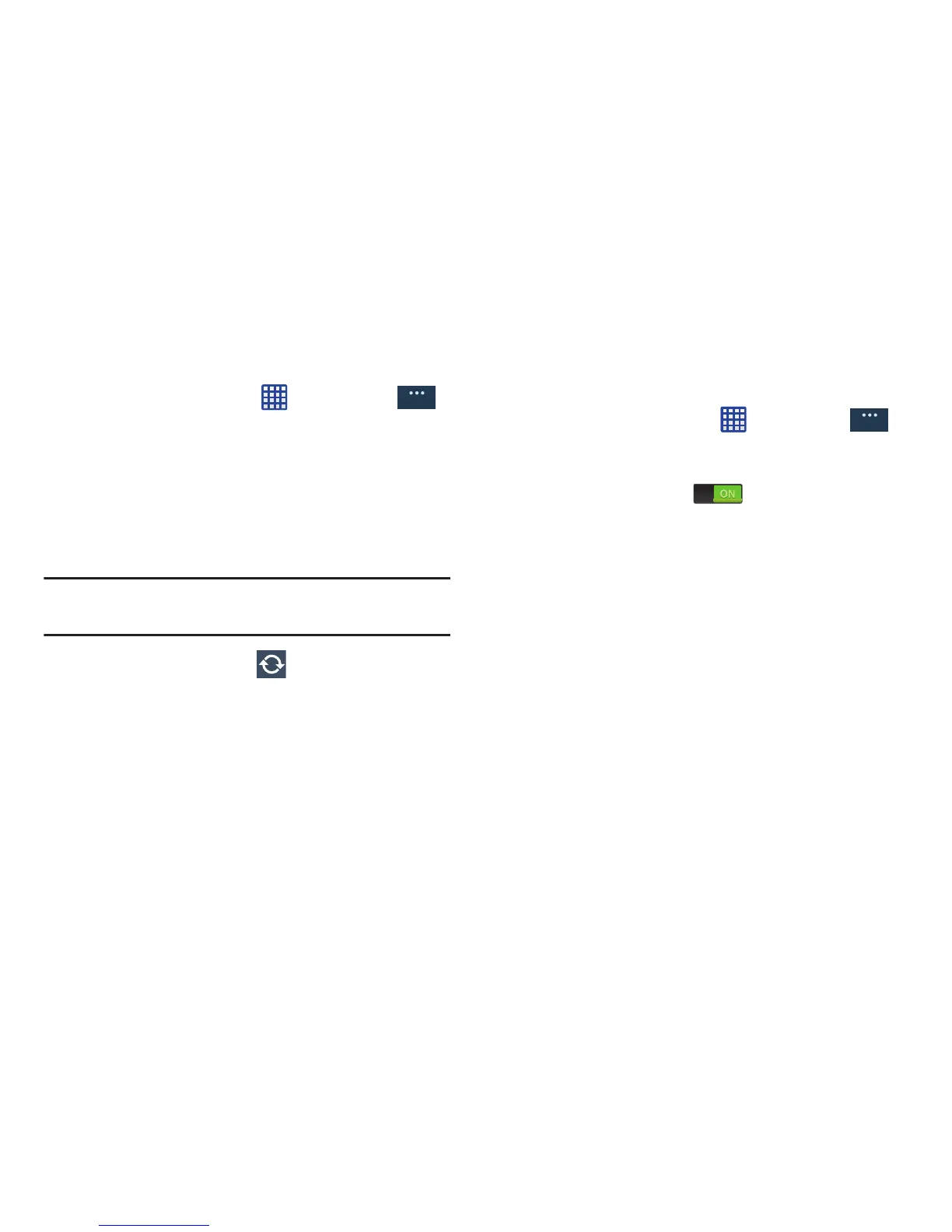1. From the Home screen, tap
Settings
General
Power saving mode
.
2. Tap the
OFF / ON
icon next to
Power saving mode
to turn
Power saving mode on .
3. Tap the following options to create a checkmark and
conserve power:
• CPU power saving
: allows you to limit the maximum
performance of the CPU.
• Screen power saving
: allows you to lower the screen power
level.
Battery
See how much battery power is used for device activities.
1. From a Home screen, tap Settings
General
General
Battery.
The battery level displays in p ercentage. The amount
of time the battery was used also displays. Battery
usage displays in percentages per application.
2. Tap
Screen
,
Android OS
,
Cell standby
or any other listed
application to view how it is af fecting battery use.
Note:
Other applications may be runn ing that affect battery
use.
(
Refresh
) to upda te the
• Turn off haptic feedback
: allows you to turn off vibration when
you tap or touch the screen.
3. From the upper-right tap
list.
4. Tap the
Show battery percentage
check box to have the
battery percentage displayed on your battery charge
icon on your status bar.
Power saving mode
Power saving mode allows you to manage your phone to
conserve power.
•Auto enable
: automatically turns on Power saving mode when
the battery falls below 20% even if Power saving mode is off.
4. Tap
Learn about power saving
to learn about various
ways to conserve battery power.
Changing Your Sett
ings
130