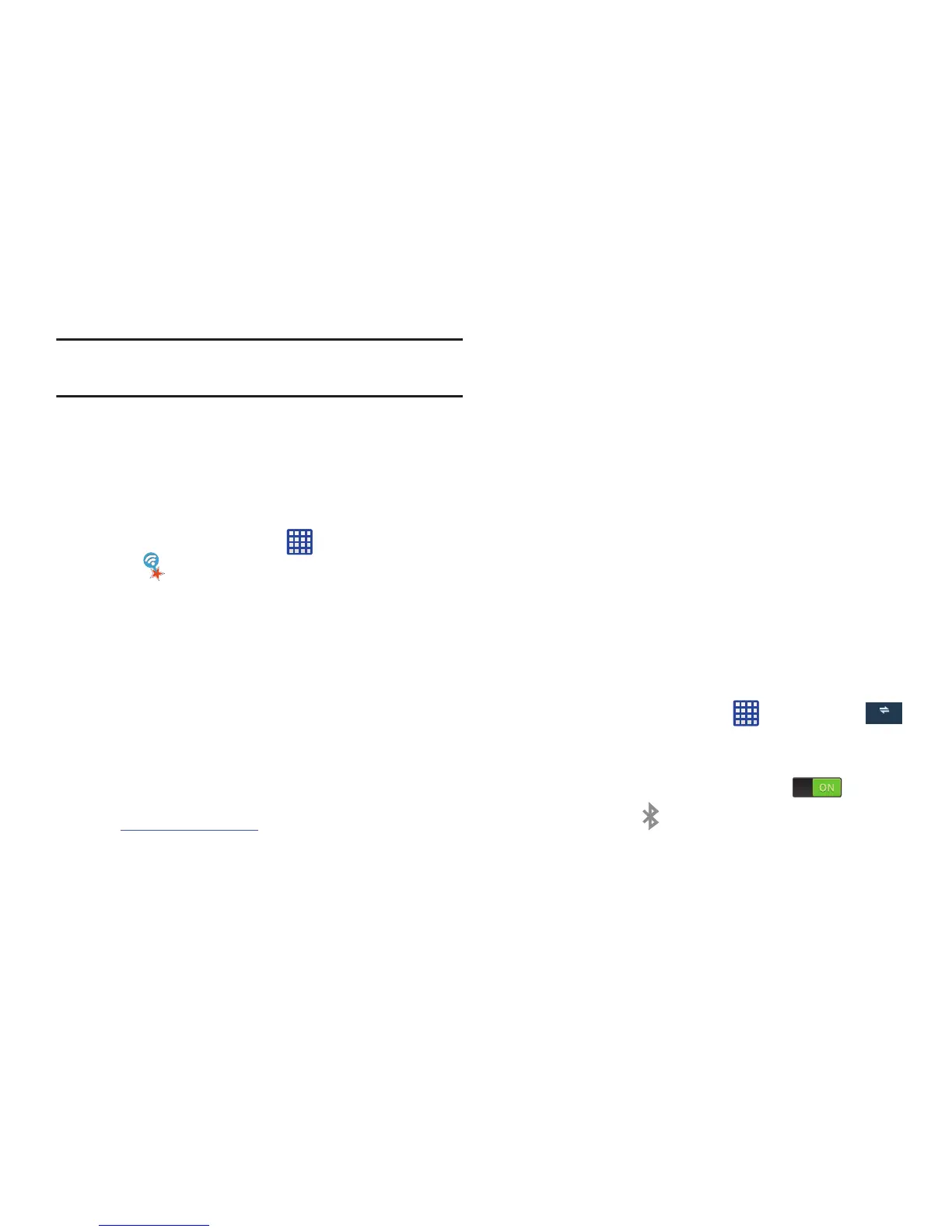.
Turning Bluetooth On and Off
To turn Bluetooth on:
1. From the Home screen, tap
Settings
Connections
Connections
.
Note:
Depending on the other device model, the prompts and
shared folder information may differ.
AT&T Smart Wi-Fi
With AT&T Smart Wi-Fi, you can maximize your battery
performance, maximize your data, simplify access to AT&T
Hot Spots and Wi-Fi networks, automate your Wi-Fi
connections, and track your data use.
1. From the Home screen, tap
AT&T Smart
Wi-Fi
2. The firs t time you access AT&T Smart Wi-Fi, you will
need t o install it. Tap
OK
at the prompt.
3.
4.
5. Tap
Accept & download
.
6. Follow the on-screen instructions to use AT&T Wi-Fi.
For more information on how to use this application, go
to
www.att.com/smartwifi
.
NFC
NFC (Near Field Communication) allows data exchange when
you touch your device with another compatible device. This
is used for applications such as S Beam and Android Beam.
To activate NFC on your device, see “NFC” on page 93.
Bluetooth
About Bluetooth
Bluetooth is a short-range communications technology that
allows you to connect wirelessly to a number of Bluetooth
devices, such as headsets and hands-free car kits, and
Bluetooth
-enabled handhelds, computers, printers, and
wireless devices. The Bluetooth communication range is
usually up to approximately 30 feet.
2. Tap the ON/OFF slider, located to the right of the
Bluetooth field, to turn Bluetooth ON
.
When active,
appears within the Status area.
Sign on to your Google account if you have not already
done so.
The Play Stor e displays the
AT&T Smart Wi-Fi
applica tion. Tap
Up date
.
157
Connections