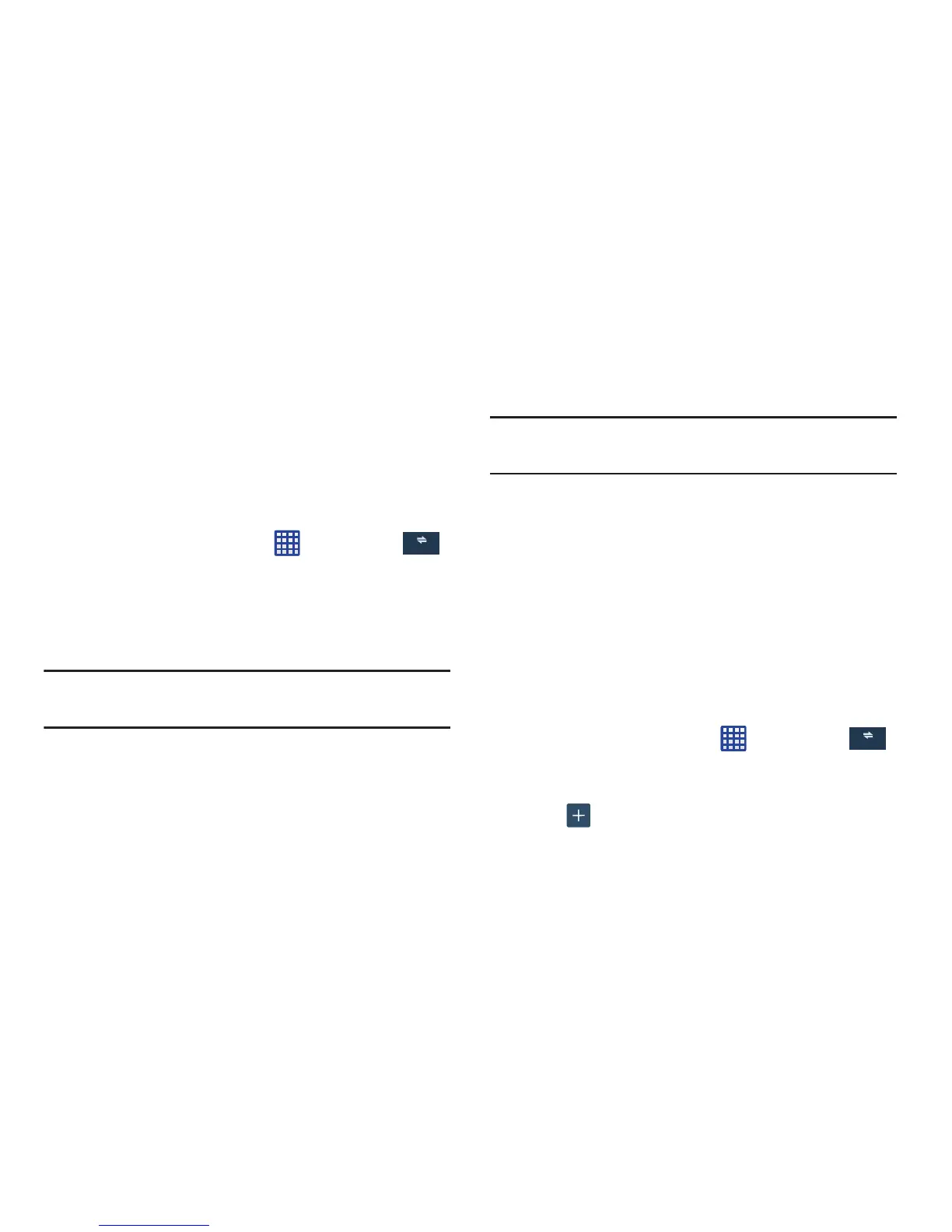2. Tap
Network operators
.
3. Tap
Default setup
.
4. Tap
Manual
to locate and connect to a network
manually, or tap
Automatic
to allow the device to
automatically select a network.
Search for AT&T MicroCell
If you have purchased the AT&T Microcell you can set your
network to use it.
Settings
Connections
More networks
Mobile networks
Network operators
.
1. From the Home screen, tap
Connections
2. Tap
Search for AT&T MicroCell
.
3. Follow the on-screen instructions.
Note:
For additional information please contact your AT&T
service representative.
VPN settings
The VPN settings menu allows you to set up and manage
Virtual Private Networks (VPNs).
Important!
Before you can use a VPN you must establish and
configure one.
Adding a Basic VPN
Before you add a VPN you must determine which VPN
protocol to use: PPTP (Point-to-Point Tunneling Protocol),
L2TP(Layer 2 Tunneling Protocol)/IPSec PSK (Pre-shared key
based L2TP/IPSec), L2TP/IPSec RSA (Public key based L2TP/
IPSec), IPSec Xauth (Cross authentication) PSK, IPSec Xauth
RSA, or IPSec Hybrid (authentication) RSA.
1. Before using VPN, you must first set up a screen unlock
PIN or passwor
d.
For more information, refer to “Lock
Screen Sett
ings” on page 100.
2. From the Home screen, tap
Settings
Connections
More networks
VPN
.
Connections
3. Tap
Basic VPN
.
Add
.4. Tap
5. Enter a name for the VPN network in the
Name
field.
Changing Your Settings 92