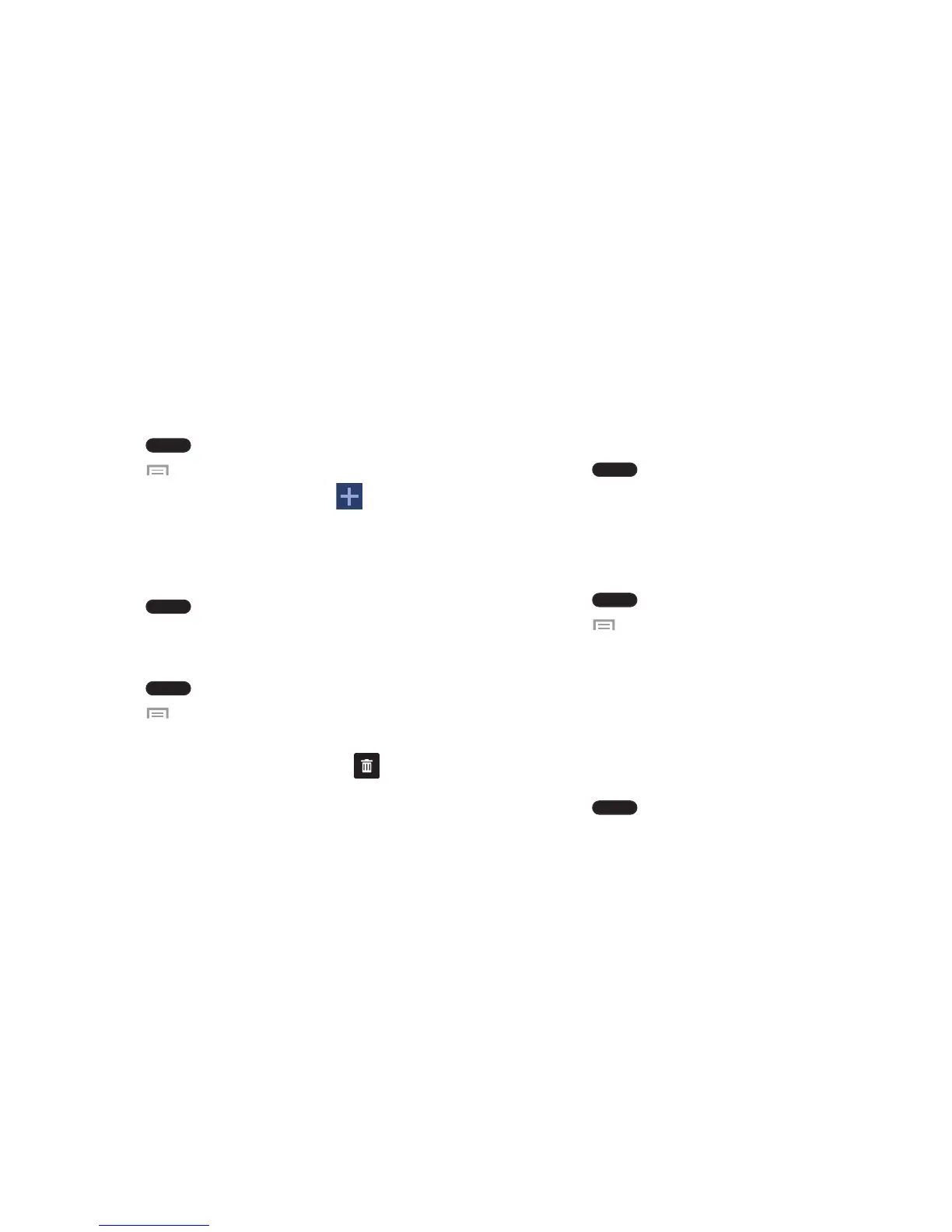If desired, touch and hold the new screen and drag it to
a different location.
Touch and hold the Home screen you want
to delete.
When you move a Home screen, the other Home
screens are be re-ordered automatically.
7. Press
to return to the main Home
screen.
Moving Home Screens
You can arrange your Home screens in any order that you
want.
To move a Home screen, follow these steps:
1. Press
to activate the main Home s
creen.
2. Press and tap
Edit page
.
3. Touch and hold the Home screen you want to move.
4. Drag it to the location that you would like to place it.
In this example, the Dual clock app screen is moved to
the last position.
Adding and Deleting Home Screens
5. If there are items on the Home screen that you want to
delete, the
Remove home screen page
prompt is
displayed.
You can add and delete Home screens. You can have up t
o
seven Home screens.
To add a new Home screen:
6. Tap
OK
to delete the page and its contents, otherwise
tap
Cancel
.
1. Press
to activate the main Home scr
een.
2. Press
and tap
Edit page
.
3. Tap the Home screen that contains
.
A new screen is added.
4.
5.
Press to return to the main Home s creen.
You can now add items to your new Home scr een.
To delete a Home screen:
1. Press to activate the main Home s creen.
2. Press
and tap
Edit page
.
3.
4. Drag the Widget over the
Remove
icon and release
it. The page will turn red.
5. Press to return to the main Home screen.
41