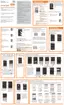Messages 100
To create your own quick responses:
1. From the Messages screen, tap
Menu
➔
Quick responses
.
2. Tap
Add
.
3. Enter a new text string and tap
Save
.
Using Email
Email (or Internet Email) enables you to review and create
email using several email services. You can also receive text
message alerts when you receive an important email. Your
phone’s Email application lets you access and manage
multiple email accounts simultaneously in one convenient
location.
There are currently three main types of email accounts on
your phone: Gmail, Internet-based email, and Microsoft
Exchange (Corporate email or Outlook
®
).
To send and receive email messages through an ISP (Internet
Service Provider) account, or if you wish to use your device
to access your corporate email through a VPN (Virtual Private
Network), you will first need to set up an IMAP or POP
account.
Creating an Internet Email Account
1. From the Home screen, tap
Apps
➔
Email
.
2. If you already have other email account setup:
•
Open an existing email account, tap and then select
Settings
➔
Manage accounts
➔
Add account
.
– or –
Enter your
Email address
and
Password
information.
• Email address
: your Internet email address.
• Password
: typically your network access password
(case-sensitive).
3. Tap
Show password
to display the password as you
enter it in the associated field.
•
Tap
Manual setup
to configure your connection settings
manually (POP3 or IMAP). Follow the on-screen prompts and
enter the information specific to your email provider.
•
Tap
Send email from this account by default
to assign this
email account as your default account for all outgoing emails.
4. Tap
Next
.
5. At the
Account options
screen, select the frequency
which the device should check for new email on the
server and tap
Next
.

