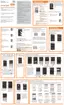261
Call rejection
1. From the Call settings screen, tap
Call rejection
➔
Auto
reject mode
and tap one of the following options:
•Off
: to turn Auto reject mode off.
• All incoming calls
: to reject all calls.
• Auto reject numbers
: to reject all calls in your Reject list.
2. Tap
Auto reject list
.
3. Tap to manually add numbers to the Reject list.
4. Tap
Unknown
to create a check mark and automatically
reject all calls that are not in your Contacts list.
Set reject messages
1. From the Call settings screen, tap
Call rejection
➔
Set up call rejection messages
.
2. Tap to manually add a reject message.
– or –
Tap one of the pre-written messages to be displayed
when you want the call to be rejected. You can edit the
message if desired.
3. Tap
Save
to save the reject message.
Answering and ending calls
1. From the Call settings screen, tap
Answering and
ending calls
.
2. Select any of the following options:
•Pressing the Home key
allows you to press to answer
the phone.
• Voice control
allows you to answer incoming voice calls using
voice.
• Waving hand over device
allows you to answer a call by
waving your hand over the device.
• Pressing the power key
allows you to press the power key to
end the current call.
Incoming call notifications
This option allows you to have incoming voice calls pop-up
on your display.
1. From the Call settings screen, tap
Call notification
pop-ups
.
2. Place a check mark in the adjacent field activate the
feature.

