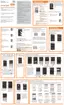269
Email Settings
This menu provides quick access to your current Email
settings and customize your Email application.
Important!
You must first have an active email account set up
on your device before continuing.
1. From the Home screen, tap
Apps
➔
Settings
➔
Email
.
2. Alter the available settings as desired.
For more information, refer to "Configuring Email Settings"on
page 103 and "Configuring Microsoft Exchange Email
Settings"on page 106 .
Managing your Email accounts
1. From the Home screen, tap
Apps
➔
Settings
➔
Email
➔
Manage accounts
.
All of your Email accounts are listed.
2. Tap an account to modify the settings for that account.
Note:
The settings may be different depending on the type of
email account.
Gallery Settings
This menu provides quick access to your Gallery settings.
1. From the Home screen, tap
Apps
➔
Settings
➔
Gallery
.
2. The following options are available:
• Sync via Wi-Fi only
: select this option if you only want to sync
pictures and videos when you are connected to a Wi-Fi
network.
•Filter by
: allows you to filter your Gallery when searching for
certain types of picture or videos. Select an option to make a
check mark.
• Tag buddy
: allows you to tag your pictures or videos by
Location, Category, or Tags. Touch and move the slider to the
right to activate the feature.
• Face tag
: allows you to tag your pictures or videos when a face
is present.
3. Tap
Menu
➔
Add account
to add a Samsung,
Dropbox, Facebook, or Google account.

