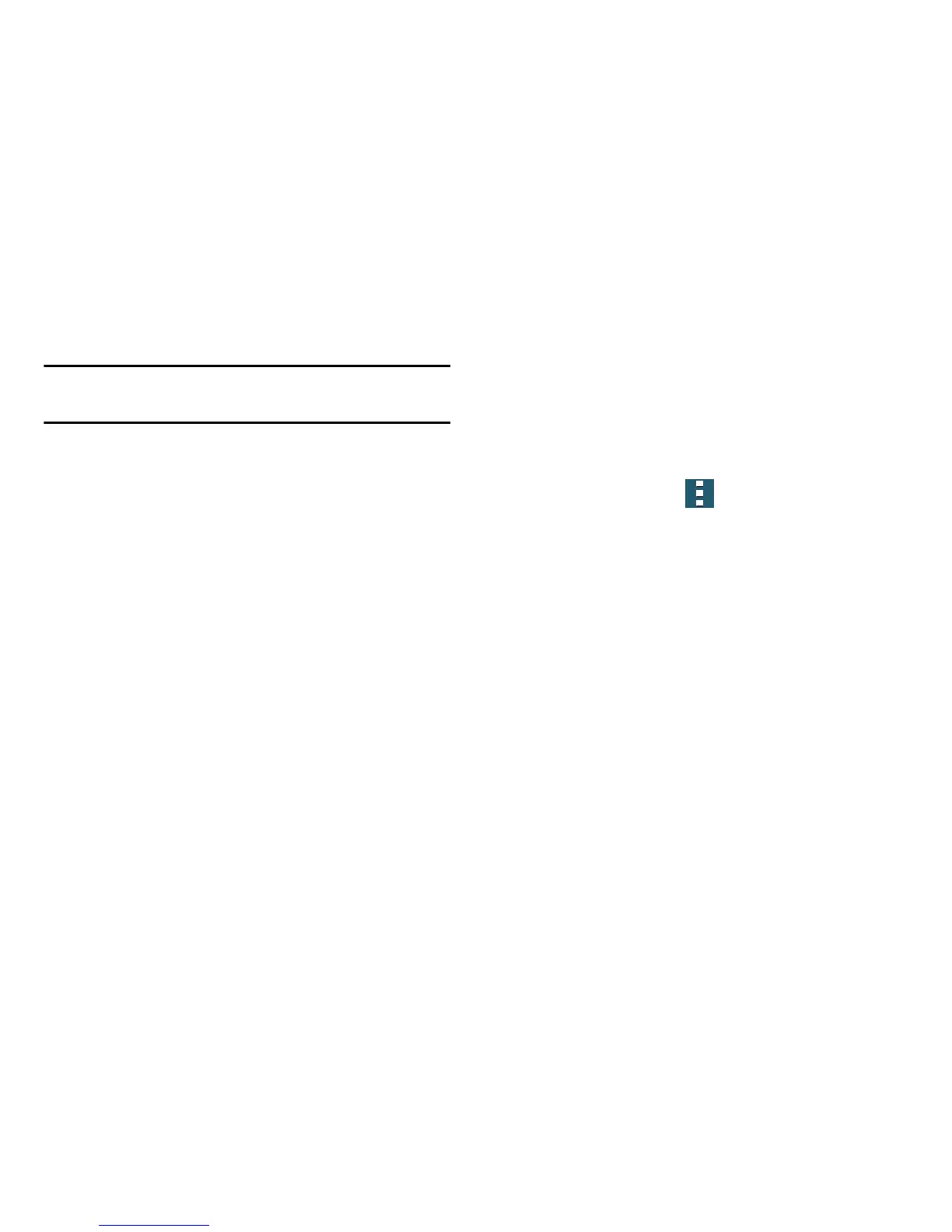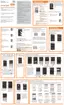Changing Your Settings 258
Uninstalling Third-party Applications
Important!
You must have downloaded applications installed
to use this feature.
1. From the Application manager screen, tap the
DOWNLOADED
tab and select your desired application.
2. Tap
Uninstall
(from within the top area of the
Application info page).
3. At the prompt, tap
OK
to uninstall the application.
4. Select a reason for uninstalling the application, then
tap
OK
.
Memory Usage
See how memory is being used by Downloaded or Running
applications.
From the Application manager screen, tap
DOWNLOADED
,
SD CARD
,
RUNNING
, or
ALL
to display
memory usage for that category of applications.
The graph at the bottom of the Downloaded tab shows
used and free device memory. The graph at the bottom
of the Running tab shows used and free RAM.
Downloaded
Displays apps you have downloaded onto your device.
1. From the Application manager screen, tap the
DOWNLOADED
tab to view a list of all the downloaded
applications on your device.
2. To switch the order of the lists displayed in the
Downloaded tabs, tap
Menu
➔
Sort by size
or
Sort by name
.
3. Tap an application to view and update information
about the application, including memory usage, default
settings, and permissions.
Running Services
The Running services option allows you to view and control
currently running services such as Backup, Google Hangouts,
SMS (messaging), Swype, and more.
1. From the Application manager screen, tap the
RUNNING
tab to view all currently active and running
applications. This tab also shows the total RAM being
used by these currently active applications.
