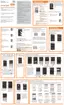Changing Your Settings 236
2. If you have previously created a Samsung account, tap
Sign in
.
– or –
If this is your first time, tap
Create new account
.
3. Follow the on-screen instructions.
Note:
You may be prompted to confirm your credentials via
email.
4. If prompted, follow the on-screen instructions to verify
your account via the provided email address.
Note:
Without confirming your email address and following the
documented procedures, related applications will not
function properly since it is Samsung account that is
managing their username and password access.
Cloud
This feature allows you to use your external cloud storage
solution to both synchronize your device to your Samsung
account and then backup that local content to the cloud.
Your device comes with a built-in Cloud storage solution
known as Dropbox.
Important!
This feature requires an active Wi-Fi connection
prior to use.
1. Log into your Samsung account and verify it is active.
For more information, refer to “Creating a Samsung
Account” on page 235.
2. Log into your external cloud storage solution. In our
case we are using a Dropbox account. For more
information, refer to “Dropbox” on page 137.
3. From the Home screen, tap
Apps
➔
Settings
➔
Cloud
.
4. Confirm your Samsung account appears at the top of
the screen.
5. Tap
Storage usage
to display an overview of your total
used space.

