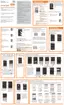Understanding Your Device 44
Creating a Customized Multi Window Preset
1. Arrange the Multi window view as desired (app
location, high of windows, etc..)
1. Once configured, tap
More
➔
Create
).
2. Use the on-screen keyboard to name the new preset of
paired windows.
3. Tap
OK
. The new preset then appears at the top of the
Multi window list of apps.
Car Mode
When enabled, alarm and information will be read aloud.
1. From the Notification panel, tap
Open Grid view
➔
Car mode
.
2. Follow the on-screen instructions and agree to the
terms of service.
3. Tap
Register from mobile
to pair your device to your
car’s current Bluetooth system.
4. Tap
Menu
to access additional settings options.
Menu Navigation
You can tailor the device’s range of functions to fit your needs
using both menus and applications. Menus, sub-menus, and
features are accessed by scrolling through the available
on-screen menus. Your device defaults with seven screens.
Navigating Through the Application Menus
There are three default Application Menu screens available.
As you add more applications from the Play Store, more
screens are created to house these new apps.
1. From the Home screen, tap
Apps
. The first
Application Menu screen displays.
•
To close the Applications screen, press
Home
.
2. Sweep the screen to access the other menus.
3. Tap any of the on-screen icons to launch the
associated application.

