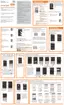Applications and Development 138
3. Follow the on-screen instructions.
4. Initially, you will need to configure your
Camera Upload
parameters. Choose from Wi-Fi only or Wi-Fi or data
plan.
•
Tap
Turn on Camera Upload
after making your selection.
Caution!
Enabling this feature can incur data charges
(depending on your plan) if the Wi-Fi or data plan is
selected.
5. Tap
Access Dropbox
at the top of the application
window to access the files and folders you are
currently sharing from your computer.
Manually uploading a Picture to Dropbox
1. From the Home screen, tap
Apps
➔
Camera
.
2. After the image is taken, tap the Image Viewer box.
This previews the current image.
3. Tap the image to reveal the image options at the top of
the screen.
4. Tap
➔
Add to Dropbox
select a folder
location and tap
Add
.
Note:
If your share folder is located on your computer, you will
momentarily receive an on-screen popup notifying you
that a new image was uploaded to your shared Dropbox
folder.
Email
Email enables you to review and create email using most
email services. The device alerts you when you receive an
email message.
From the Home screen, tap
Apps
➔
Email
.
For more information, refer to “Using Email” on page 100.
Flipboard
This application creates a personalized digital magazine out
of everything being shared with you. Access news stories,
personal feeds and other related material. Flip through your
Facebook newsfeed, tweets from your Twitter account,
photos from friends and much more.
1. From the Home screen, tap
Apps
➔
Flipboard
.
2. Follow the on-screen instructions.

