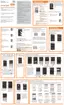155
• Play speed
: set the play speed anywhere between 0.5X and
2.0X using the slider.
• Music auto off
: when enabled, sets a timer for the Music
application to automatically turn off after a pre-selected amount
of time.
•Lyrics
: when activated, the lyrics of the song are displayed if
available.
• Smart volume
: when activated, automatically adjusts each
track’s volume to an equal level.
Using Playlists
Playlists are used to assign music files into groups for
playback. These Playlists can be created using the Music
player on this device, or using a third-party application (such
as Windows Media Player) and downloading those files to an
SD card inserted into the device.
Creating a Playlist
1. From within the Music screen, tap the
Playlists
tab.
2. Tap
Menu
➔
Create playlist
.
3. Backspace over the default playlist title and type a new
name for this playlist, then tap
OK
.
4. Tap
Add
, make on-screen selections, and tap
Done
.
Adding Music to a Playlist
1. From within the Music screen, tap the
Playlists
tab.
2. Tap the playlist name in which to add music.
3. Tap
Add
. This option is available within
user-created playlists.
Note:
If a playlist is empty, add a song by touching a holding a
song name from the main screen to open the context
menu. Select
Add to playlist
and choose the playlist.
4. Tap a music file, or tap
Select all
to add all the music
tracks to this playlist then tap
Done
.

