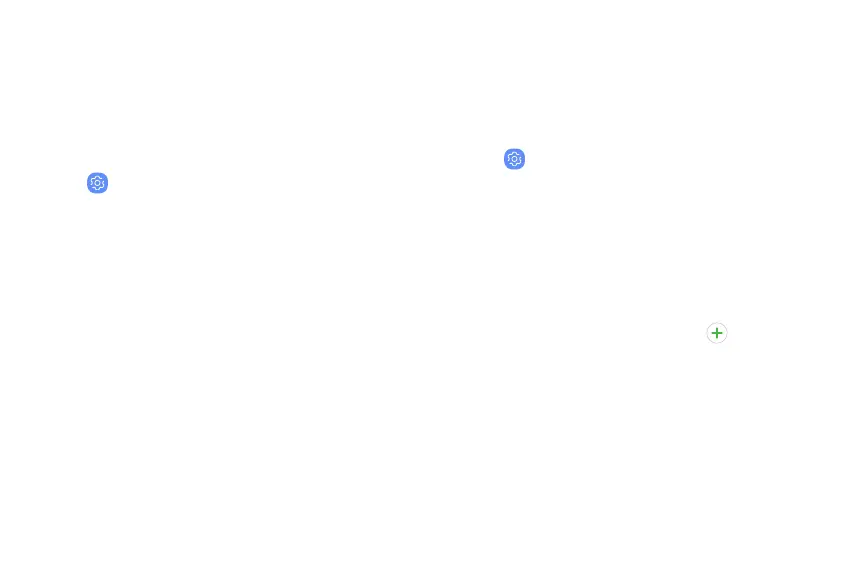+
Blue light filter
Use the Blue light filter at night to help you sleep
better. You can set a schedule to automatically turn
this feature on and off.
1. From a Home screen, swipe up to access Apps.
2.
Tap
Settings > Di
splay > Blue light filter, and
then choose one of the following options:
• Dr
ag the Opacity slider to set the opacity of
the filter.
• Tap Turn on now to enable this feature.
• Tap Turn on as scheduled to set a schedule for
when Blue light filter should be enabled. You
can choose Sunset to sunrise or Custom
schedule.
Font and screen zoom
You can set the screen zoom level and the font size
and style.
1. From a Home screen, swipe up to access Apps.
2.
Tap
Settings > Di
splay > Font and screen zoom
for the following options:
• Dr
ag the Screen zoom slider to adjust the
zoom level.
• Drag the Font size slider to adjust the size
of text.
•
Tap a font to select it, or tap
Download
fon
ts to find new fonts from Galaxy Apps.
3. T
ap Apply to set the screen zoom and font.
Display 158
