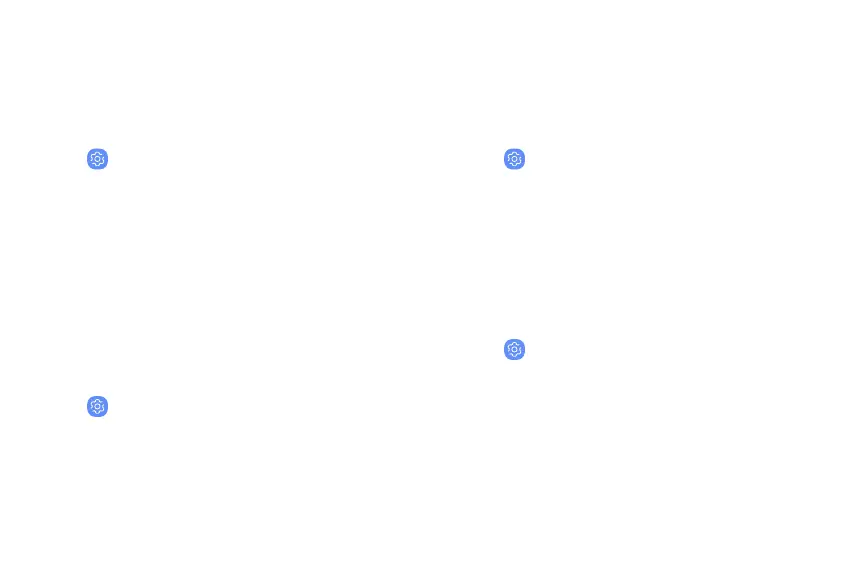Screen quality
Customize the screen mode to match your viewing
preferences.
1. From a Home screen, swipe up to access Apps.
2.
Tap
Settings > Di
splay.
3. T
ap Screen mode and choose Adaptive display or
a specific type of screen mode based on what
you are viewing.
Full screen apps
Choose which apps you want to use in the full screen
aspect ratio.
1. From a Home screen, swipe up to access Apps.
2.
Tap
Settings > Di
splay > Full screen apps and
tap apps to enable this feature.
LED indicator
Light up the LED indicator when charging, voice
recording, or receiving notifications.
1. From a Home screen, swipe up to access Apps.
2.
Tap
Settings > Di
splay > LED indicator to
enable the feature.
Smart stay
Smart stay uses the front camera to detect your face
so that the screen stays on while you are looking at it.
1. From a Home screen, swipe up to access Apps.
2.
Tap
Settings > Ad
vanced features >
Smart stay, and tap On/Off to enable the feature.
Dis
play 159
