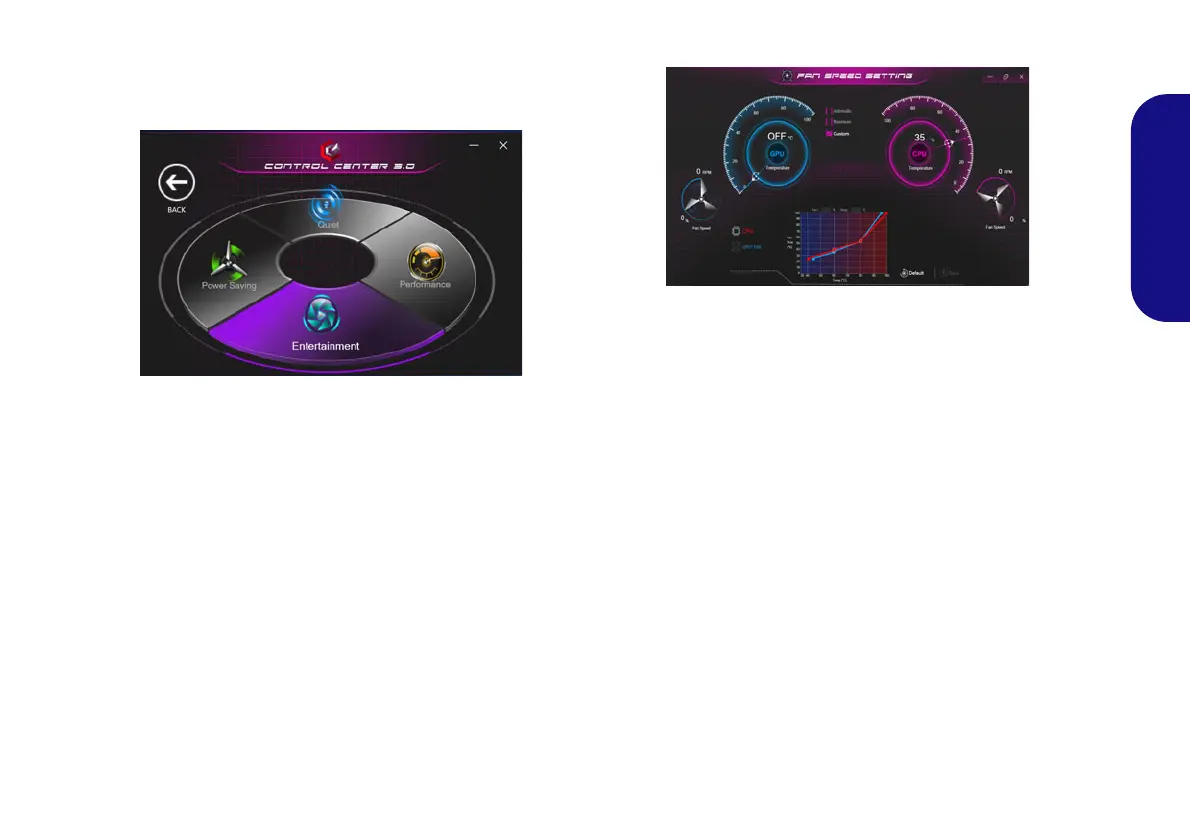13
English
Power Modes
Power Modes allows you to adjust the power mode by
clicking the appropriate icon.
• Power Saving mode saves battery life (CPU Turbo Boost
will be on and dGPU Turbo will be off).
• Quiet mode focuses on reducing fan noise and will
decrease both CPU and GPU power.
• Entertainment mode balances CPU and GPU power and
is ideal for watching videos etc.
• Performance mode is ideal for gaming with higher CPU
and GPU performance.
Note: You can use the Fn + 3 key combination to quickly
toggle through, and select, the Power Modes.
Fan Speed Control
You can set the fan speed to Maximum (full power), Au-
tomatic/Slient or Custom (Design I Only). The fan
speed will adjust itself automatically to control the heat of
the CPU/GPU. You can use the Offset slider to adjust the
settings to your preference. However you can adjust the
setting to Maximum if you prefer.
(Design I Only) The Custom setting allows you to click
and drag on any of the 2 midrange nodes on the graph in
order to adjust the temperature parameters of the CPU
Fan or GPU Fan.
All these settings can be overidden by the system, as a
safety precaution, if it requires heavier use of the fan.
Figure 8 - Fan Speed Control
NV40 MBMEMZ(-D) book.book Page 13 Friday, September 4, 2020 3:55 PM
