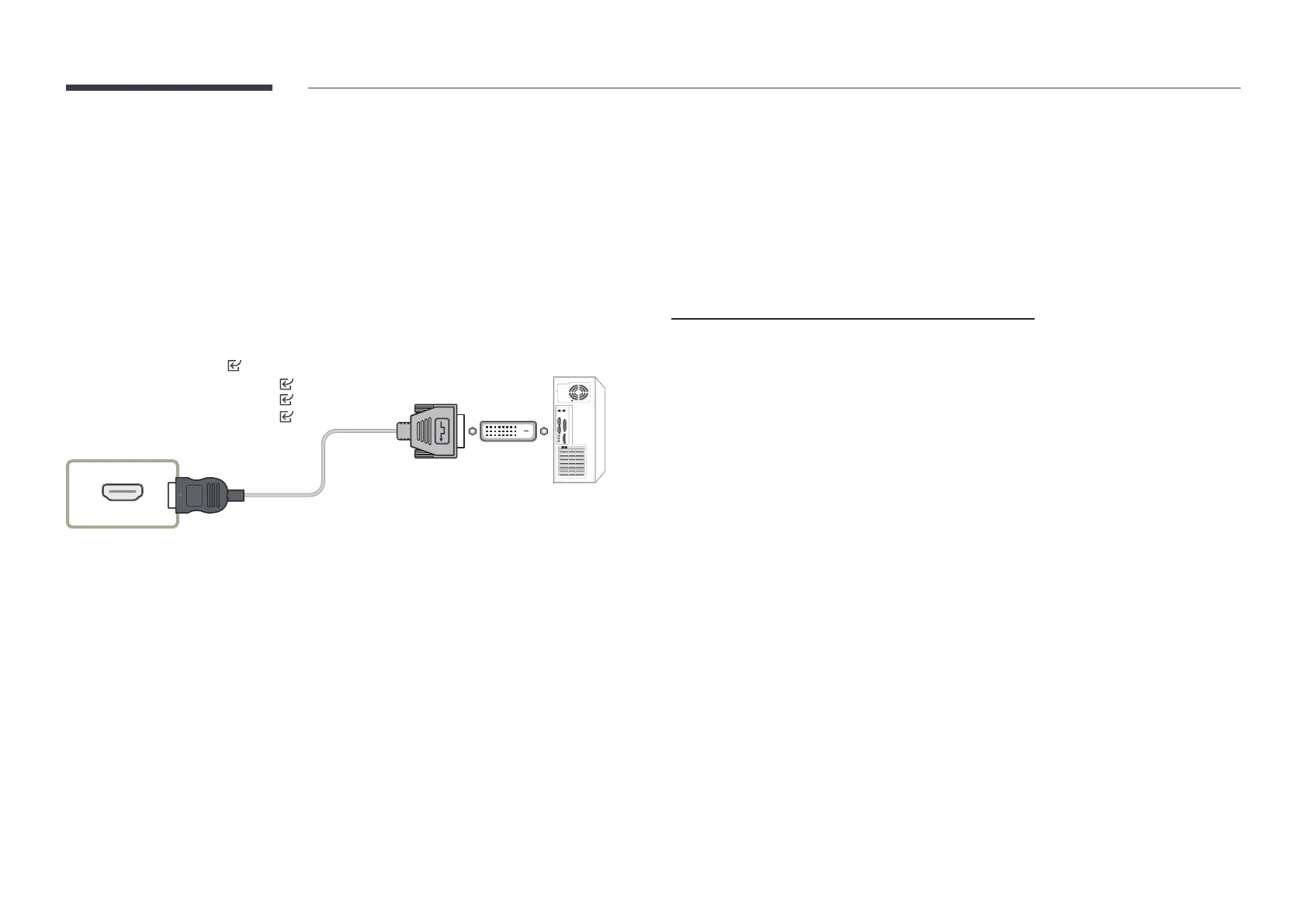41
Connection Using an HDMI-DVI Cable
"
Connecting parts may differ in different products.
"
Audio is only available on models that support the AUDIO IN port.
After connecting a computer to the product with an HDMI-DVI cable, make sure to configure
the settings as shown below to enable the video and audio from the computer.
SettingsSoundHDMI Sound to PC(DVI)
"
Sound settings may not be supported depending on the model.
SettingsSystemGeneralHDMI Hot Plug to Off
"
* : A ~ Z
HDMI 2
Q*32C* ~ Q*85C*
/ SH37C : HDMI 1
Q*32C* ~ Q*85C*
/ SH37C : HDMI 3 (ARC)
Connecting to a Video Device
Do not connect the power cord before connecting all other cables.
Ensure you connect a source device first before connecting the power cord .
You can connect a video device to the product using a cable.
"
Press the SOURCE button on the remote control to change the source.
Using an HDMI Cable or HDMI to DVI Cable
An HDMI cable supports digital video and audio signals, and does not require an audio
cable.
The picture may not display normally (if at all) or the audio may not work if an external
device that uses an older version of HDMI mode is connected to the product. If such a
problem occurs, ask the manufacturer of the external device about the HDMI version and, if
out of date, request an upgrade.
Be sure to use an HDMI cable with a thickness of 14 mm or less.
Be sure to purchase a certified HDMI cable. Otherwise, the picture may not display or a
connection error may occur.
A basic high-speed HDMI cable or one with ethernet is recommended.
This product does not support the ethernet function through HDMI.