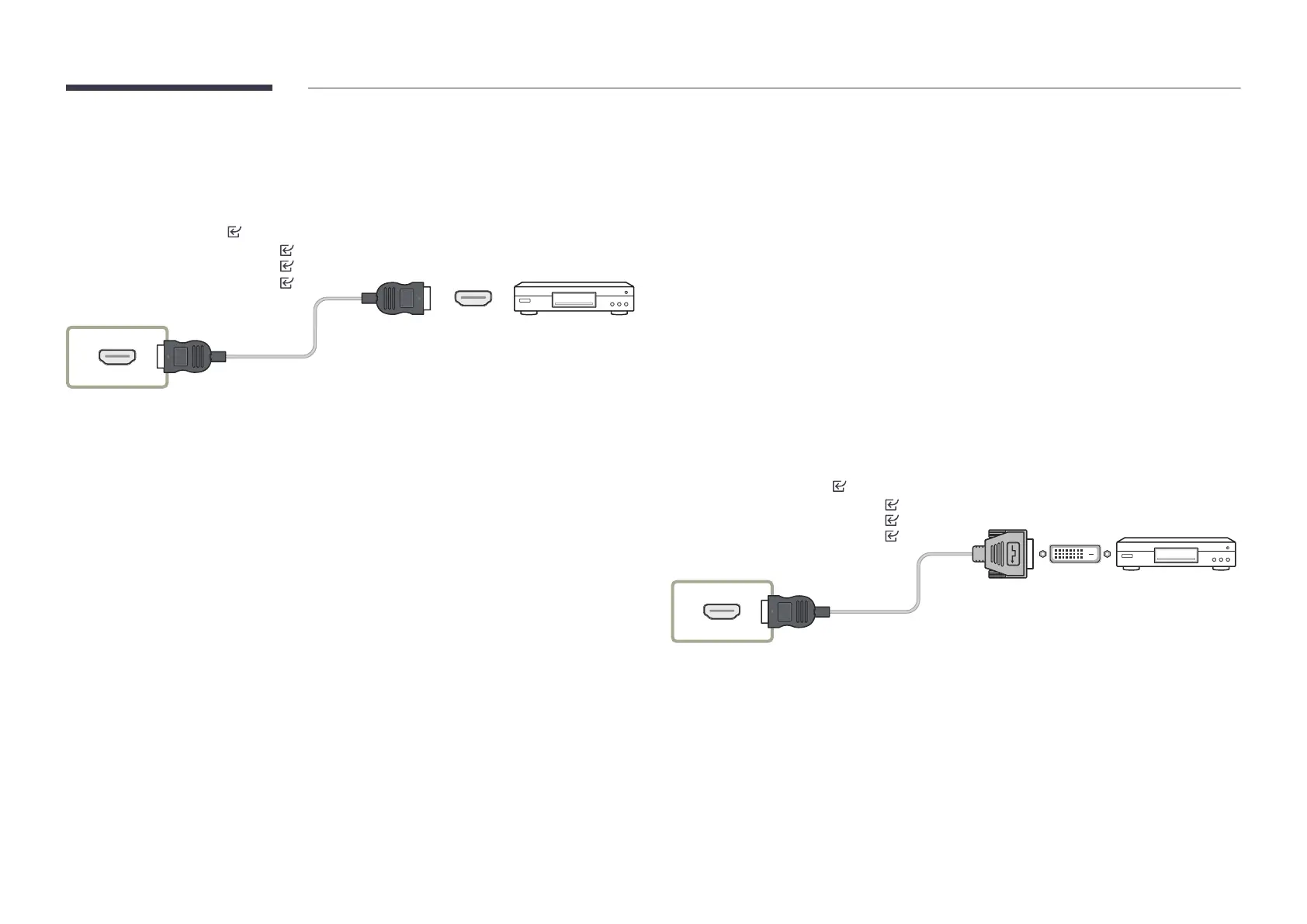42
Connection Using an HDMI Cable
"
Connecting parts may differ in different products.
"
* : A ~ Z
Q*32C* ~ Q*85C*
/ SH37C : HDMI 1
HDMI 2
Q*32C* ~ Q*85C*
/ SH37C : HDMI 3 (ARC)
Connection Using an HDMI-DVI Cable
"
Connecting parts may differ in different products.
Audio will not be enabled if the product is connected to a video device using an HDMI-DVI
cable. To resolve this, additionally connect an audio cable to the audio ports on the product
and video device.
After connecting a video device to the product with an HDMI-DVI cable, make sure to
configure the settings as shown below to enable the video and audio from the video device.
You can use the DVI port on the product as an HDMI port by using a DVI-HDMI adapter.
– SettingsSoundHDMI Sound to AV(HDMI)
"
Sound settings may not be supported depending on the model.
– SettingsSystemGeneralHDMI Hot Plug to On
"
Supported resolutions include 1080p (50/60Hz), 720p (50/60Hz), 480p, and 576p.
"
UHD-enabled models can support up to UHD 30 Hz.
"
Make sure to connect the same color connectors together. (white to white, red to red, etc.)
"
* : A ~ Z
Q*32C* ~ Q*85C*
/ SH37C : HDMI 1
HDMI 2
Q*32C* ~ Q*85C*
/ SH37C : HDMI 3 (ARC)