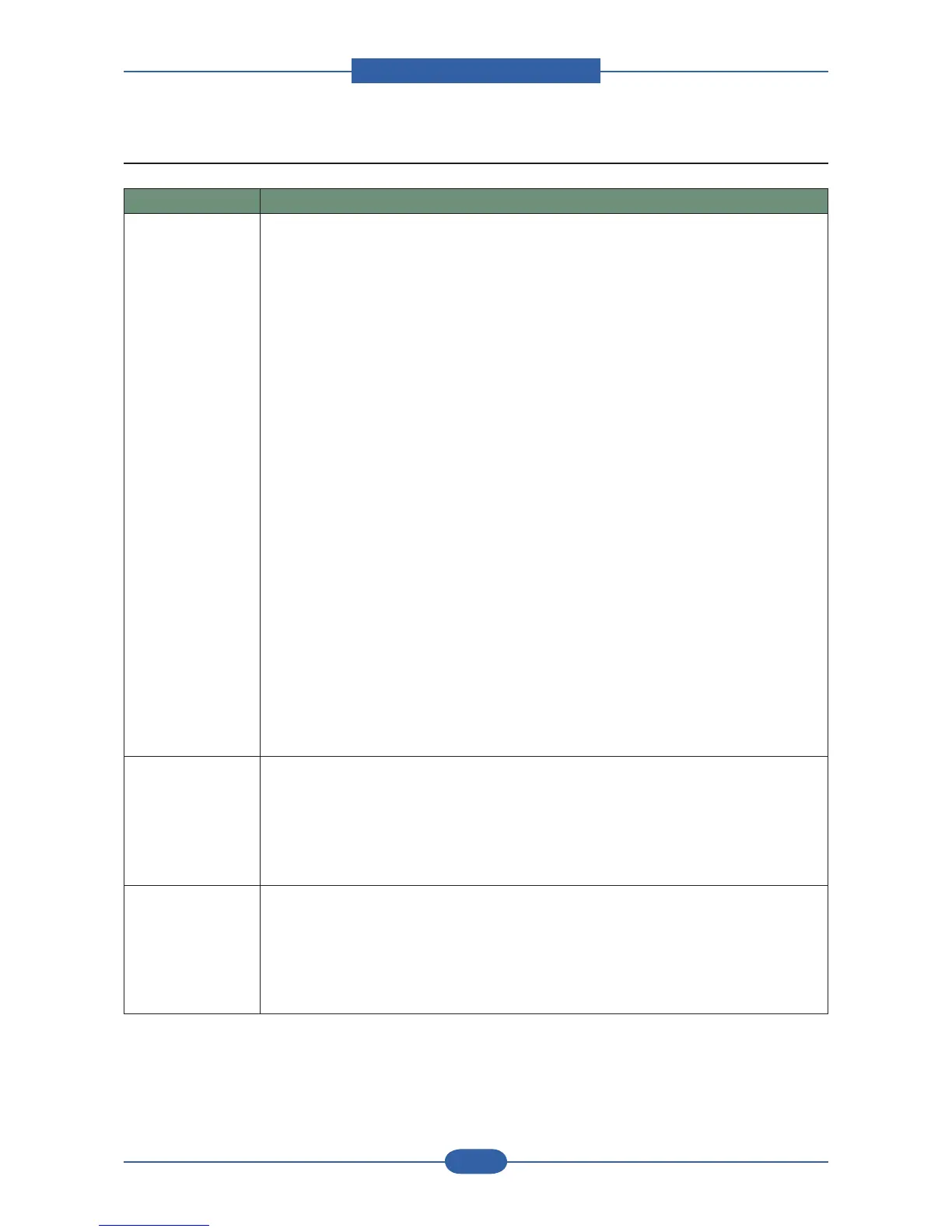4.2.2.10 Common Linux problems
Condition Suggested Solutions
The machine does
not print
• Check if the printer driver is installed in your system. Open Unied Driver
congurator and switch to the Printers tab in Printers conguration window to look at
the list of available printers. Make sure that your machine is displayed on the list. If
not, invoke Add new printer wizard to set up your device.
• Check if the printer is started. Open Printers conguration and select your machine
on the printers list. Look at the description in the Selected printer pane. If its status
contains “(stopped)” string, press the Start button. After that normal operation
of the printer should be restored. The “stopped” status might be activated when
some problems in printing occurred. For instance, this could be an attempt to print
document when port is claimed by a scanning application.
• heck if the port is not busy. Since functional components of MFP (printer and
scanner) share the same I/O interface (port), the situation of simultaneous access
of different “consumer” application to the same port is possible. To avoid possible
conicts, only one of them at a time is allowed to gain control over the device. The
other “consumer” will encounter “device busy” response. You should open ports
conguration and select the port assigned to your printer. In the Selected port pane
you can see if the port is occupied by some other application. If this is the case, you
should wait for completion of the current job or should press Release port button, if
you are sure that the present owner is not functioning properly.
• Check if your application has special print option such as “-oraw”. If “-oraw” is
specied in the command line parameter then remove it to print properly. For Gimp
front-end, select “print” -> “Setup printer” and edit command line parameter in the
command item.
• The CUPS (Common Unix Printing System) version distributed with SuSE Linux 9.2
(cups-1.1.21) has a problem with ipp (Internet Printing Protocol) printing.Use the
socket printing instead of ipp or install later version of CUPS (cups-1.1.22 or higher).
Some color images
come out all black.
This is a known bug in Ghostscript (until GNU Ghostscript version 7.05) when the
base color space of the document is indexed color space and it is converted through
CIE color space. Because Postscript uses CIE color space for Color Matching
System, you should upgrade Ghostscript on your system to at least GNU Ghostscript
version 7.06 or later. You can nd recent Ghostscript versions at www.ghostscript.
com.
Some color images
come out in
unexpected color.
This is a known bug in Ghostscript (until GNU Ghostscript version 7.xx) when the
base color space of the document is indexed RGB color space and it is converted
through CIE color space. Because Postscript uses CIE color space for Color Matching
System, you should upgrade Ghostscript on your system to at least GNU Ghostscript
version 8.xx or later. You can nd recent Ghostscript versions at www.ghostscript.
com.
