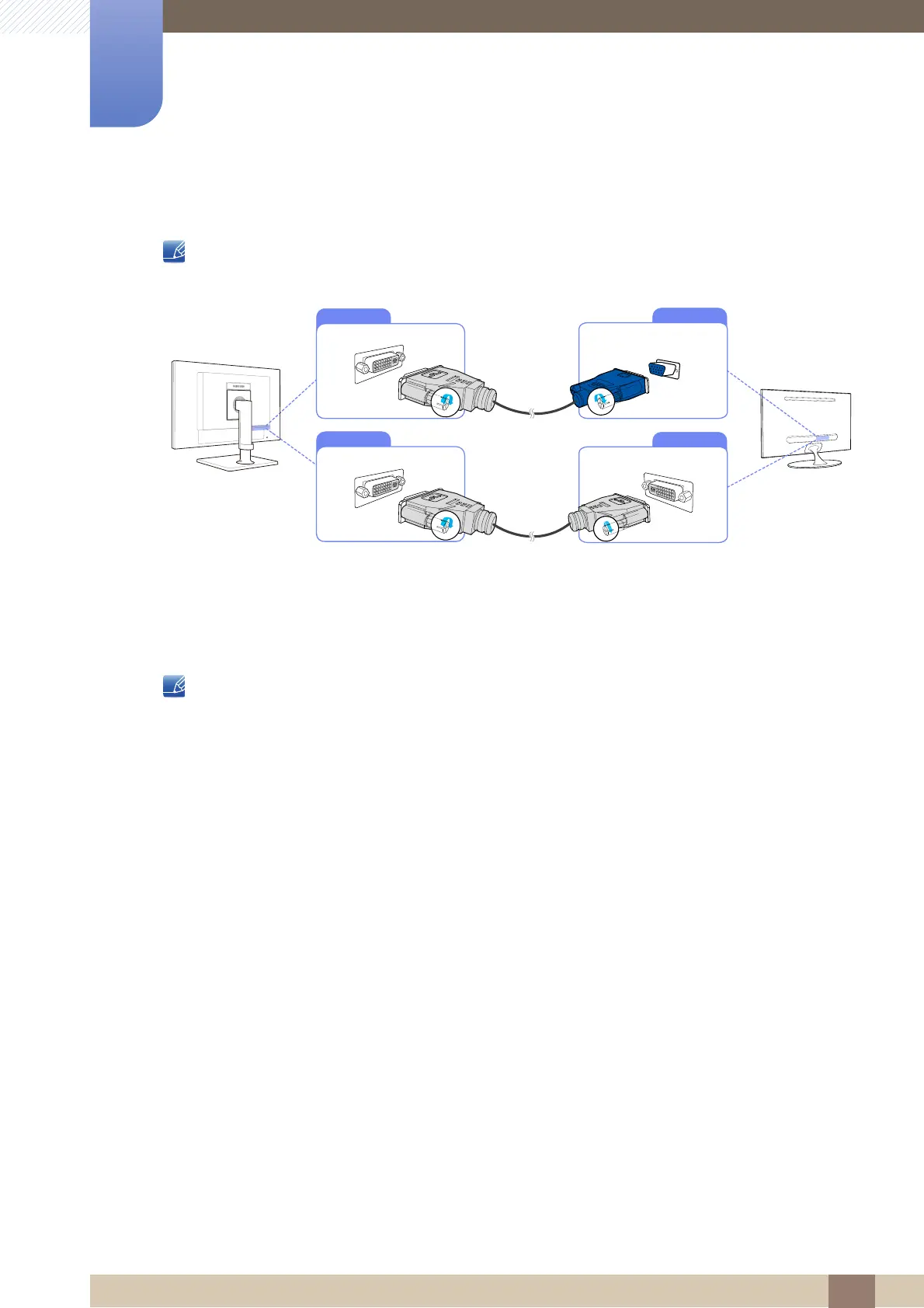44
Connecting and Using a Source Device
3
3 Connecting and Using a Source Device
3.2.2 Connecting to a Dual Monitor
Do not connect the power cable before connecting all other cables.
Ensure you connect a source device first before connecting the power cable.
1 Connect [DVI-I OUT] on the product to [DVI IN] or [RGB IN] on another monitor using a DVI or DVI to
D-SUB cable.
2 Connect the AC/DC power adapter to the product and a power socket. Next, turn on the power
switch on the PC. (For details, refer to "3.2.5 Connecting the Power".)
The [DVI-I OUT] port can be used only to connect to a dual monitor.
Connect to the [DVI-I OUT] port to display the same picture on another monitor such as the
projector.
(For presentation purposes)
The maximum resolution is 1920 x 1200 when a dual monitor is connected.
