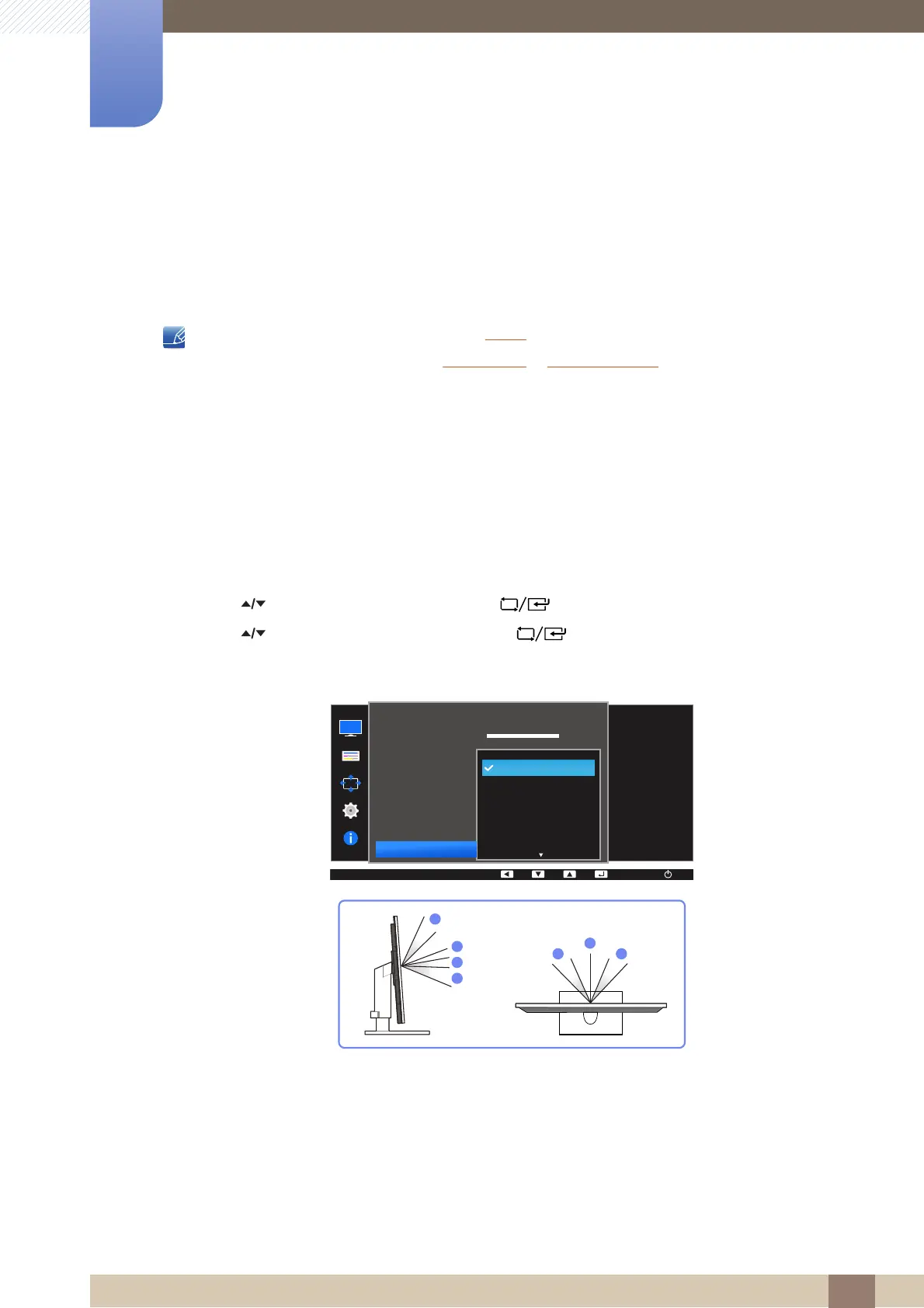54
Screen Setup
4
4 Screen Setup
4.7 SAMSUNG MAGIC Angle
Angle allows you to configure the settings to obtain the optimum picture quality according to your
viewing angle.
This menu is not available when Bright is in Cinema or Dynamic Contrast mode.
This menu is not available when Game Mode or Eye Saver Mode is enabled.
The functions available on the monitor may vary depending on the model. Refer to the actual
product.
This feature provides the viewing angle, brightness, and tint to suit your preferences.
4.7.1 Configuring SAMSUNG MAGIC Angle
1 Press any button on the front of the product to display the Function Key Guide. Next, press [ ]
to display the corresponding menu screen.
2 Press [ ] to move to PICTURE and press [ ] on the product.
3 Press [ ] to move to Angle and press [ ] on the product.
The following screen will appear.
Off : Select this option to view directly in front of the product.
Lean Back Mode 1 : Select this option to view from a place slightly lower than the product.
Lean Back Mode 2 : Select this option to view from a place lower than Lean Back Mode 1.
Standing Mode : Select this option to view from a place higher than the product.
Side Mode : Select this option to view from either side of the product.
Group View: Select this option for more than one viewer to view from places , , and .
100
75
60
50
50
2200
0
100
75
60
Custom
Off
Off
Wide
AUTO
Off
Lean Back Mode 1
Lean Back Mode 2
Standing Mode
Side Mode
Brightness
Contrast
Sharpness
Eye Saver Mode
Game Mode
SAMSUNG
MAGIC
Bright
SAMSUNG
MAGIC
Angle
Select an angle that
best suits your
viewing position.
PICTURE
AUTO
AUTO
1
5 5
4
2
3
1
①
①
④
