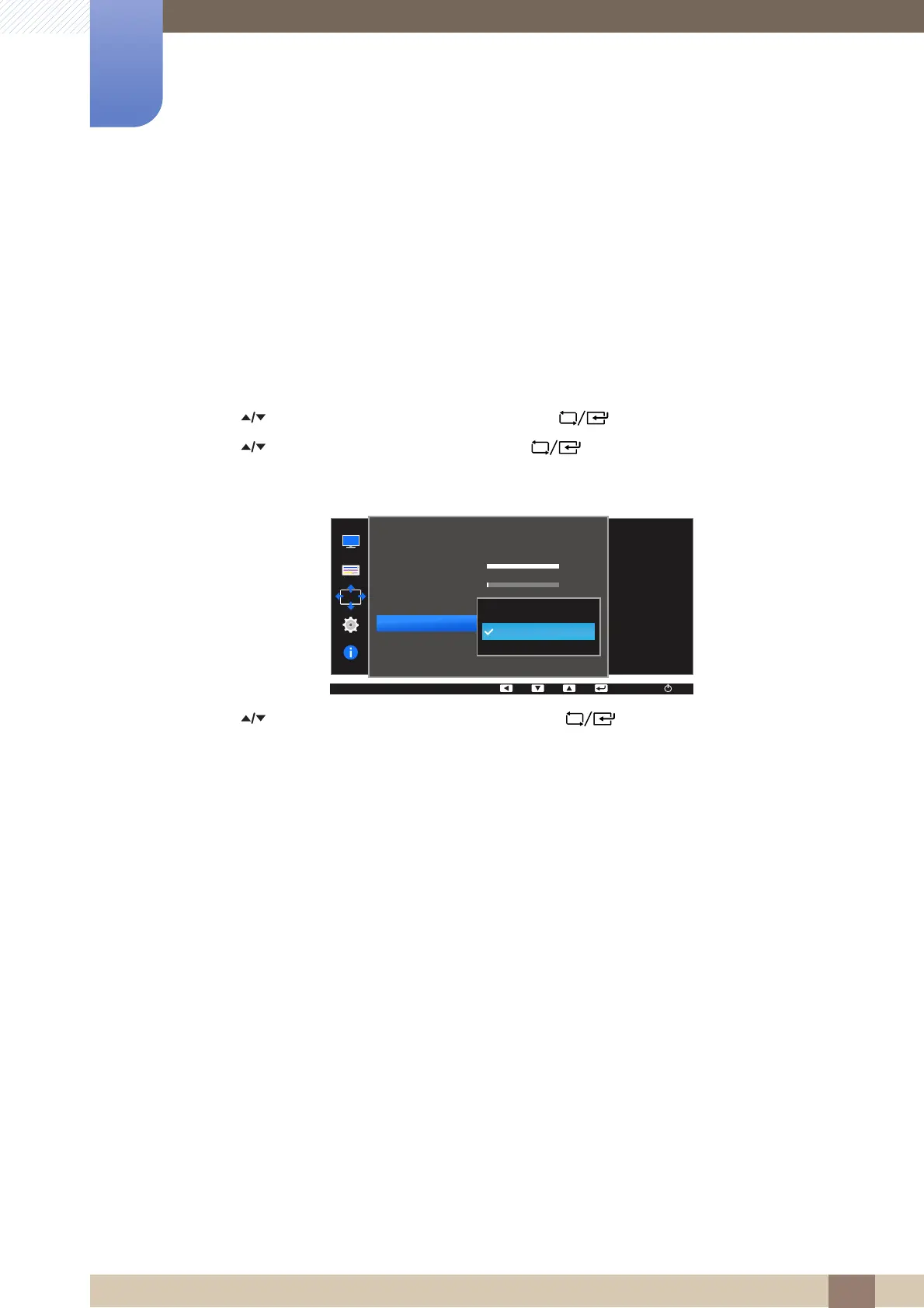69
Resizing or Relocating the Screen
6
6 Resizing or Relocating the Screen
6.4 Transparency
Set the transparency for the menu windows:
6.4.1 Changing Transparency
1 Press any button on the front of the product to display the Function Key Guide. Next, press [ ]
to display the corresponding menu screen.
2 Press [ ] to move to MENU SETTINGS and press [ ] on the product.
3 Press [ ] to move to Transparency and press [ ] on the product.
The following screen will appear.
4 Press [ ] to move to the option you want and press [ ].
5 The selected option will be applied.
MENU SETTINGS
English
100
1
20 sec
On
Language
Menu H-Position
Menu V-Position
Display Time
Transparency
Configure the
transparency of the
menu windows.
AUTOAUTO
