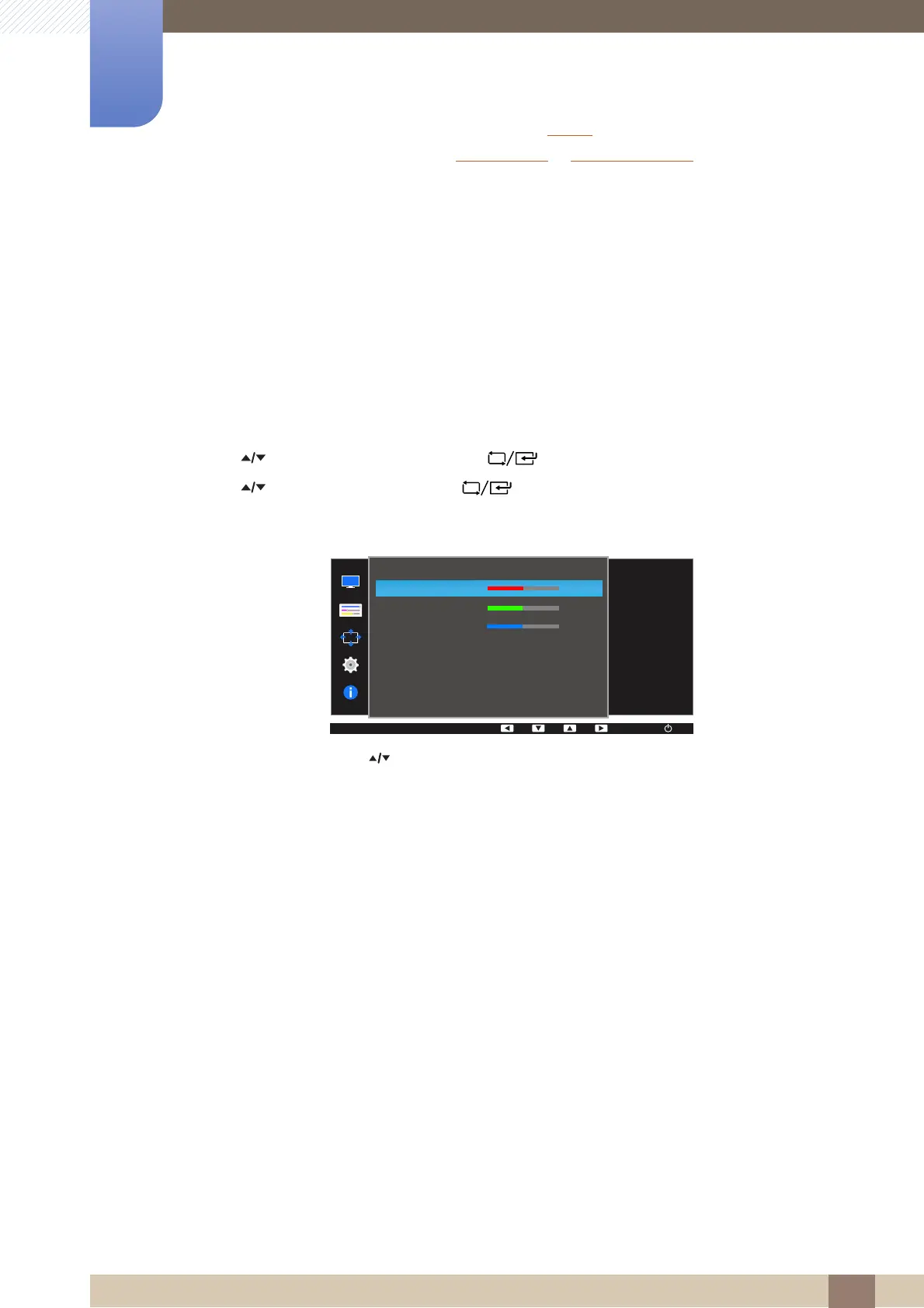61
5 Configuring Tint
5
Configuring Tint
A detailed description of each function is provided. Refer to your product for details. Adjust the tint
of the screen. This menu is not available when
Bright
is in
Cinema
or
Dynamic Contrast
mode. This menu is not available when
Game Mode
or
Eye Saver Mode
is enabled.
5.1 Red
Adjust the value of the color red in the picture. (Range: 0~100)
A higher value will increase the intensity of the color.
5.1.1 Configuring Red
1 Press any button on the front of the product to display the Function Key Guide. Next, press [ ]
to display the corresponding menu screen.
2 Press [ ] to move to COLOR and press [ ] on the product.
3 Press [ ] to move to Red and press [ ] on the product.
The following screen will appear.
4 Adjust the Red using the [ ] buttons.
5 The selected option will be applied.
Red
Green
Blue
Color Tone
Gamma
Adjust the red
saturation level.
Values closer to 100
mean greater
intensity for the color.
50
50
50
Normal
Mode1
COLOR
