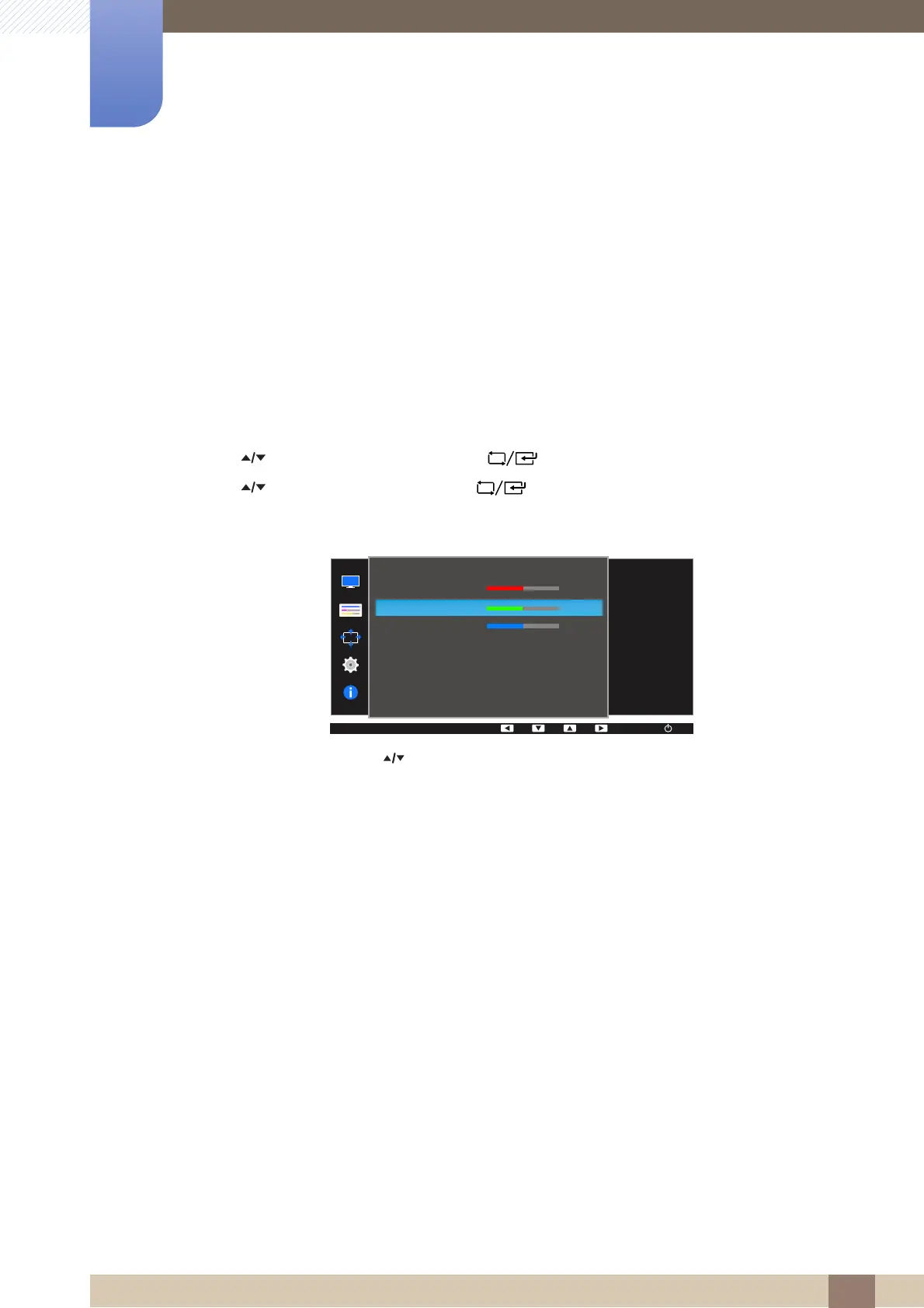62
Configuring Tint
5
5 Configuring Tint
5.2 Green
Adjust the value of the color green in the picture. (Range: 0~100)
A higher value will increase the intensity of the color.
5.2.1 Configuring Green
1 Press any button on the front of the product to display the Function Key Guide. Next, press [ ]
to display the corresponding menu screen.
2 Press [ ] to move to COLOR and press [ ] on the product.
3 Press [ ] to move to Green and press [ ] on the product.
The following screen will appear.
4 Adjust the Green using the [ ] buttons.
5 The selected option will be applied.
COLOR
Red
Green
Blue
Color Tone
Gamma
50
50
50
Normal
Mode1
Adjust the green
saturation level.
Values closer to 100
mean greater
intensity for the color.
