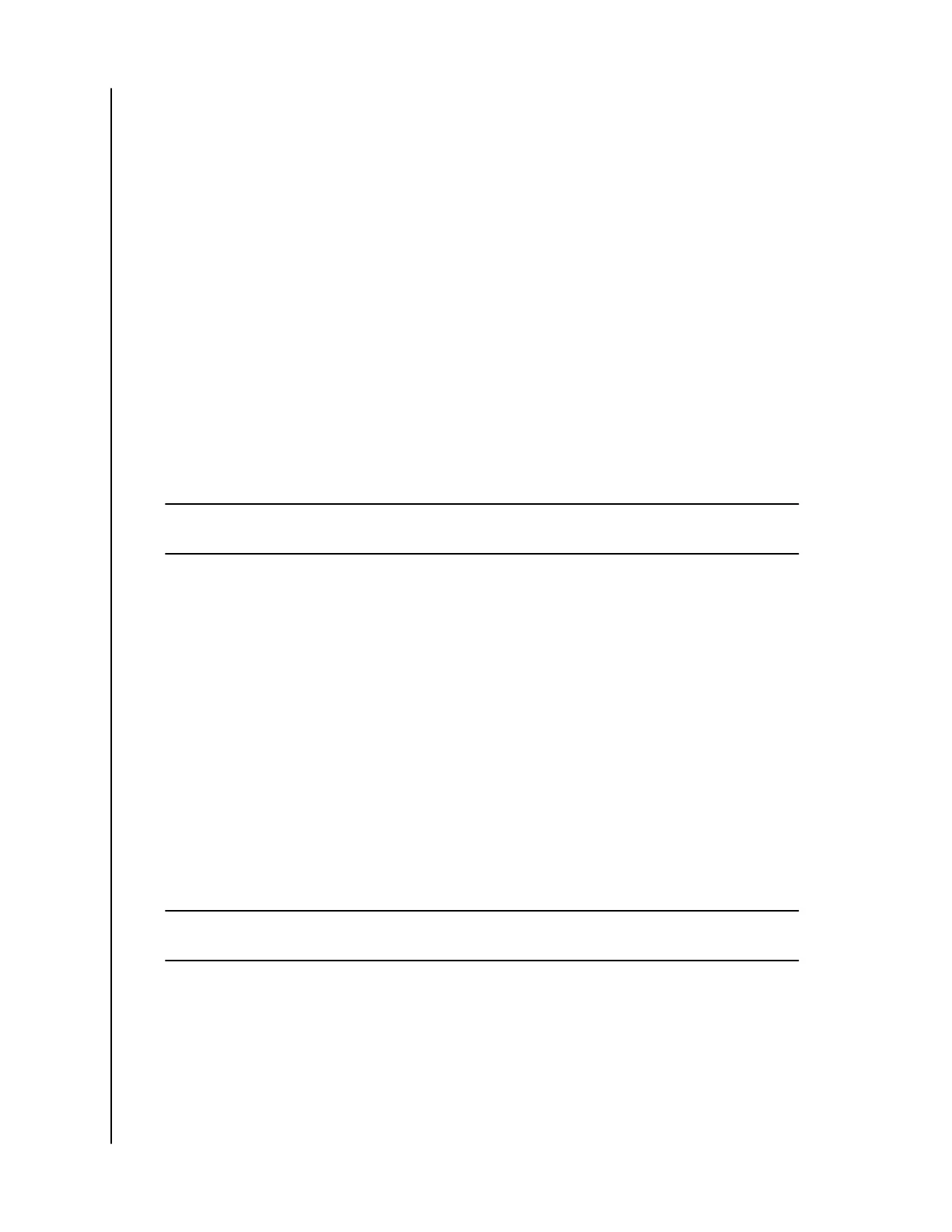7. Once the sync has completed, under the Files section of your ibi account, a
folder will appear with the name of the service selected, such as Dropbox,
Google Drive or OneDrive.
a. This folder will contain a copy of the files and folders from the selected
service.
Sync Desktop Content
You can sync content from a Windows or macOS / OS X system to an ibi
device with the Desktop Sync feature. This is a folder sync. Once the ibi
desktop app installation process is completed, follow these instructions:
1. From within the operating system, Right-Click a folder and select the
option Sync to Ibi.
2. This will create the WD Sync folder on the ibi device. Inside this folder will
be the folder chosen during Step 1.
3. Any content added or
modified to this folder will automatically sync to the
ibi device through the ibi Desktop App.
4. To stop the Desktop Sync process, Right-Click the folder and select the
option Unsync.
Note: If more than one folder have the same name on the ibi device, a number will be
added to the name to dierentiate it from the other folders. For example: Test and Test(1).
Sync ibi Content
This feature allows content currently saved on an ibi device to be made
available on Windows or macOS / OS X system for editing, adding or deleting.
This feature is implemented at the folder level and automatically syncs any
changes. Follow these steps to use this feature:
1. Access the content on an ibi device through the ibi Desktop App. This is
typically made available through the ibi icon created on the systems
desktop environment.
2. Right-Click a folder and select the Make Available
Oine option.
3. If one has not already been created, a new folder will appear on your
desktop with the name WD Sync.
4. Inside the WD Sync folder will appear the folder you selected for the Make
Available
Oine process.
5. You can now add, delete or modify content in this folder.
Note:
Any changes made to content within the desktop folder will automatically change
the content on the ibi device when it is connected to the system.
Add Content – In-Real-Time
Through the ibi mobile app, content can be added to the ibi device in real time.
Follow these simple steps:
1. Tap the Actions option on the bottom menu.
2. Tap the Add option.
Backup, Sync & Add Content
ibi
User Manual
11
