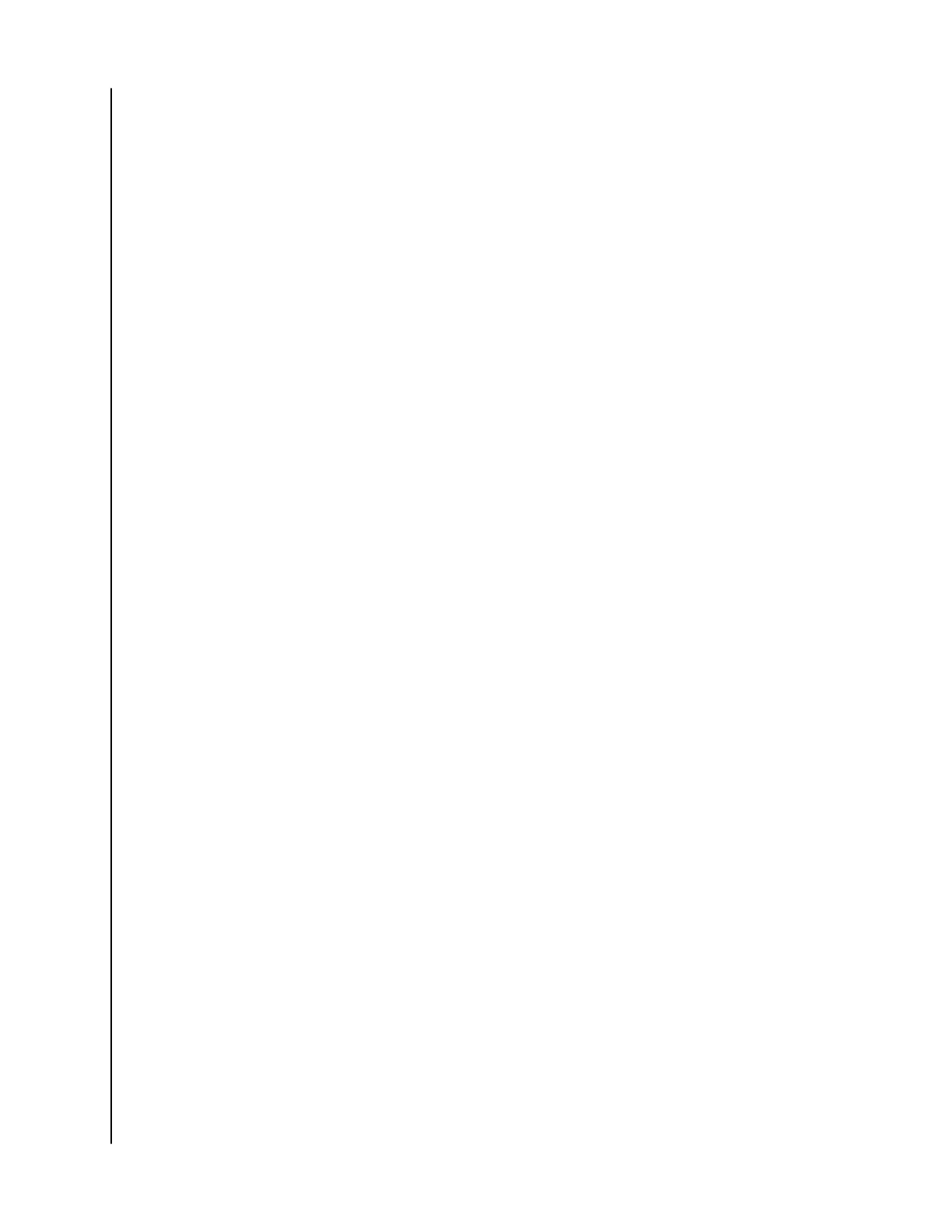Edit Profile Picture
This process will aect the Profile Picture as seen through the ibi mobile app and
ibi.com web app.
To add or edit the Profile Picture for a ibi account through the ibi.com web app, follow
these steps:
1. Through the ibi.com web app, navigate to the menu on the left side of the
browser page and select the Settings option. This will open the Settings
window.
2. Under the PERSONAL SETTINGS section, your Profile Abbreviation or the
Profile Picture currently being used will display.
a. A Profile Abbreviation of the ibi account name is used by default until it
is
modified to an image.
3. Select the pencil icon that overlaps the Profile Abbreviation or Profile
Picture.
4. A
file explorer window from the operating system will open. Navigate to
the image file that will be used as the new Profile Picture.
a. Note: The image
file must be less than 30KB in size.
5. Select the image file.
6. After making the selection, the file explorer window will close, and the new
image will be visible as the Profile Picture within the ibi.com web app and
the ibi mobile app.
7. Select the X icon to close the Settings window.
Edit ibi Account Name
1. Through the ibi.com web app, navigate to the menu on the left side of the
browser page and select the Settings option. This will open the Settings
window.
2. Under the PERSONAL SETTINGS section, the ibi account name is separated
into two
fields: First Name and Last Name.
3. Select either the current First Name or Last Name. This will expand the
field
to include a check mark (✔) or an X.
4. Edit either name and then select the check mark (✔) to save or the X to
cancel.
5. Select the X icon to close the Settings window.
Change ibi Account Password
Caution! Changing the password for an ibi account will
aect the login password for
the ibi mobile app, ibi desktop app and the ibi.com web app. This process is not the
same as the Set Passcode feature in the ibi mobile app.
To change the password for your ibi account, follow these steps:
1. Through the ibi.com web app, navigate to the menu on the left side of the
browser page and select the Settings option. This will open the Settings
window.
2. Under the PERSONAL SETTINGS section, ibi account information will display.
Select the Change Password option.
3. Under the Change Password section, enter the new password in the New
field and Confirm field. Then Select the Change Password button.
4. The ibi account password has been updated.
Personal Settings
ibi
User Manual
25
