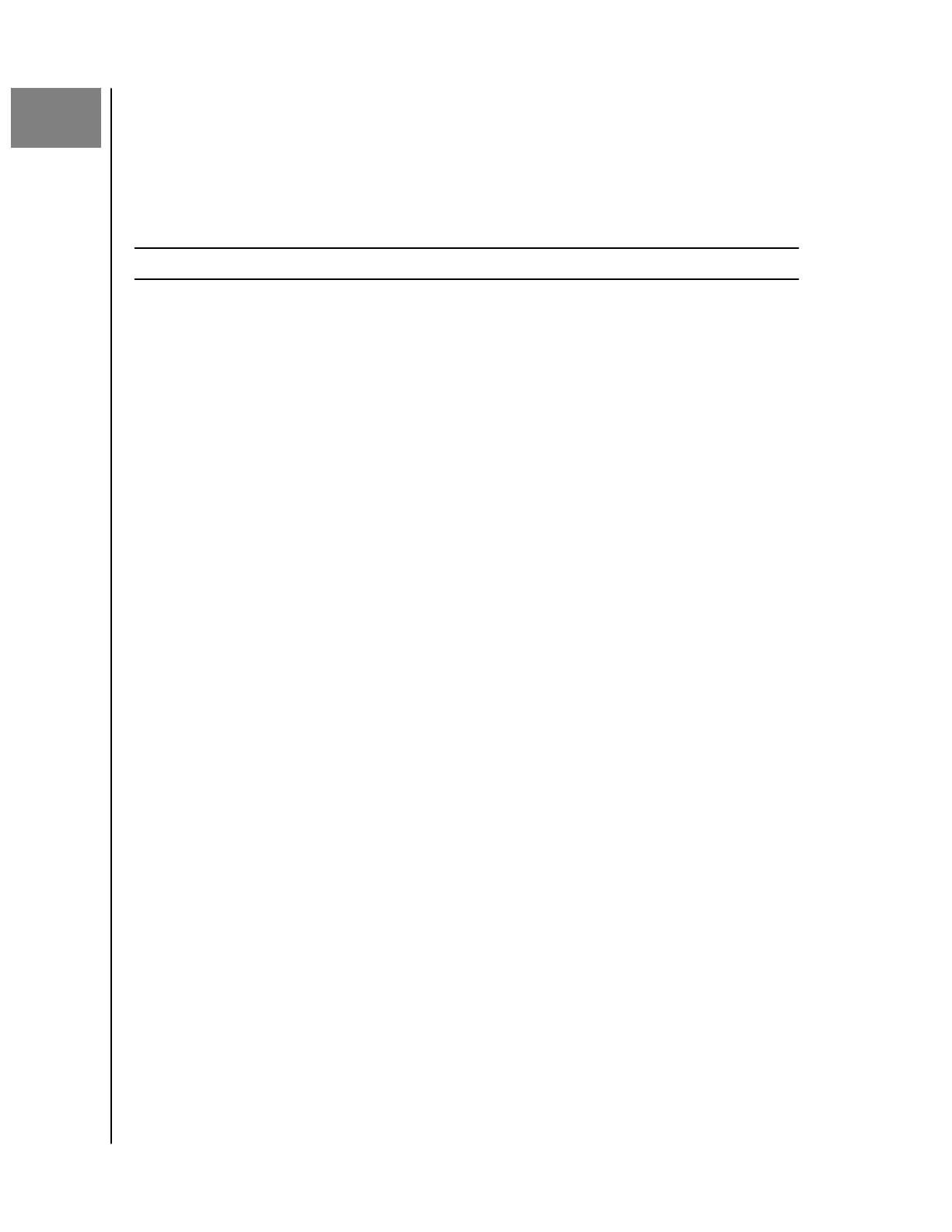7
Invite or Remove a User
You can invite or remove a User to the ibi device. Once someone is invited,
they will set up their own ibi account to access the device. The Device Owner
will receive confirmation through email that a new Device User has joined the
device.
Note: These processes can only be done through the ibi mobile app.
Invite a User - Mobile App
To invite a user to the ibi device, follow these steps:
1. Open the ibi mobile app.
2. Tap the Settings icon on the right side of your bottom menu bar.
3. Tap the name listed under CURRENT DEVICE.
4. Tap the Users option.
5. Under DEVICE USERS, Tap the Invite user... option.
6. This will open the Invite Your Friends screen.
7. Enter the users email address on the Add emails section and then Tap the
SEND INVITES button.
8. Once the invitee receives the invitation by email, they will be prompted to
create an ibi account.
Remove a User - Mobile App
To remove a user from the ibi device, follow these steps:
1. Open the ibi mobile app.
2. Tap the Settings icon on the right side of your bottom menu bar.
3. Tap the name listed under CURRENT DEVICE.
4. Tap Users and then the name of the User to be removed.
5. Tap Remove User.... This will open a
confirmation dialog box. Tap Yes,
Remove.
6. The User is now removed from the ibi device.
Invite or Remove a User
ibi
User Manual
18
