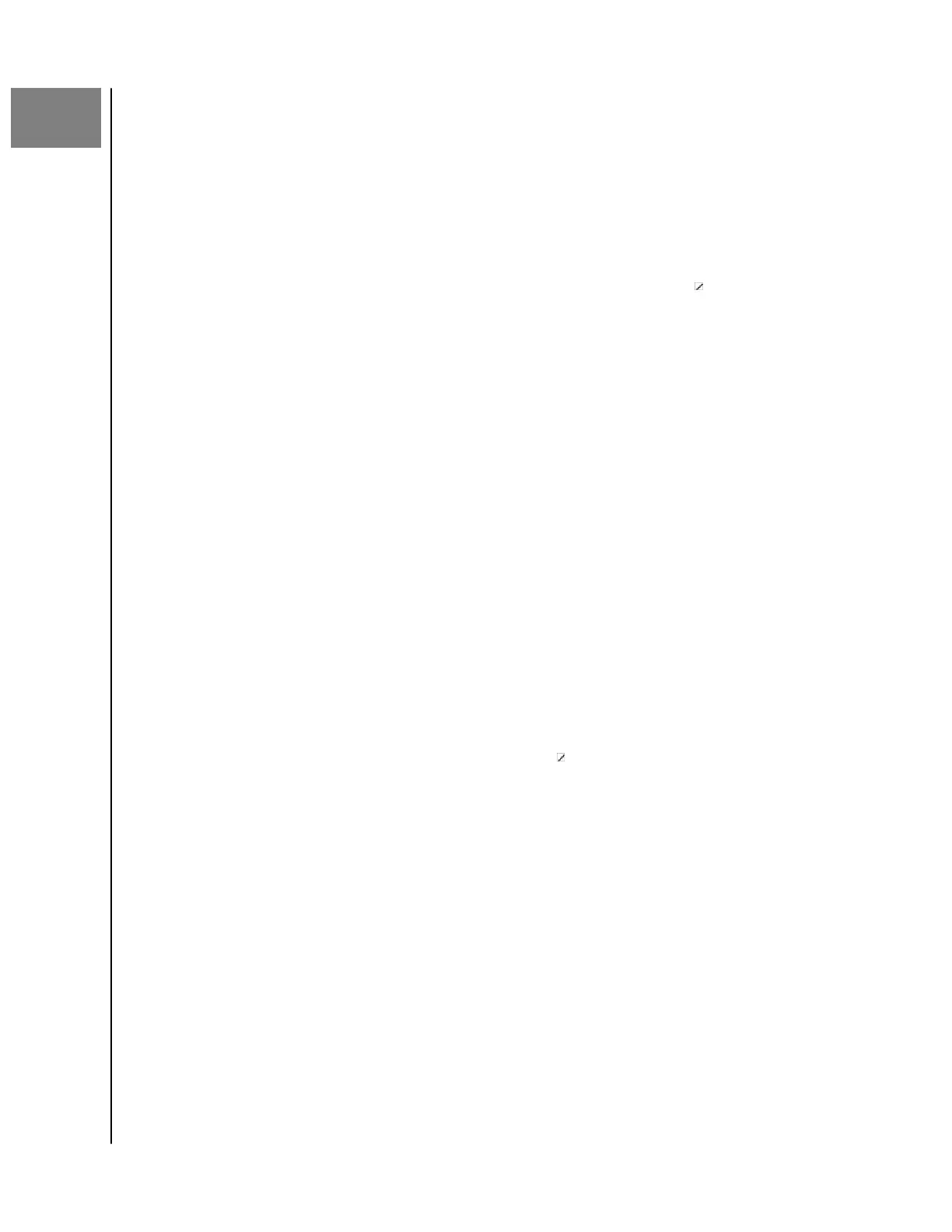5
Deleting Content
ibi Mobile App
Use the following steps to delete a file or folder from an ibi device through the ibi
mobile app.
1.
In the ibi mobile app each file and folder has a three-dot icon ( ) to the
right. This three-dot icon represents a collapsed menu.
2. Tap the three-dot icon to expand the menu.
3. When the menu expands, a list of options displays, including the Delete
icon.
4. To delete the corresponding
file or folder, Tap the Delete icon.
5. A
confirmation box will open up, asking to confirm the choice to delete a
file or folder. Select either the Cancel or Delete option.
ibi.com Web App
Use the following steps to delete a file or folder from an ibi device through the ibi.com
web app.
1. Through the ibi.com web app, navigate to and select the file or folder that
you choose to delete
2. After selecting the
file or folder to delete, Press the Delete icon with a trash
can illustrated on it.
a. Note: When using a browser with Microsoft Windows or macOS, the
Delete icon can be accessed through the icon-menu in the upper right-
hand corner of the browser window, or by Right-Clicking the folder or
file.
b. Note: When using a browser with Android or iOS, the Delete icon is
accessed by Selecting the three-dot icon ( ) to the right of the file or
folder.
3. A
confirmation dialog box opens with two options: Delete and Close.
a. Tap or Click Delete to delete the selected file or folder.
b. Tap or Click Close to end the process without deleting the selected
file
or folder.
4. If the option to delete was performed, a small box will
briefly appear in the
lower left-hand corner of the browser window confirming the file or folder
was deleted.
Deleting Content
ibi
User Manual
14
