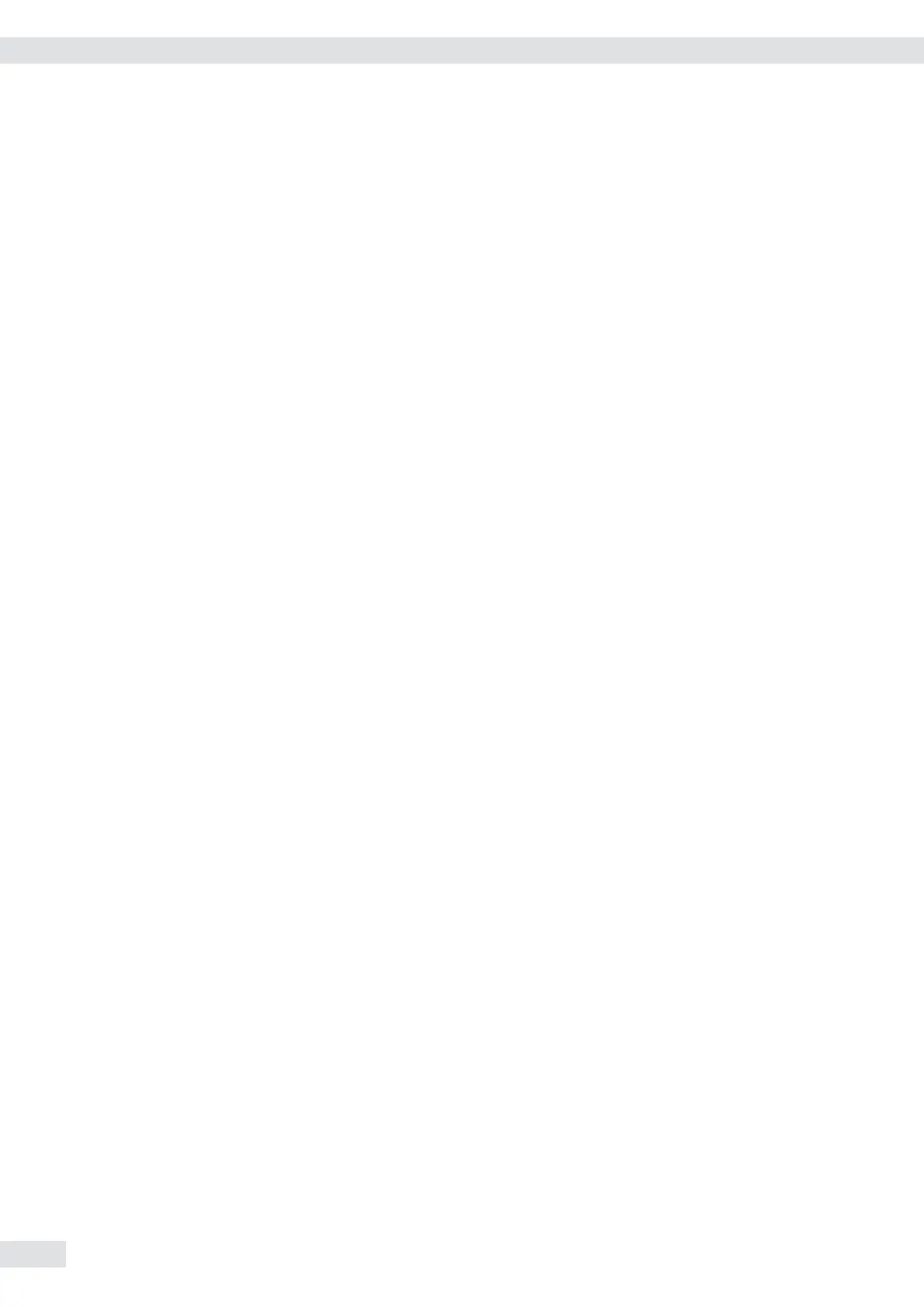Checkweighing H (Combics 2)
With this application, you can check whether the sample on the weighing platform
matches a target value or lies within a given tolerance range. Checkweighing also
makes it easy to fill sample materials to a specified target weight.
Selection and settings in the Applic. / Applic.2/ CHECK.WG menu.
Features – Enter the nominal or target weight (set point) and the tolerance range delimiters
either using the keypad or by saving the weight value of a load on the platform.
– Enter the tolerance limits as absolute values (Min and Max), as a percentage
deviation from the target or as a relative deviation from the target.
Setting: Applic./Applic.2/CHECK.WG/CHECK.RG menu item 4.5.
– The target value can be taken over as a weighed value from a weighing
platform, and the upper and lower tolerance limits are defined as a percentage
deviation from the target value (setting 4.5.2). The following percentages can
be selected as the deviation: 0.1%, 0.2%, 0.5%, 1%, 1.5%, 2%, 3%, 5% or 10%,
selection using the r key.
– The target value, lower tolerance limit (minimum) and upper tolerance limit
(maximum) can applied as weighed values from the weighing platform (menu
item 4.5.1).
– The target value can be applied as weighed values and via asymmetrical percent
limits (menu item 4.5.3).
– The target value can be applied as weighed values and via relative weight limits
(menu item 4.5.4).
– Target and tolerance limits checked during input; values must conform to:
upper limit > target > lower limit > 1 digit.
– Checkweighing range: either 30% to 170% of the target, or from 10% to infinity.
– Results are shown on the main display, as a bar graph and LED as well as sent to
control output ports for further processing.
– Toggle the main display between “weight value" and “relation to the target" by
pressing the w key. For the limit value, if the weight in the readout is outside
the tolerance range, “LL" (too low) or “HH" (too high) is displayed
– Activate Info mode via the I key
– Automatic results printout (Applic./Applic.2/CHECK.WG/CHECK.RG menu
item 4.6).
– Automatic taring of container weight (APPLIC./aut.tare menu item 3.7).
– Automatic initialization when you switch on the scale with most recently saved
application data (APPLIC./aut.Strt menu item 3.8).
Combics 2 only: You can assign different functions to the c key for deleting applications. When
you clear applications, you can delete either the data stored for all applications or
just selected data stored for the active application.
Setting: Applic./CLER.CF menu item 3.24
Tare function:
If you store a tare (weight value) by pressing the ) key, you can later enter a tare
value manually. The tare value you enter is added to the stored tare value.
Setting: Applic. / TARE.FNC menu item 3.25.1 (factory setting)
72 Operating Instructions Combics Indicators
Operation