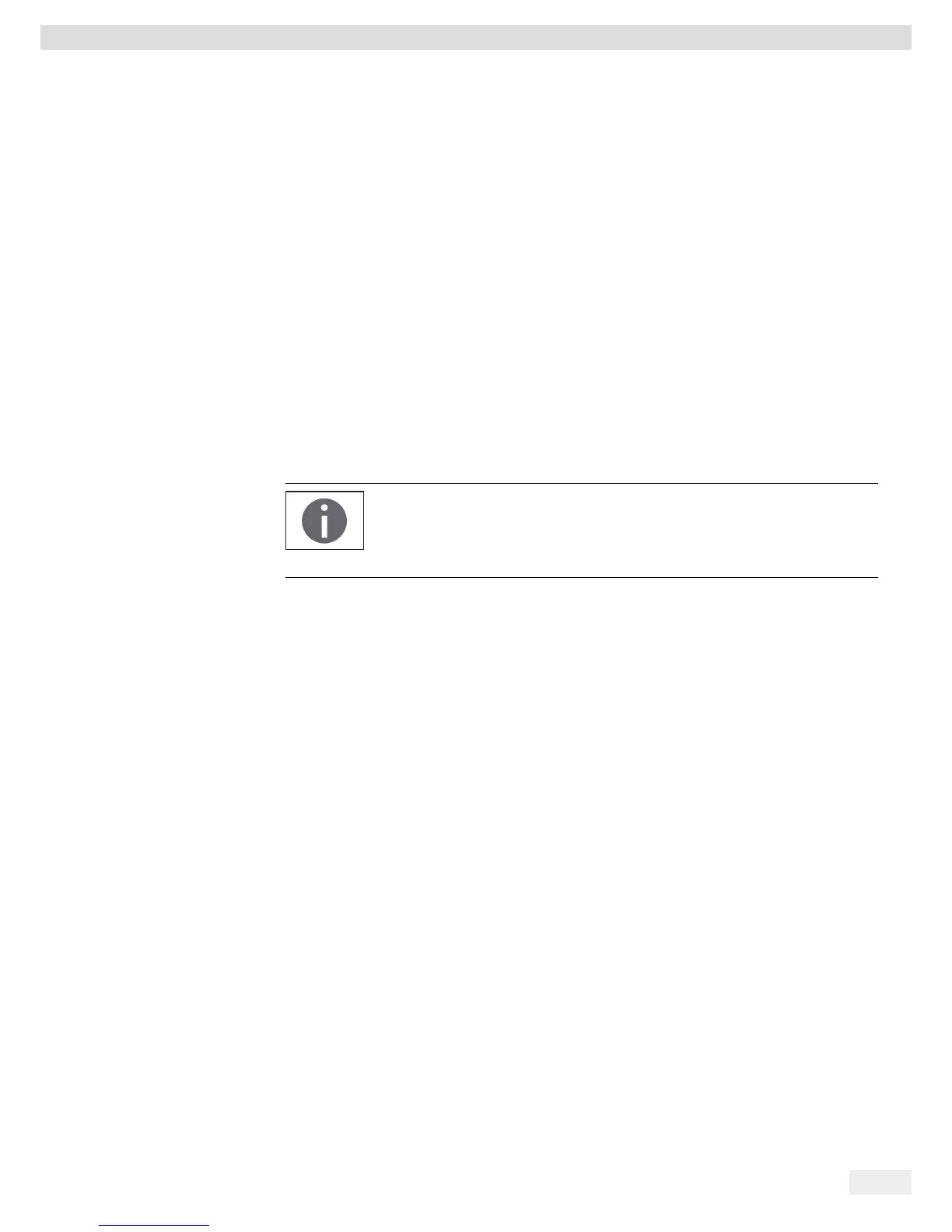EVO1S1 | SPO1S1 Operating Instructions 35
Technical Data
11.5.2 Installing the Software Driver (Windows Update)
t Connect the scale to the USB port of the computer (see Chapter “4.4.2
Connecting the Scale,” page 18).
y Windows will detect the scale connected to the USB port as a device.
If the device is being connected for the first time, the Windows Installation
Wizard will run automatically.
t Follow the instructions that appear.
t To complete the installation, click on Finish.
y The virtual interface is now ready for operation.
11.5.3 Installing the Software Driver (via CD)
t Ensure that the scale is not connected to the PC.
t Insert the supplied CD into the PC.
t If the Installation Wizard does not start automatically after you insert the CD,
then manually start driver installation via Setup.bat located on the CD.
t Follow the instructions that appear.
t To complete the installation, click on Finish.
y The virtual interface is now ready for operation.
t Connect the scale to the USB port of the computer (see Chapter “4.4.2
Connecting the Scale,” page 18).
Windows
®
usually adds the virtual port in the position following your highest-
numbered COM port.
Example:
For a PC with up to 4 COM ports, the new virtual port would then be COM5
(see Device Manager).
11.5.4 Installation Instructions for Windows XP
®
and Above
Changing the Port Number
If you use the USB interface with programs that limit the number of COM port
designations (e.g., only COM1, 2, 3, 4), you may have to assign one of these port
numbers to the new virtual port.
t Open the setting for the USB serial port in the Windows
®
Control Panel:
− START > My Computer > Control Panel
− System > Hardware > Device Manager
t Open the Connections submenu.
t Double-click on USB Serial Port.
t Select Port Settings > Advanced.
Use the “COM Port Number” button to change the port number.
Uninstalling the Driver
You can uninstall the software driver for the USB port via the Device Manager
(only if the scale is connected):
t Use the right mouse button to click on the respective port.
t Then select “uninstall” from the context menu that appears.
