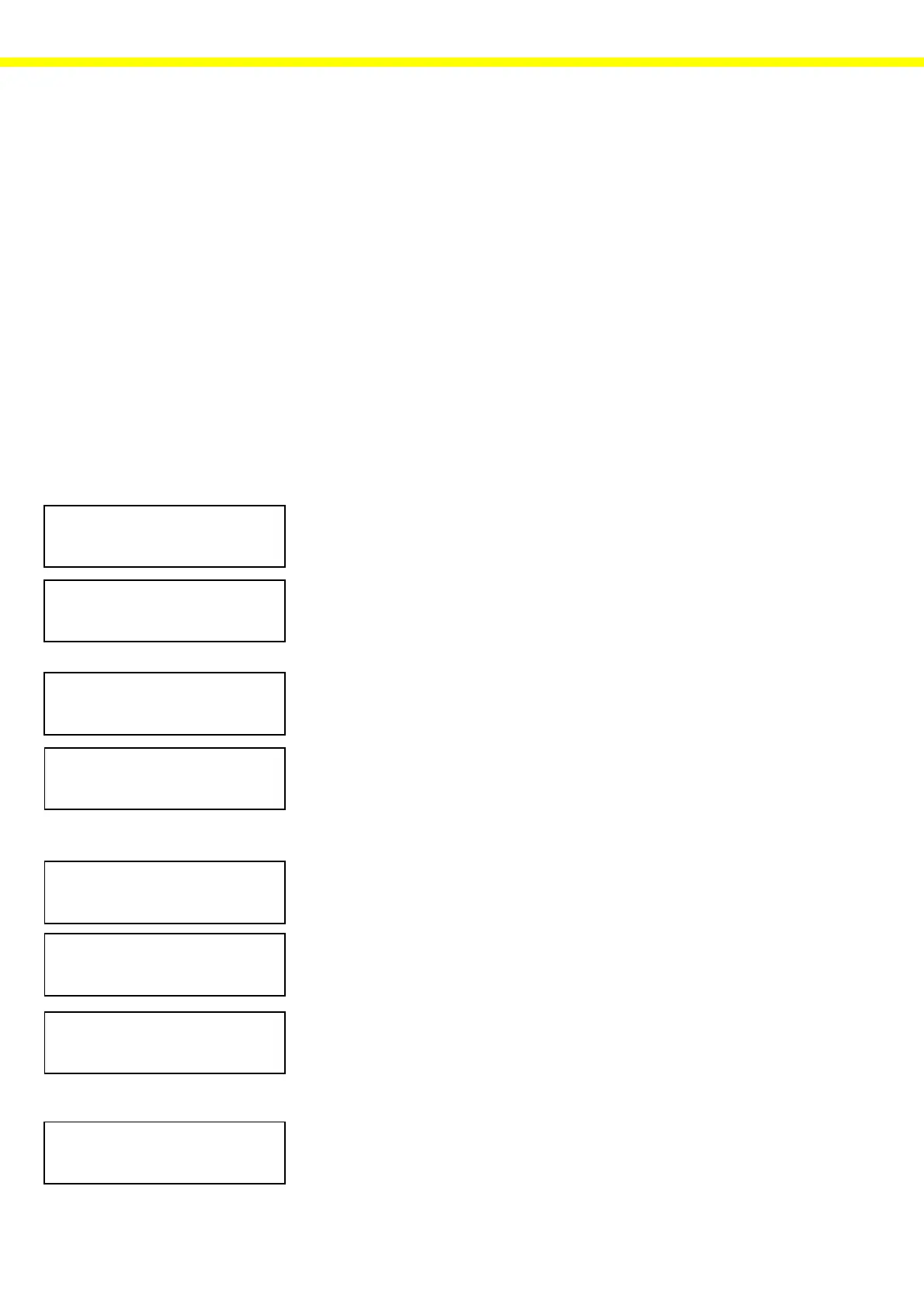12
External Linearization
There are two ways to perform external linearization:
1. with the Sartorius service software (PSION Server or SARTOCAS Service
Software for PCs) - if the adjustment error is greater than ± 2%, or
2. as described in this manual, with the balance in the service mode.
External Linearization with Manual Input of Weight Values
If the weights available differ greatly from the weights defined in the factory
settings, you can precisely define the weights to be used:
(use only calibration weights!)
Manual Input of the Linearization Weights
– Press ] to turn on the balance.
– The balance performs a self-test.
– 0.00 is displayed (depending on balance model)
– Activate the service mode:
– Enter the service password: 202122
– Press ö.
– Press v to activate the INPUT mode.
– Press Y (several times) to select the “lin. weight 1” menu item and use
the numeric keys to enter the calibration weight for the first linearization
weight in accordance with the calibration certificate.
– Press X to store the weight value entered, and then press Y to pro-
ceed to the “lin. weight 2” menu item.
– Use the numeric keys to enter the calibration weight for the second linear-
ization weight, press X to store, and then press Y to proceed to the
“lin. weight 3” menu item.
– Use the numeric keys to enter the calibration weight for the third lineariza-
tion weight, press X to store, and then press Y to proceed to the “lin.
weight 4” menu item.
– Use the numeric keys to enter the calibration weight for the fourth lineariza-
tion weight and press X to store.
– After defining all 4 linearization weights, press ö to exit the INPUT
mode.
– The balance returns to the weighing mode.
0.00 g
Max5200 g d= 0.01 g
202122
S-ID
Max5200 g d= 0.01 g
202122
S info menu input
1000.01 g
S LIN. WeIgHT 1
3000.03 g
S LIN. WeIgHT 2
0.00 g
Max5200 g d= 0.01 g
5000.02 g
S LIN. WeIgHT 3
6000.03 g
S LIN. WeIgHT 4
S Sp. ID
