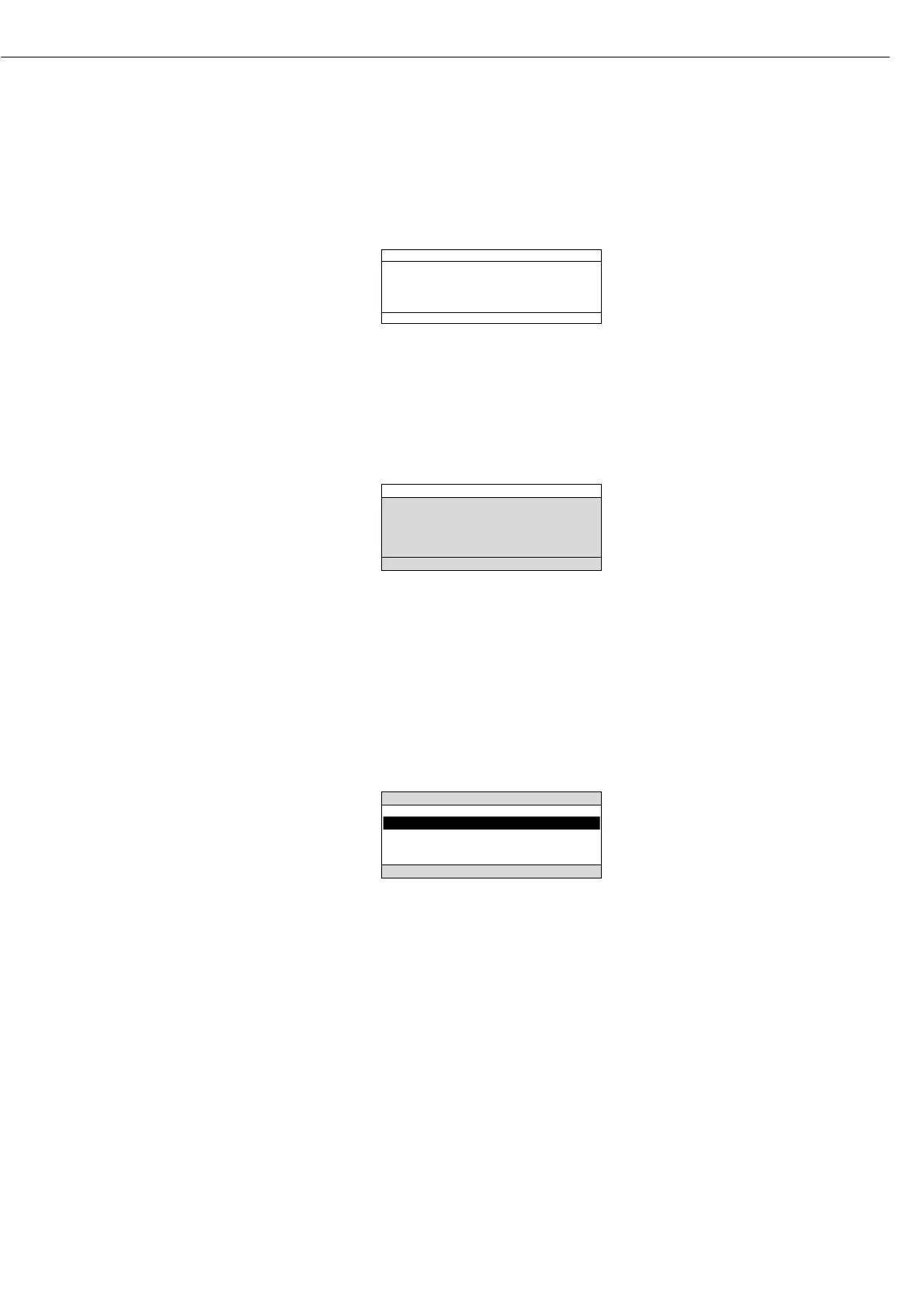Tare Memory, Calculated Values:
The symbols displayed here indicate when
there is a value in one of the tare
memories or when the value shown is a
result of calculation rather than direct
measurement.
These symbols are as follows:
a Calculated value
s1 Net value | tare memory
s2 used by an application program
(e.g., formulation, second tare
memory)
Application Pictograms:
The pictograms displayed here indicate
the application(s) selected. The pictogram
is displayed inversely (white on a black
background) when the corresponding
application is active.
For example, the following symbols may be
displayed simultaneously:
A The counting application is active
H Checkweighing is also active
S Print
T Data record
Text Line:
Additional information is displayed here
(e.g., operator guidance prompts, name of
the active program, etc.)
Soft Key Labels:
The current functions of the soft keys
above the function keys (arrow keys) are
indicated here; during calibration | adjust-
ment, this line shows up- and down-arrows
(
Q and q) for selecting calibration and
adjustment functions.
Display for Menu Parameter
Settings (Setup)
This display is divided into three sections.
Status Line:
The status line of shows the function
of the display screen page. In the Setup
menu, the current menu “path” is
shown here.
Setup Menu Example: “Balance/scale
functions”:
Input and Output Window
This window contains either detailed
information (e.g., on the active
application) or a pick list. A selected
item is displayed inversely (white
characters on a black background).
You can also enter information in an
active field in this window using the
alphabetic and numeric keys.
Setup Menu Example,
“Device parameters, Adapt filter”:
The following symbol may be displayed
in the input and output window:
d this symbol marks the saved
menu setting
Soft Key Labels
See the description “Function Keys
(Soft Keys)” on the previous page
To set a parameter:
● Press the
Q or q soft key repeatedly
until the desired setting is selected
(displayed inversely)
● Confirm your selection:
press the
l soft key
To change the numeric value of
a parameter:
● Press the
Q or q soft key repeatedly,
if necessary, until the desired setting is
selected (displayed inversely)
● Enter a new value or character:
use the 0 1 … 9 . keys
or the a key and enter
the desired letters
● Confirm your selection:
press the l soft key
To exit Setup: press the oo soft key
7
