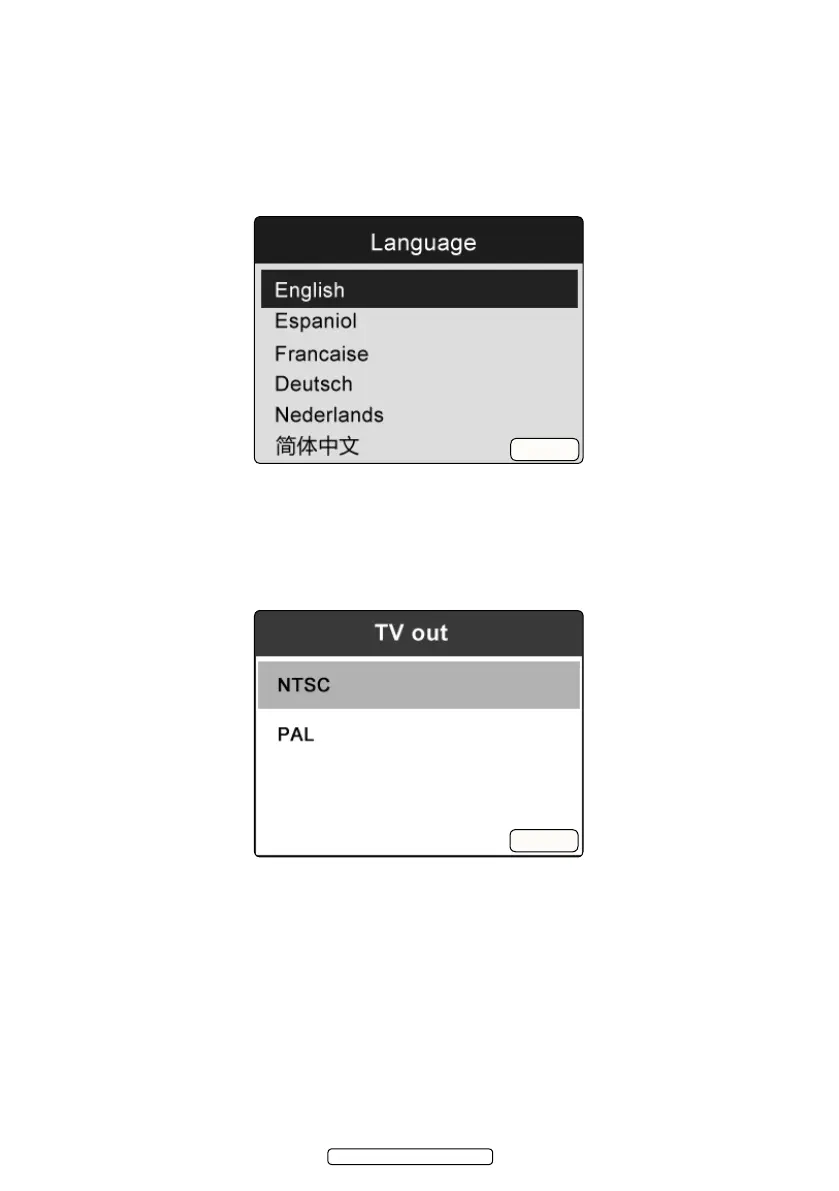Page 16
4.5.12. Language. In the Advanced Settings screen, select Language and press OK
button, then the Language setting screen will appear (g.19). Use the UP/
DOWN button to move to the desired language, then press OK button to save
conguration and exit, or press BACK button to exit without saving changes.
3English is the default language.
4.5.13. TV-out. In the Advanced Settings screen, select TV out and press OK button,
then the TV output setting screen will appear (g.20). Use the UP/DOWN
button to select the desired setting, then press OK button to save conguration
and exit, or press BACK button to exit without saving changes.
3 NTSC is the default standard.
4.5.14. Capturing a Photo. When in the live screen, make sure the camera icon is
present at the top left portion of the screen (g.21). Press OK button to
capture a photo and simultaneously the photo has been saved to internal
memory or the Micro SD card if available.
Note: Figure at the top left under the camera icon indicates how many photos
you can save in the space left.
g.19
g.20
© Jack Sealey Limited 2012
