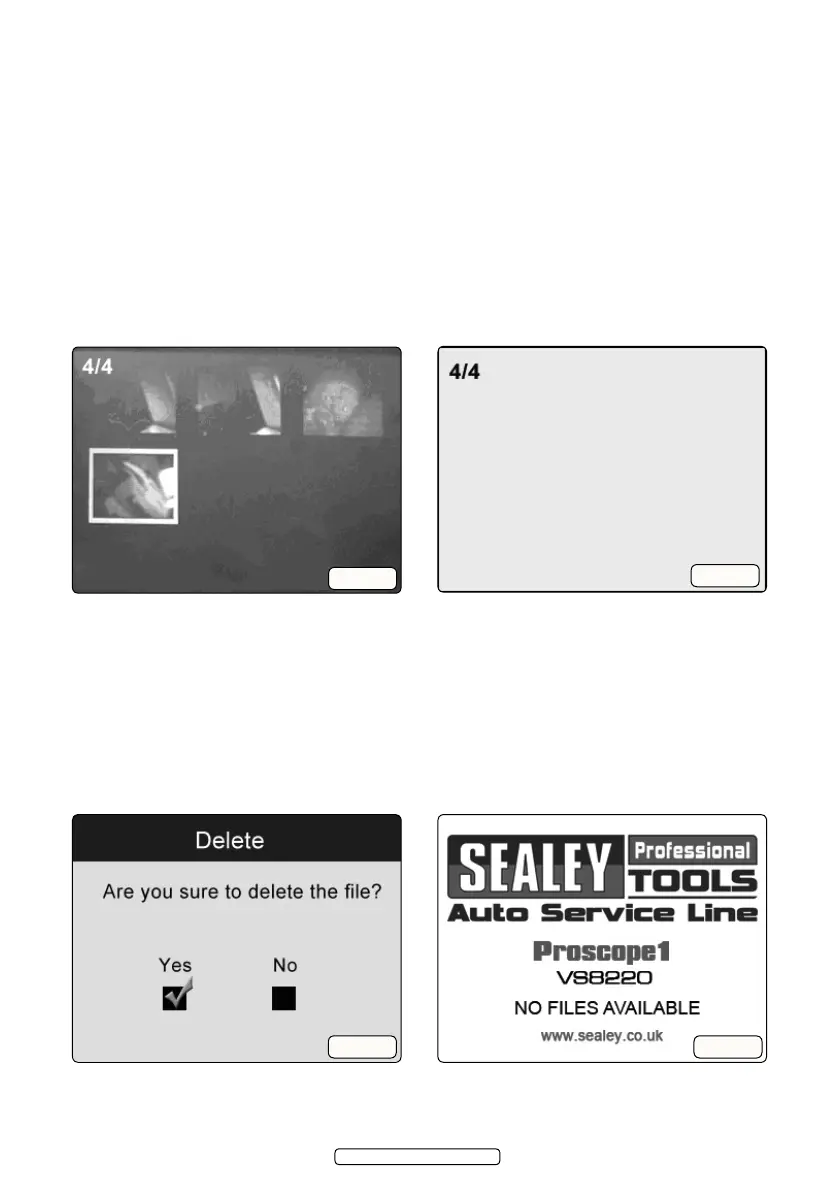Page 18
4.5.16. Playing Back and Deleting Captured Photos and Videos. Press PLAY
button, the captured photo and video les will display on the screen (g.24).
Photos and videos captured will be saved as separate les based on different
format. While viewing these photos and videos, press OK button to select,
and then the screen will display as below (g.25). The digit on the top left
portion of the screen shows sequence number of the playing le and total
number of les in the folder. Use the LEFT button to play the previous le, the
RIGHT button to the next le. Or, use the UP button to play the le on the
previous line, the DOWN button to the le on the next line. While selecting a
video to play, press OK button to start, suspend or resume the process.
Pressing BACK button will stop playing and exit.
4.5.17. Deleting Photos/Video. While reviewing a photo or video, press Delete/
Reverse button to delete the recorded les, and the screen will display as
below (g.26). Select Yes to conrm your selection and press OK button to
delete the le, or select No to cancel the command and press OK button to exit.
When you delete all the photos or videos, a “No Files Available” message
appears on the screen (g.27).
Note: Files or videos can only be deleted one at a time.
g.24
g.25
g.26 g.27
© Jack Sealey Limited 2012
