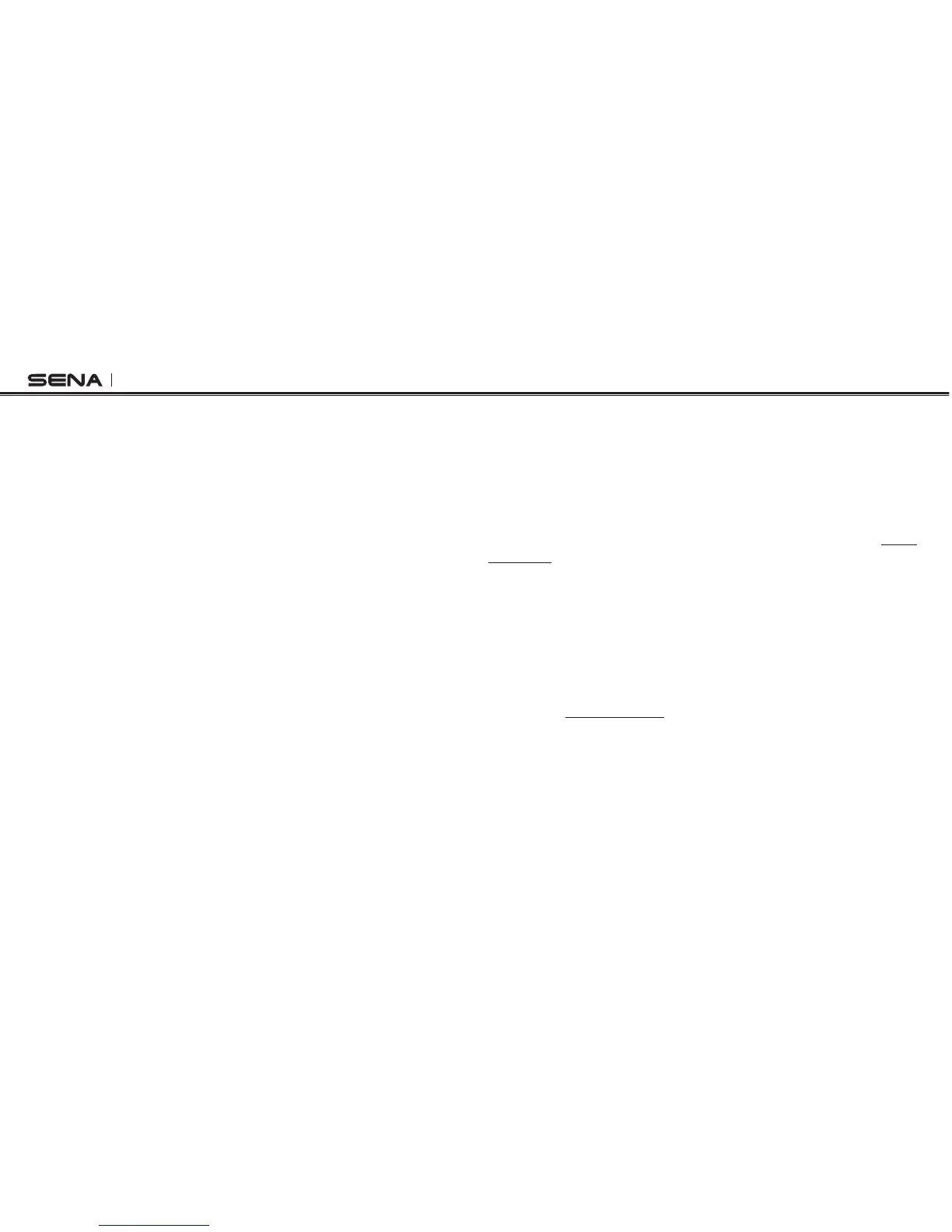SF Series
16
4.5 Volume Adjustment
You can easily adjust the volume by tapping the (+) Button or the (-)
Button. The volume is set and maintained independently at different
levels for each audio source even when you reboot the headset. For
example, once you set the volume for mobile phone handsfree, it will
not change even if you adjust the volume for your Bluetooth MP3
music. However, if you adjust the volume during stand-by mode, it will
affect volume levels of every audio source.
4.6 Muting the Microphone
To mute or unmute the microphone, press and hold the Center Button
and the (-) Button for 1 second. When the microphone is muted, you
will hear ascending beeps every 10 seconds. When you unmute the
microphone, you will hear descending beeps and the microphone will
be active.
4.7 Sena Softwares
4.7.1 Sena Device Manager
The Sena Device Manager allows you to upgrade the rmware and
congure the device settings directly from your PC. Using this
software, you can assign speed dial presets, FM radio frequency
presets and more. It is available for both Windows and Mac. For more
information on downloading the Device Manager, please visit www.
sena.com.
4.7.2 Sena SF Utility App
The Sena SF Utility App allows you to congure device settings and
read the User’s Guide and the Quick Start Guide. Pair your phone with
your SF Series headset (please refer to
section 5.1, “Mobile Phone
Pairing - Mobile Phone, Bluetooth Stereo Device”
). Run the Sena SF
Utility App and you can congure its settings directly from your
smartphone. You can download the Sena SF Utility App for Android or
iPhone from www.sena.com.
