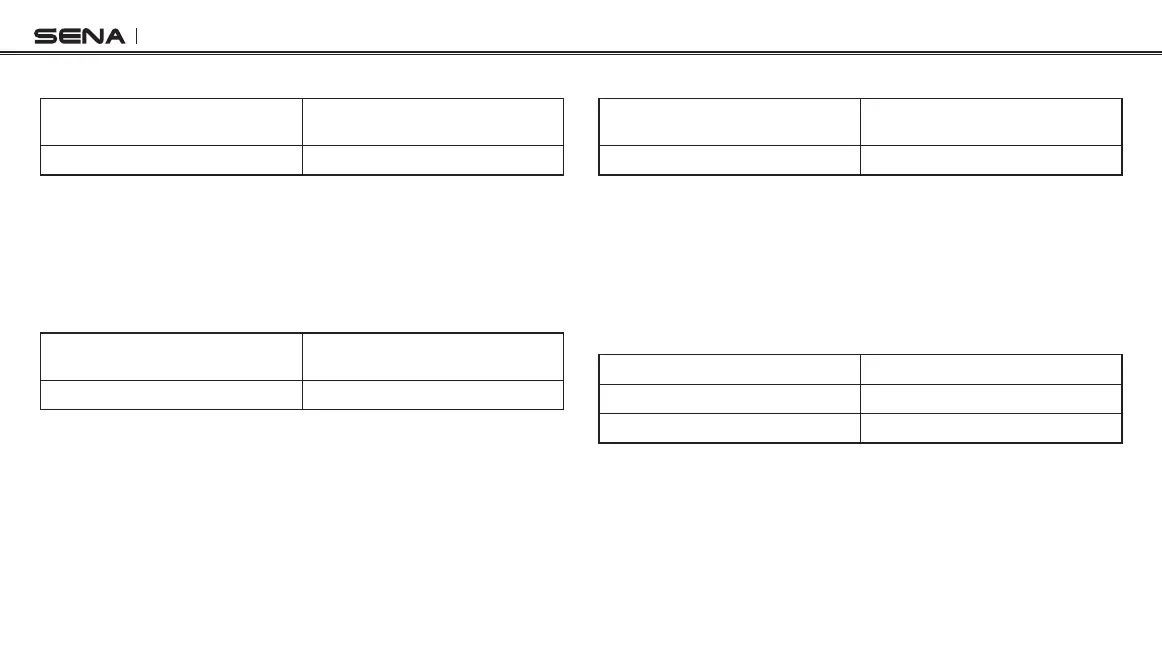SRL2
48
22.3 GPS Pairing
Voice Prompt
“GPS pairing”
Factory Default N/A
To go into GPS pairing mode, tap the (+) Button or the (-) Button until
you hear the voice prompt, “GPS pairing”. Please refer to
section
4.4.1, “GPS Pairing”
for details on GPS pairing. If you tap the (+)
Button or the (-) Button, you can exit from the GPS pairing mode.
22.4 Phone Selective Pairing
Voice Prompt
“Phone selective pairing”
Factory Default N/A
To go into phone selective pairing mode, tap the (+) Button or the (-)
Button until you hear the voice prompt, “Phone selective pairing”.
Please refer to
section 5.2, “HFP for Phone Call Only”
for details on
phone selective pairing. If you tap the (+) Button or the (-) Button, you
can exit from the phone selective pairing mode.
22.5 Media Selective Pairing
Voice Prompt
“Media selective pairing”
Factory Default N/A
To go into media selective pairing mode, tap the (+) Button or the (-)
Button until you hear the voice prompt, “Media selective pairing”.
Please refer
section 5.1, “A2DP Stereo Music Only”
for details on
media selective pairing. If you tap the (+) Button or the (-) Button, you
can exit from the media selective pairing mode.
22.6 Delete All Bluetooth Pairing Information
Voice Prompt
“Delete all pairings”
Factory Default N/A
Execute Tap the Center Button
To delete all Bluetooth pairing information of the SRL2, tap the (+)
Button or the (-) Button until you hear a voice prompt, “Delete all
pairings”, and tap the Center Button to conrm.