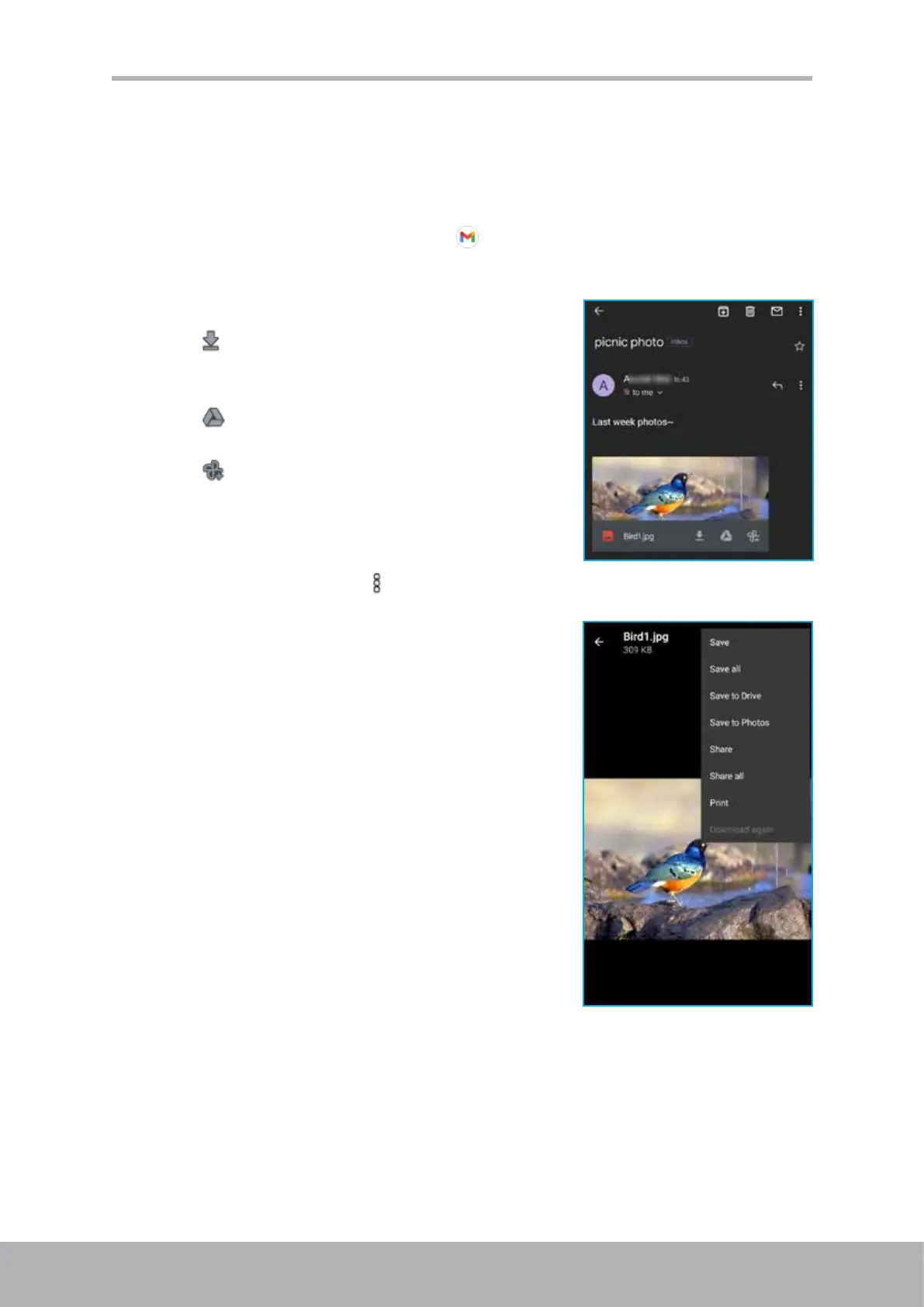42 43
Chapter 5: Email & Messages
Read and Reply to Emails
The inbox displays the email headers. Open the email to view the complete content.
Download attachments
1. Tap Home screen > Google folder > .
2. On the inbox (for example, PRIMARY) screen, tap an email to open it.
3. Do any of the following:
• Tap
on the attachment to directly download
and save the attachment to the device
storage.
• Tap
on the attachment to directly save the
attachment to Google Drive.
• Tap
on the attachment to directly save the
attachment to Google Photos.
• Tap on the attachment >
. Then tap on any of the following pop-up menu
options:
- Save to save the attachment.
- Save all to download all attachments.
- Save to Drive to save the attachment to
Google Drive.
- Save to Photos to save the attachment to
Google Photos.
- Share to send the attachment with Gmail,
Messages, Maps, Duo (video chat), Nearby
Share, Photos, Lens, Bluetooth, or Files by
Google (send with Files app).
- Share all to send all attachments with Gmail,
Messages, Maps, Duo (video chat), Nearby
Share, Photos, Lens, Bluetooth, or Files by
Google (send with Files app).
- Print to send the image to the connected
printer on the network or save the image as
a PDF le.
- Download again to redownload the image.
NOTE: Only supported le types can be opened on the device.