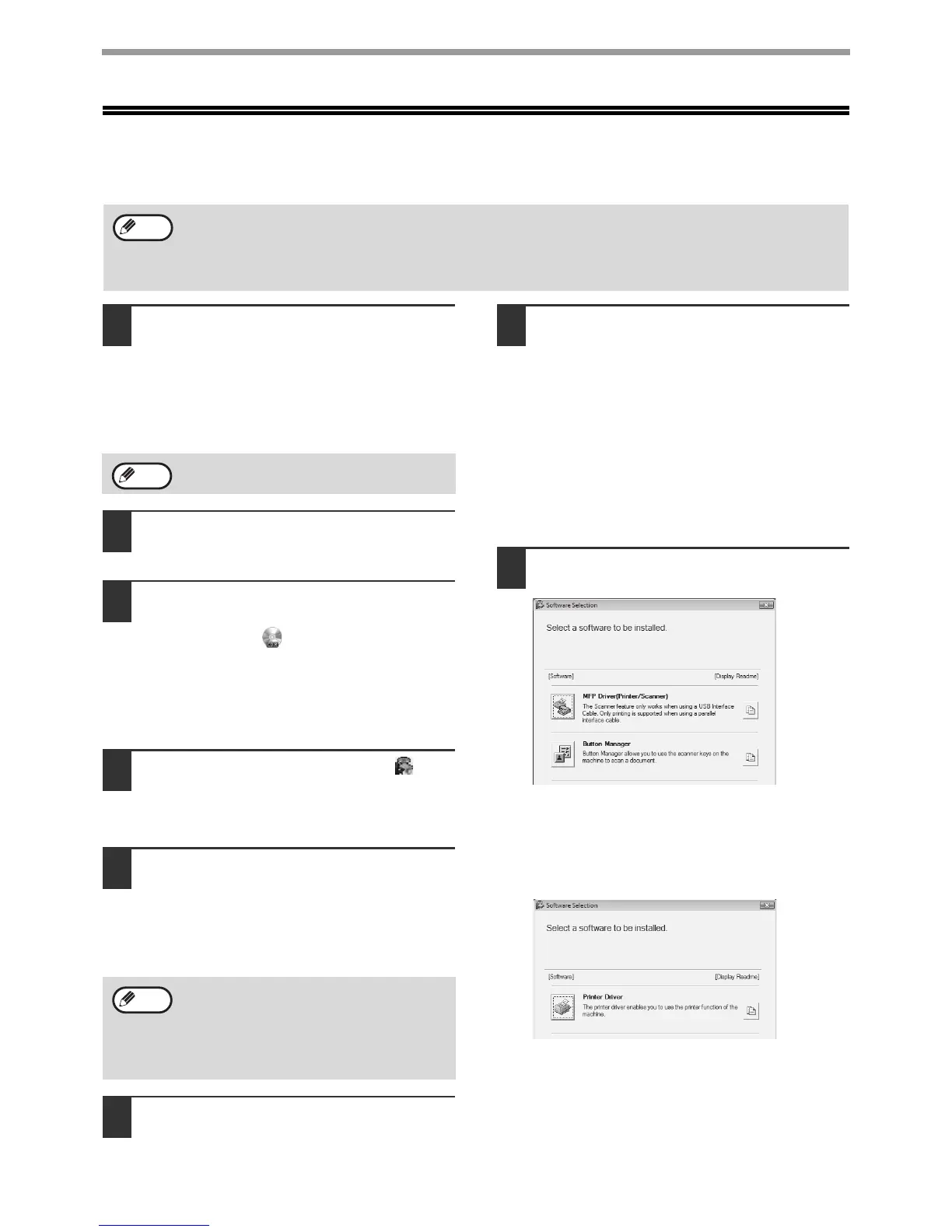8
SETUP
INSTALLING THE SOFTWARE
(AR-5516S/AR-5520S/AR-5516/AR-5520/AR-5516D/AR-5520D)
1
The USB cable must not be connected
to the machine. Make sure that the
cable is not connected before
proceeding.
If the cable is connected, a Plug and Play window
will appear. If this happens, click the "Cancel" button
to close the window and disconnect the cable.
2
Insert the CD-ROM into your CD-ROM
drive.
3
Click the "Start" button, click
"Computer", and then double-click the
CD-ROM icon ( ).
• In Windows XP, click the "start" button, click
"My Computer", and then double-click the
CD-ROM icon.
• In Windows 2000, double-click "My Computer",
and then double-click the CD-ROM icon.
4
Double-click the "Setup" icon ( ).
In Windows Vista, if a message screen appears
asking you for confirmation, click "Allow".
5
The "SOFTWARE LICENSE" window
will appear. Make sure that you
understand the contents of the
software license, and then click the
"Yes" button.
6
Read the message in the "Welcome"
window and then click the "Next"
button.
7
To install all of the software, click the
"Standard" button and go to step 11.
To install particular packages, click
the "Custom" button and go to the
next step.
For AR-5516S/AR-5520S
To connect the machine and a computer directly
via a USB cable, normally click the "Standard"
button and go to step 11. When you click the
"Custom" button, go to the next step.
8
Click the "MFP Driver" button.
Click the "Display Readme" button to show
information on packages that are selected.
For AR-5516S/AR-5520S
Click the "Printer Driver" button.
Click the "Display Readme" button to show
information on packages that are selected.
• The screen images in this manual are mainly for Windows Vista. With other versions of Windows, some screen
images may be different from those in this manual.
• If an error message appears, follow the instructions on the screen to solve the problem. After the problem is
solved, the installation procedure will continue. Depending on the problem, you may have to click the "Cancel"
button to exit the installer. In this case, reinstall the software from the beginning after solving the problem.
Note
The cable will be connected in step 12.
You can show the "SOFTWARE LICENSE" in
a different language by selecting the desired
language from the language menu. To install
the software in the selected language,
continue the installation with that language
selected.
Note
Note