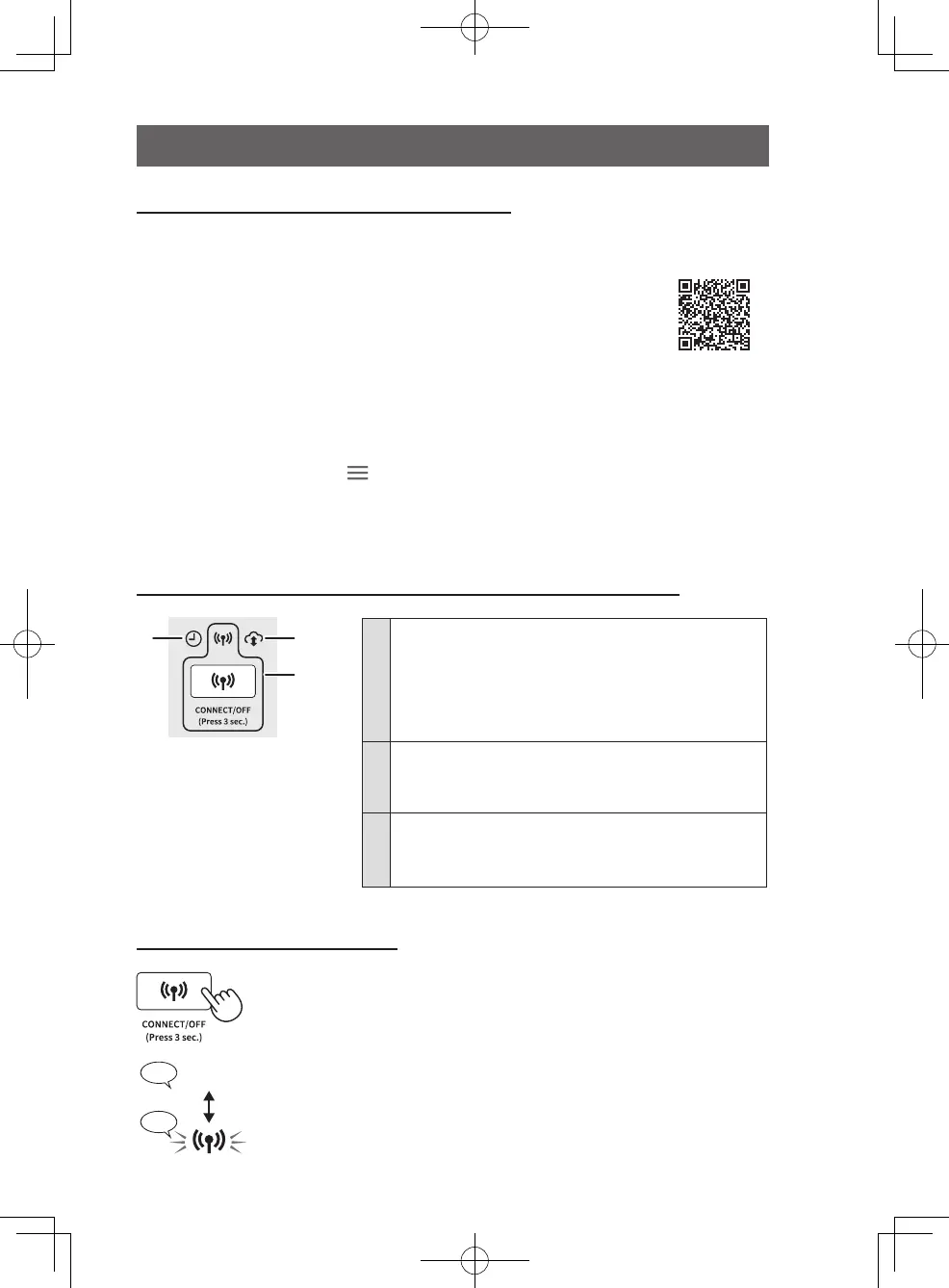EN-16
How to use the Wi-Fi function
Connect with the app (Sharp Air App)
By linking your air purifier with your smart devices, you can enjoy
more convenience.
Scan the QR code to download and install the designated app.
And then follow the steps below for setup.
https://cboard.cloudlabs.sharp.co.jp/smartapp_asean/download/air/
1. Launch the app and follow the instructions in the app to make initial
settings for the app.
2. To link the app with the air purifier, follow the steps below.
(1) Tap menu button “
” at the upper left of the app screen.
(2) Tap “Register Device”.
(3) Tap “Connection with a router” and then follow instructions on the app.
How to turn Wi-Fi ON/OFF
Press
for 3 sec.
Turn off
♪
♪
~
Wi-Fi OFF
Wi-Fi ON
• About turning on Wi-Fi.
A few moments after you press the Wi-
Fi Button, you will hear 4 beeps. After a
while, the Wi-Fi Indicator lights on and
the Wi-Fi connection is completed. (In this
case, Wi-Fi connection with the router will
be automatically restored.)
About buttons and indicators related to Wi-Fi function
1
23
1
Wi-Fi Button
Wi-Fi Indicator
• Light on: Wi-Fi ON
• Light off: Wi-Fi OFF
• Flashing (Page 19)
2
Cloud Service Indicator
• Illuminates when “Cloud Service” in the designated
app is set to ON.
3
Timer Indicator
• Illuminates when a Timer has been set on the
product from the designated app.
FP-S42_40.indb 16FP-S42_40.indb 16 2024/03/15 10:14:192024/03/15 10:14:19
