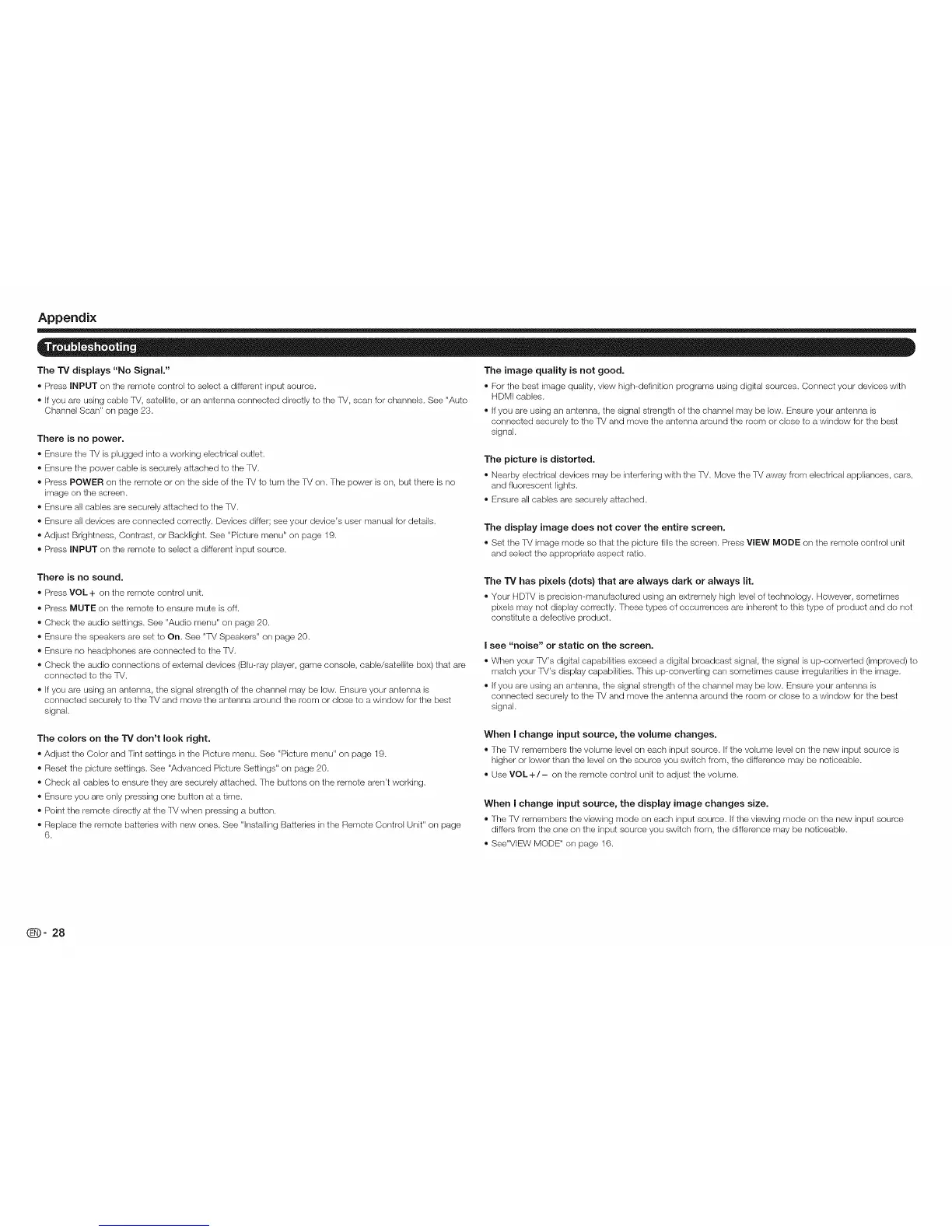Appendix
The "iV displays "No Signal."
® Press INPUT on the remote control to select a different input source.
® If you are using cable fM, satellite, or an antenna connected directly to the fM, scan for channels. See "Auto
Channel Scarf' on page 23.
There is no power.
® Ensure the fM is plugged into a working electrical outlet.
® Ensure the power cable is securely attached to the fM.
® Press POWER on the remote or on the side of the fM to turn the 'iM on. The power is on, but there isno
image on the screen.
® Ensure all cables are securely attached to the -iM.
® Ensure all devices are connected correctly. Devices diffgr; see your device's user manual for details.
®Adjust Brightness, Contrast, or Backlight. See "Picture menu" on page 19.
® Press INPUT on the remote to select a different input source.
The image quality is not good.
® For the best image quality, view high-definition programs using digital sources. Connect your devices with
HDMI cables.
® Ifyou are using an antenna, the signal strength of the channel may be low. Ensure your antenna is
connected securely to the fM and move the antenna around the room or close to a window for the best
signal.
The picture is distorted.
® Nearby electrical devices may be interfering with the fM. Move the TMaway from electrical appliances, cars,
and fluorescent lights.
® Ensure all cables are securely attached.
The display image does not cover the entire screen.
®Set the lM image mode so that the picture fills the screen. Press VIEW MODE on the remote control unit
and select the appropriate aspect ratio.
There is no sound.
® Press VOL + on the remote control unit.
® Press MUTE on the remote to ensure mute isoff.
® Check the audio settings. See "Audio menu" on page 20.
® Ensure the speakers are set to On. See "fM Speakers" on page 20.
® Ensure no headphones are connected to the fM.
® Check the audio connections of external devices (Blu-ray player, game console, cable/satellite box) that are
connected to the 'iM.
® If you are using an antenna, the signal strength of the channel may be low. Ensure your antenna is
connected securely to the TM and move the antenna around the room or close to a window for the best
signal.
The TV has pixels (dots) that are always dark or always lit.
®Your HDTV is precision-manufactured using an extremely high level of technology. However, sometimes
pixels may not display correctly. These types of occurrences are inherent to this type of product and do not
constitute a defective product.
I see "noise" or static on the screen.
®When your fM's digital capabilities exceed a digital broadcast signal, the signal is up--converted (improved) to
match your fM's display capabilities. This up-converting carl sometimes cause irregularities in the image.
® Ifyou are using an antenna, the signal strength of the channel may be low. Ensure your antenna is
connected securely to the fM and move the antenna around the room or close to a window for the best
signal.
The colors on the TV don't look right.
®Adjust the Color and Tint settings in the Picture menu. See "Picture menu" on page 19.
® Reset the picture settings. See "Advanced Picture Settings" on page 20.
® Check all cables to ensure they are securely attached. The buttons on the remote aren't working.
® Ensure you are only pressing one button at a time.
® Point the remote directly at the TV when pressing a button.
® Replace the remote batteries with new ones. See "lnstallirlg Batteries in the Remote Control Unit" on page
6.
When I change input source, the volume changes.
®The lM remembers the voh_me level on each input source. If the volume level on the new input source is
higher or lower than the level on the source you switch from, the difference may be noticeable.
® Use VOL+/- on the remote control unit to adjust the volume.
When I change input source, the display image changes size.
®The 'f_/remembers the viewing mode on each input source. IIthe viewing mode on the new input source
differs from the one on the input source you switch from, the difference may be noticeable.
®See"VIEW MODE" on page 16.
_- 28