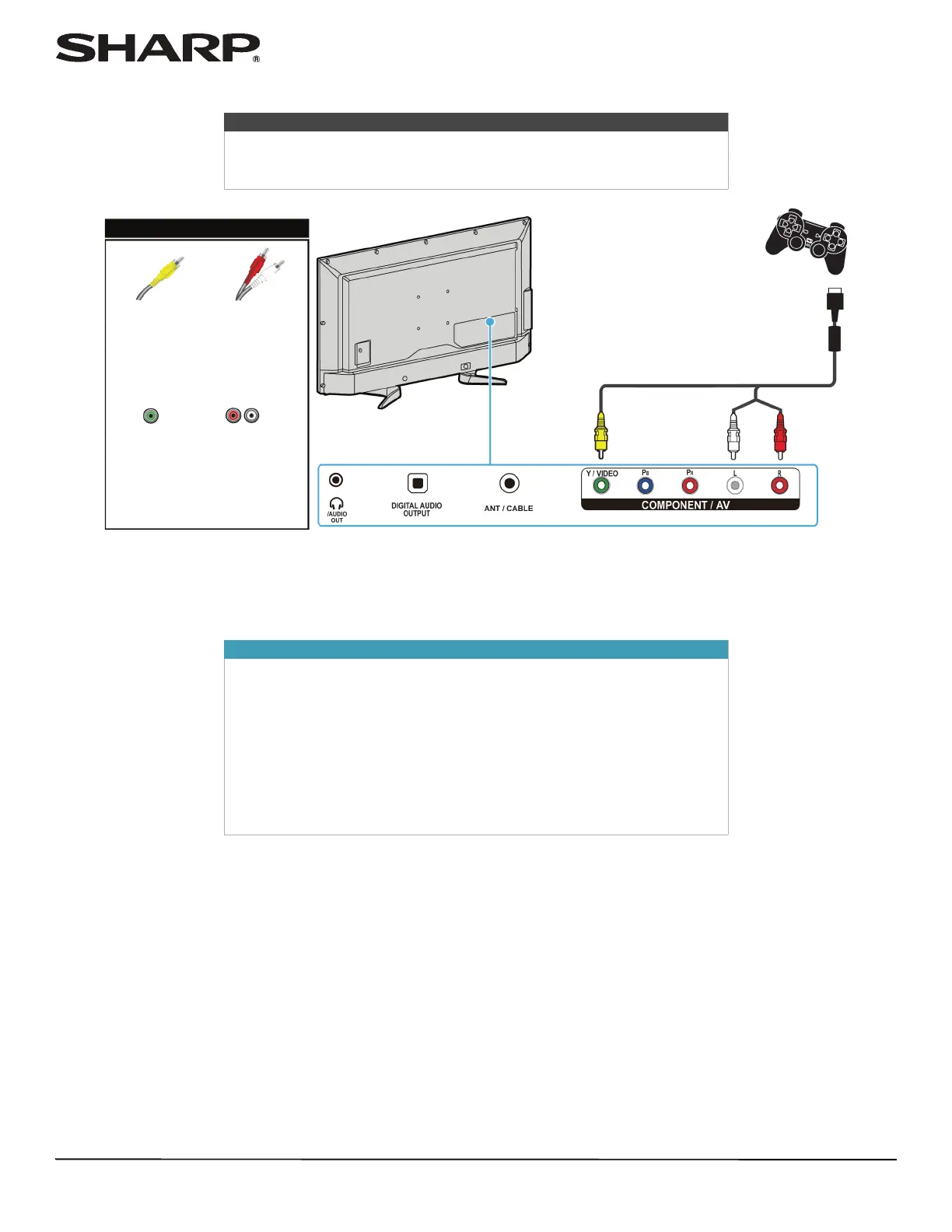24
LC-40LB480U Full HD LED 1080p TV
Connecting external speakers or a sound bar
You can connect external speakers or a sound bar to the digital audio jack.
Digital audio
1 Make sure that your TV’s power cord is unplugged and the external speaker system or sound bar is turned off.
2 Connect a digital optical audio cable (not provided) to the DIGITAL OUTPUT (OPTICAL) jack on your TV and to the
optical AUDIO IN jack on the external speaker system or sound bar.
3 Plug your TV’s power cord into a power outlet, then turn on your TV.
4 Turn on the external speaker system or sound bar, then set it to the correct source. For more information, see the
documentation that came with the external speaker system or sound bar.
5 On your TV, highlight the Digital Audio Format/Audio Delay option on the Sound menu, then press ENTER. Set the
Audio Format option to PCM. See “Adjusting sound settings” on page 43.
On your TV
Digital optical
audio cable
connector
Digital optical
audio jack
External speaker system
Digital optical audio cable
Side of TV
Sound bar
