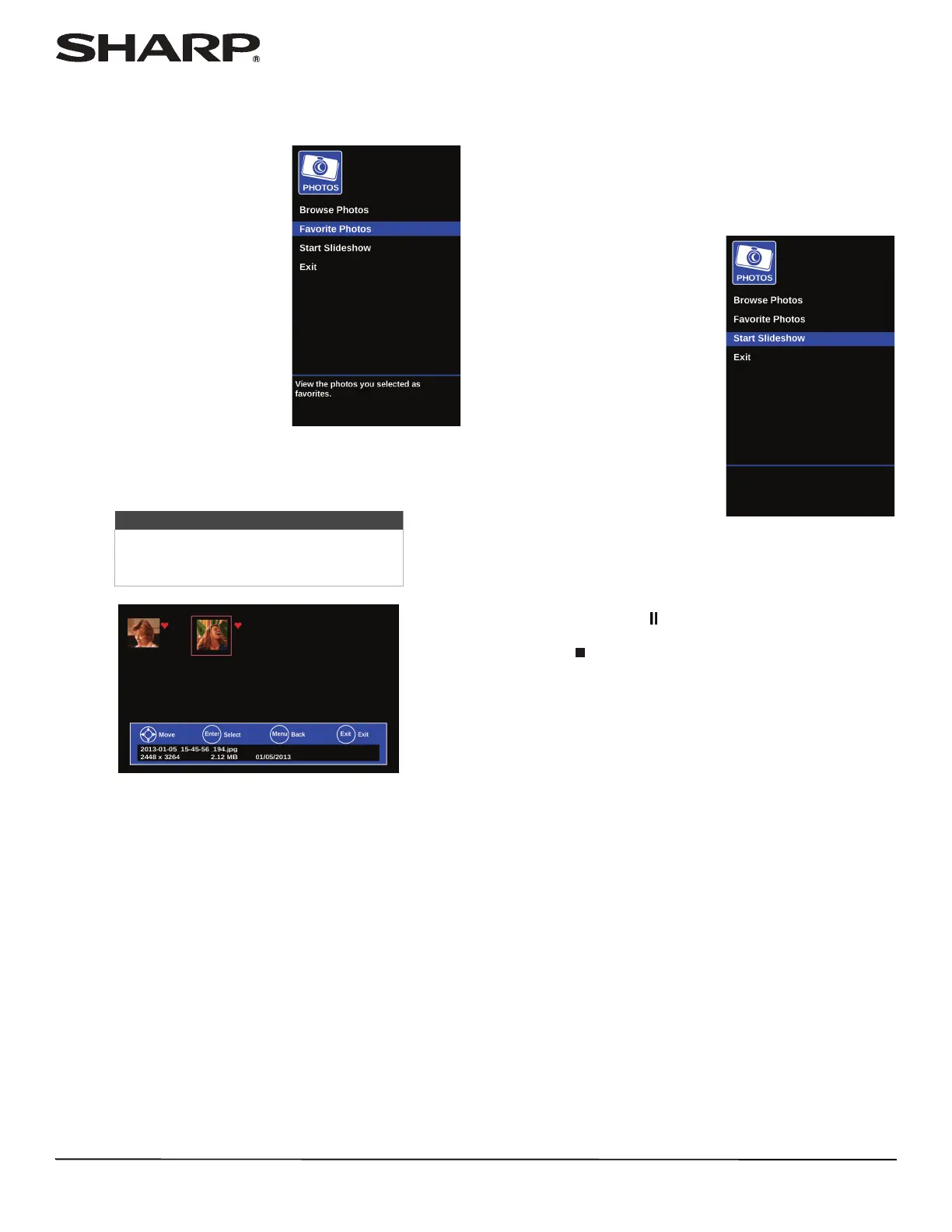43
LC-40LB480U Full HD LED 1080p TV
Adjusting the sound
Adjusting sound settings
You can adjust sound settings to improve the sound quality.
You also can reset all sound settings to the factory default.
1 Press MENU.
2 Press
W or X to highlight
Sound, then press ENTER.
3 Press
S or T to highlight an option, then press ENTER or X
to access the option. You can select:
• Sound Mode—Selects the sound mode. You can select:
• Standard—Balances treble and bass. This setting is
good for watching standard TV broadcasts.
• Movie—Enhances treble and bass for a rich sound
experience. This setting is good for watching DVDs,
Blu-ray Discs, and HDTV.
• Music—Preserves the original sound. This setting is
good for listening to music.
• Voice—Enhances vocals for TV audio. This setting is
good for watching news broadcasts.
• User—Lets you manually adjust sound settings.
• Balance—Adjusts the balance between the left and right
audio channels.
• Bass—Adjusts the low sounds.
• Treble—Adjusts the high sounds.
• Speaker—Selects where to play TV audio. When you
connect headphones to your TV, audio plays through
both the headphones and the TV speakers. You can select:
• Auto (default setting)—Automatically turns off the TV
speakers when you connect a device to the /AUDIO
OUT jack. When the device is disconnected, the TV
speakers turn on automatically.
• On—Always plays the audio through the TV speakers. If
a device is connected to the /AUDIO OUT jack, the
audio is played through the TV speakers only.
• Off—Turns off the TV speakers and plays the audio only
through the device connected to the /AUDIO OUT
jack. If you disconnect the device, the TV speakers
remain turned off.
• Digital Audio Format/Audio Delay—Sends digital audio
to an external audio system. You can select:
• Audio Format—Selects how the digital audio is sent to
the external audio system. You can select:
• Pass Thru—Outputs the original digital audio sound.
• PCM—Outputs audio in 2-channel stereo.
• Audio Delay—Fine tunes the audio when it is not in
sync with the video.
• DTS TruSurround—Sets your preferences for audio
enhancement features. You can select:
• Surround Sound— You can select On or Off to add
virtual surround sound to the TV speakers.
• Dialog Clarity— You can select Low, Medium, or High
to provide dialog enhancement for clear and intelligible
vocals.
• Headphones/Audio Out—You can use the /AUDIO
OUT jack on the side of your TV to connect headphones, a
home theater system, or a sound bar. When a device is
connected to the /AUDIO OUT jack, the TV speakers are
muted. You can select:
• Headphones/Audio Out—Select this option to use the
remote control that came with your TV to control the
audio from the headphones, home theater system,
sound bar, or external speaker system you connected to
the /AUDIO OUT jack.
• Audio Out Fixed—Select this option to use the remote
control that came with the home theater system, sound
bar, or external speaker system you connected to the
/AUDIO OUT jack to control the audio.
This option is only available when a device is connected
to the /AUDIO OUT jack.
• Reset Sound Settings—Reset all audio settings to
factory defaults.
• Analog TV Audio—(Analog channels only) Selects the
audio mode. You can select:
• Mono—Select this option if there is noise or static on
weak stereo broadcasts.
• Stereo—Select this option for programs broadcast in
stereo.
• SAP—Select this option to listen to a secondary audio
program, if available.
• Audio Language—(Digital channels only) Selects an
alternate audio language, if available.
4 Press
W or X to adjust the option.
5 Press MENU to return to the previous menu, or press EXIT
to close the menu.
Note
You can also press AUDIO one
or more times to select the
audio mode.