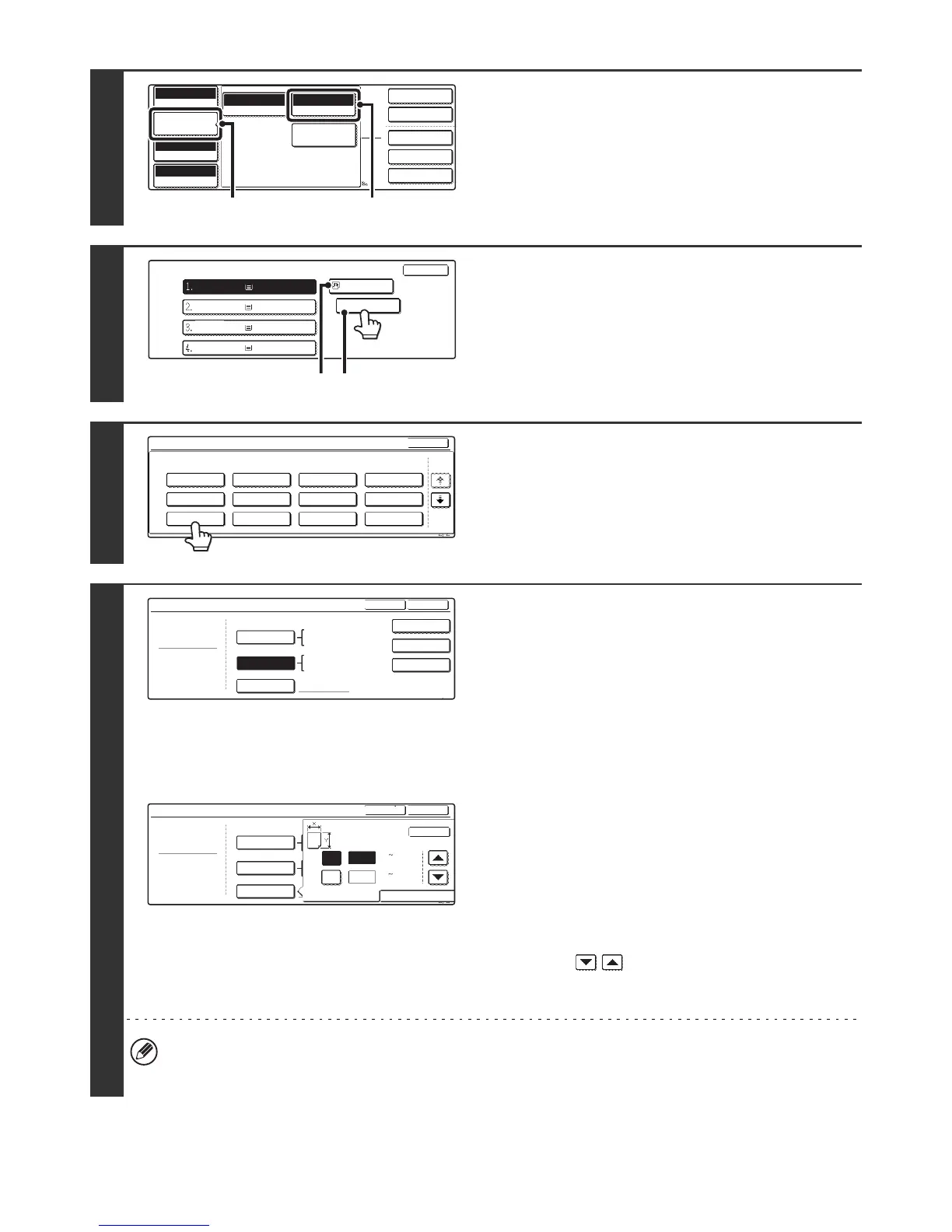29
4
Open the paper settings screen.
(1) Touch the [Job Detail Settings] key.
(2) Touch the [Paper Select] key.
5
Touch the paper type key of the bypass
tray.
(A) Shows the size of paper loaded in the bypass tray.
(B) The currently selected paper type will be displayed.
6
Select the type of paper used in the
bypass tray.
Select the paper type to be used.
7
Set the paper size.
To use a paper size used in China on the MX-2300/2700
series, touch the [8K], [16K], or [16KR] key to select the paper
size.
On the MX-3500/4500 series, touch the [Manual] key, touch the
[8K], [16K], or [16KR] key in the screen that appears, and then
touch the [OK] key.
[Auto-Inch] key
When the paper inserted in the bypass tray is an inch size
(8-1/2" x 11", etc.), the paper size will be detected automatically
and the appropriate paper size set.
[Auto-AB] key
When the paper inserted in the bypass tray is an AB size (A4
size, etc.), the paper size will be detected automatically and the
appropriate paper size set.
[Custom Size] key
Touch this key when you know the size of the inserted paper
but it is not one of the inch or AB sizes.
When the key is touched, the paper size entry screen appears.
Touch the [X] key and enter the horizontal dimension of the
paper with the keys, and then touch the [Y] key and
enter the vertical dimension. When finished, touch the [OK]
key.
• When [Envelope] is selected, touch the envelopes size key. When finished, touch the [OK] key.
• When [Tab Paper] is selected, check the tab paper size, or touch the [Auto-Inch] key or the [Auto-AB] key. When
finished , touch the [OK] key.
