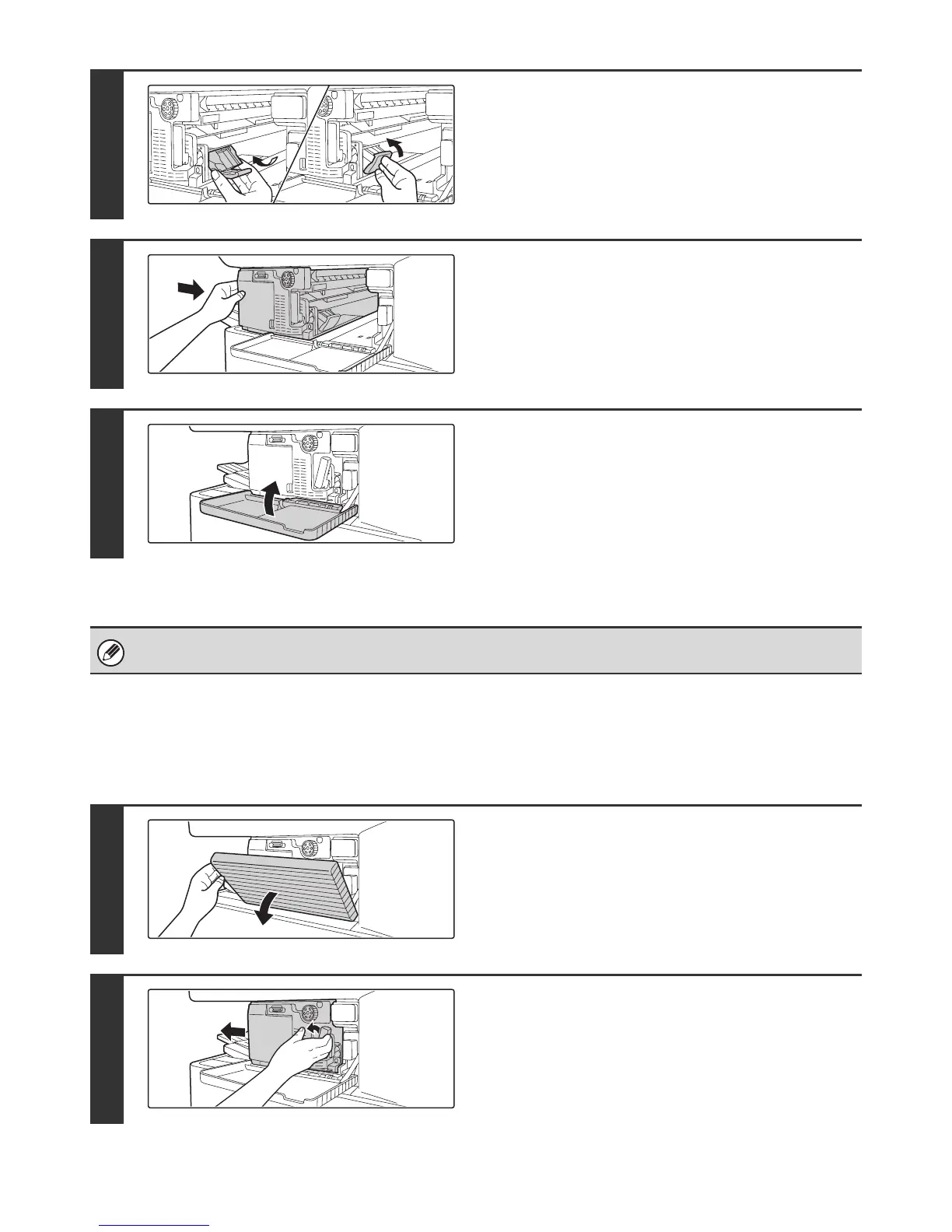42
Removing staple jams
Follow the steps below to remove a staple jam.
6
Replace the staple case.
Push the staple case in until it clicks into place.
7
Slide the finisher back to the right.
Gently slide the finisher back to the right until it locks into its
original position.
8
Close the cover.
Make a test print or copy in staple sort mode to verify that stapling takes place correctly.
1
Open the cover.
2
While pressing the lever over to the left,
slide the finisher to the left until it stops.
Gently slide the finisher until it stops.
