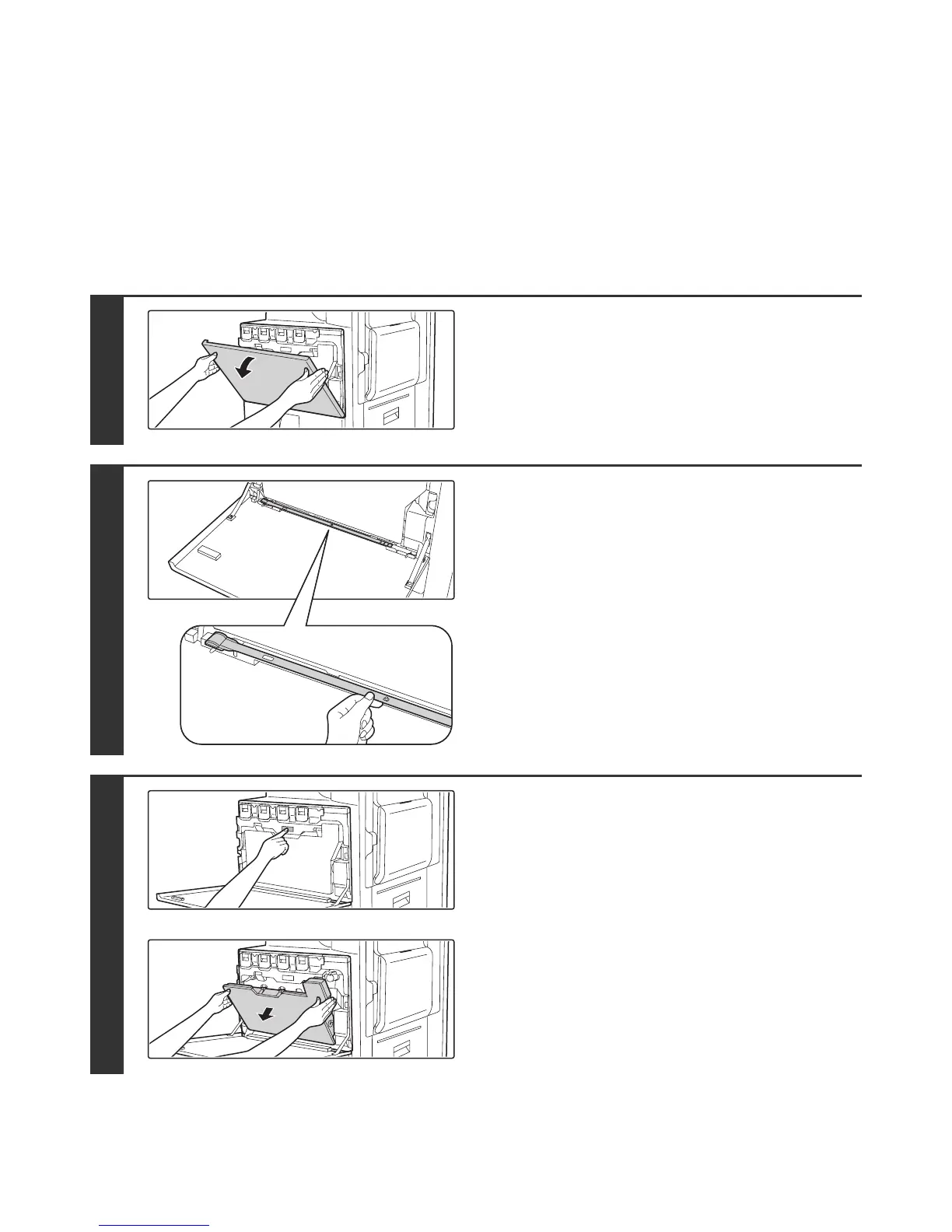56
CLEANING THE LASER UNIT
When the laser unit inside the machine becomes dirty, line-like colour irregularities (coloured lines) may appear in the
print image. When the following conditions appear, clean the laser unit.
Identifying lines (coloured lines) caused by a dirty laser unit
• Coloured lines always appear in the same place. (The lines are never black.)
• The coloured lines are parallel to the direction of paper feeding.
• Coloured lines appear not only when the copy function is used but also when the printer function is used. (The
problem appears during both printing and copying.)
1
Open the front cover.
2
Take out the cleaning tool for the laser
unit.
The cleaning tool is attached to the front cover.
3
Release the waste toner box.
Press the waste toner box release button.
The waste toner box will fall forward as shown.
Gently support the box with your hands as you let it fall forward
as far as it will go.
