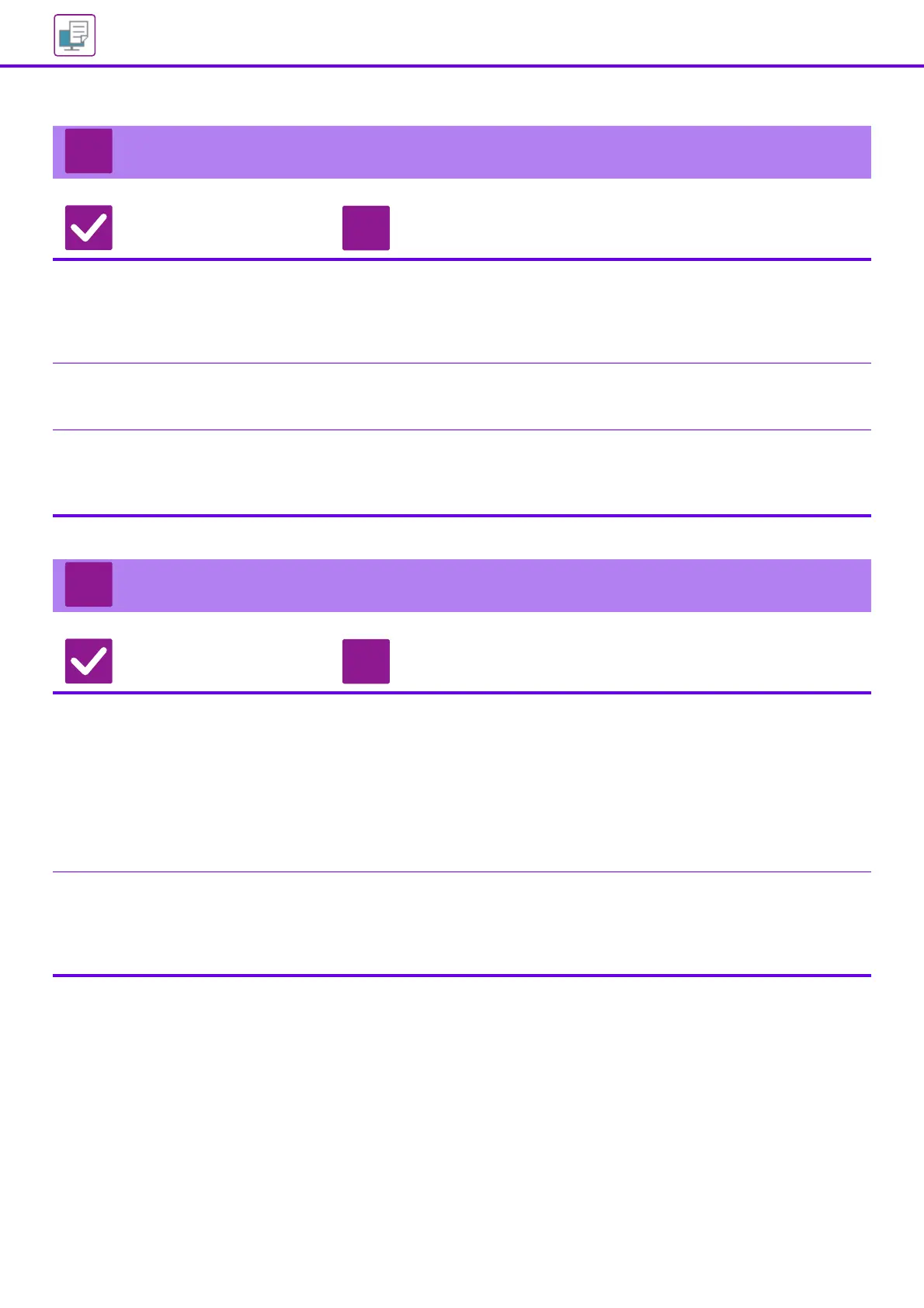31
Printing Problems
PART OF THE IMAGE IS CUT OFF
Check Solution
Does the paper size specified by the
job match the size of paper loaded
into the tray?
■ Make sure that the paper size setting matches the size of paper loaded into the
tray.
Windows: The setting is selected in the [Paper Source] tab of the printer driver.
If [Paper Tray] is selected, check the loaded paper and the paper size setting.
Mac OS: The setting is selected in the [Page Setup] menu.
Is the print orientation setting (portrait
or landscape) correct?
■ Set the print orientation to match the image.
Windows: The setting is selected in the [Main] tab of the printer driver.
Mac OS: The setting is selected in the [Page Setup] menu.
Are the margins set correctly in the
layout settings of the application?
■ Select an appropriate paper size and margins in the layout settings of the
application.
If the edge of the image extends outside the printable area of the machine, the
edge will be cut off.
THE IMAGE IS UPSIDE DOWN
Check Solution
Are you using a type of paper
(envelopes, punch paper, etc.)
that can only be loaded in a fixed
orientation?
■ Rotate the image 180 degrees before printing.
When the image size and paper size are the same but the orientations are
different, the orientation of the image is automatically rotated to match the paper.
However, when the paper can only be loaded in a fixed orientation, the image
may be printed upside down. In this event, rotate the image 180 degrees before
printing.
Windows: The setting is selected in "Orientation" on the [Main] tab of the printer
driver.
Mac OS: The setting is selected in the [Layout] menu of the print window.
Is the correct binding position
selected for 2-sided printing?
■ Be sure to set the appropriate binding position.
When 2-sided printing is performed, every other page is printed upside down
when tablet binding is selected for the binding position.
Windows: The setting is selected in the [Main] tab of the printer driver.
Mac OS: The setting is selected in the [Layout] menu of the print window.
