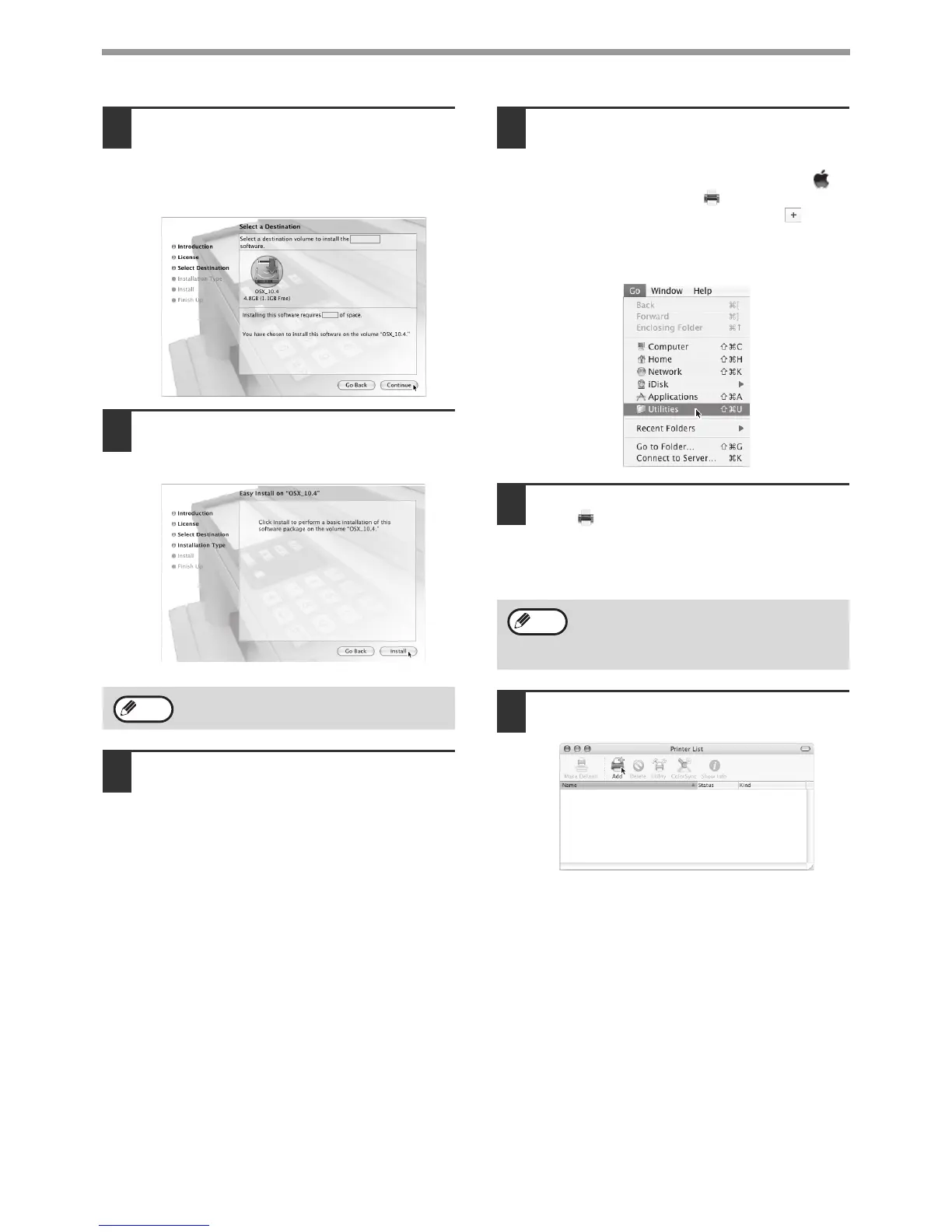24
SETUP IN A MACINTOSH ENVIRONMENT
8
Select the hard drive where the PPD
file will be installed and click the
[Continue] button.
Be sure to select the hard drive on which your
operating system is installed.
9
Click the [Install] button.
Installation begins.
10
When the message "The software was
successfully installed" appears in the
installation window, click the [Close]
button.
This completes the installation of the software.
Next, configure the printer driver settings.
11
Select [Utilities] from the [Go] menu.
• If you are using Mac OS X v10.5 to 10.5.6, click
[System Preferences] in the Apple menu ( )
and select [Print & Fax] ( ). When the screen
for adding a printer appears, click the button
and go to step 14.
• If you are using Mac OS X v10.2.8, select
[Applications] from the [Go] menu.
12
Double-click the [Printer Setup Utility]
icon ( ).
If you are using Mac OS X v10.2.8, double-click
the [Utilities] folder and then double-click the
[Print Center] icon.
13
Click [Add].
If the "Authenticate" window appears, enter
the password and click the [OK] button.
Note
If this is the first time you are installing a
printer driver on your computer, a
confirmation message will appear. Click the
[Add] button.
Note
